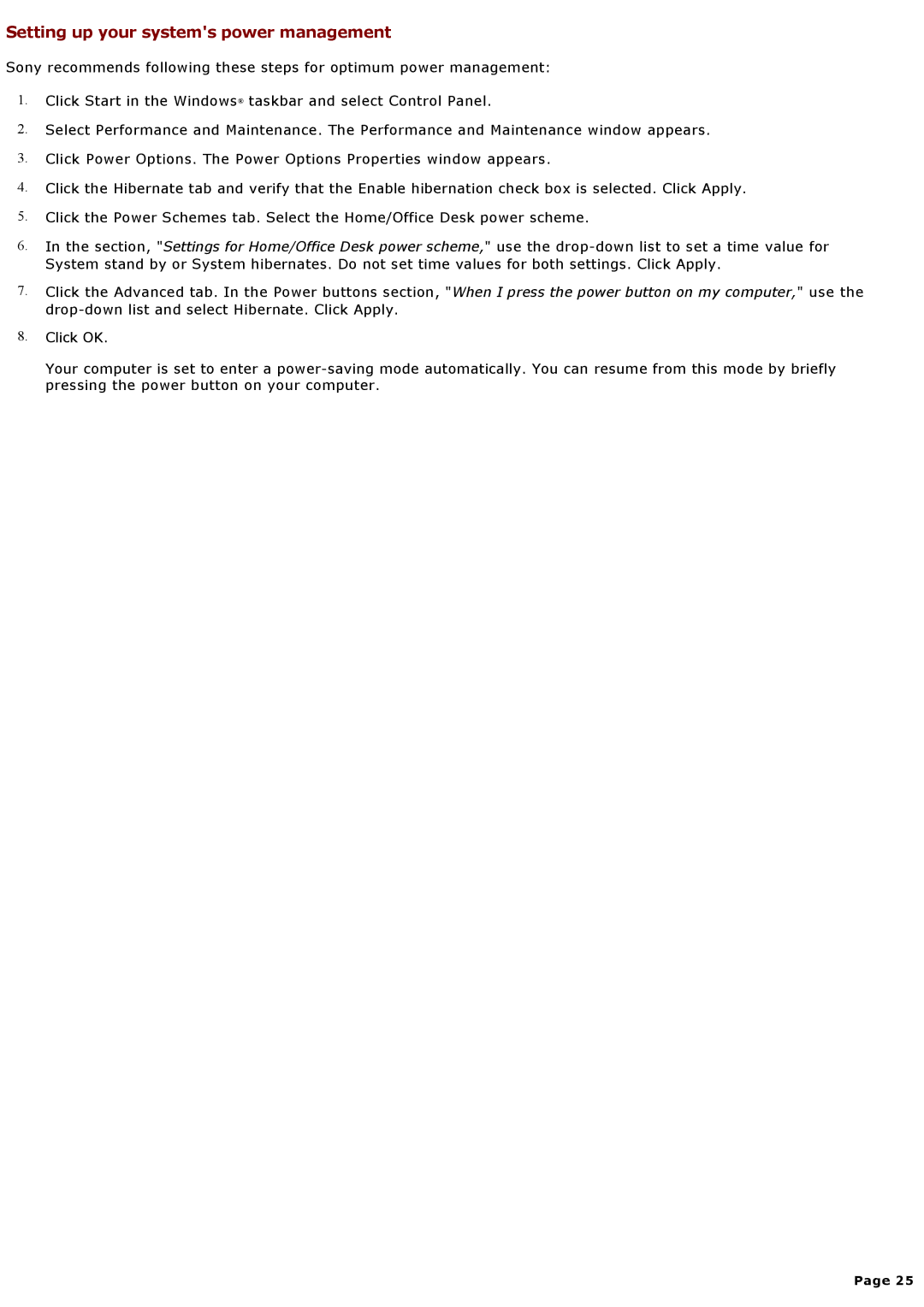Setting up your system's power management
Sony recommends following these steps for optimum power management:
1.Click Start in the Windows® taskbar and select Control Panel.
2.Select Performance and Maintenance. The Performance and Maintenance window appears.
3.Click Power Options. The Power Options Properties window appears.
4.Click the Hibernate tab and verify that the Enable hibernation check box is selected. Click Apply.
5.Click the Power Schemes tab. Select the Home/Office Desk power scheme.
6.In the section, "Settings for Home/Office Desk power scheme," use the
7.Click the Advanced tab. In the Power buttons section, "When I press the power button on my computer," use the
8.Click OK.
Your computer is set to enter a
Page 25