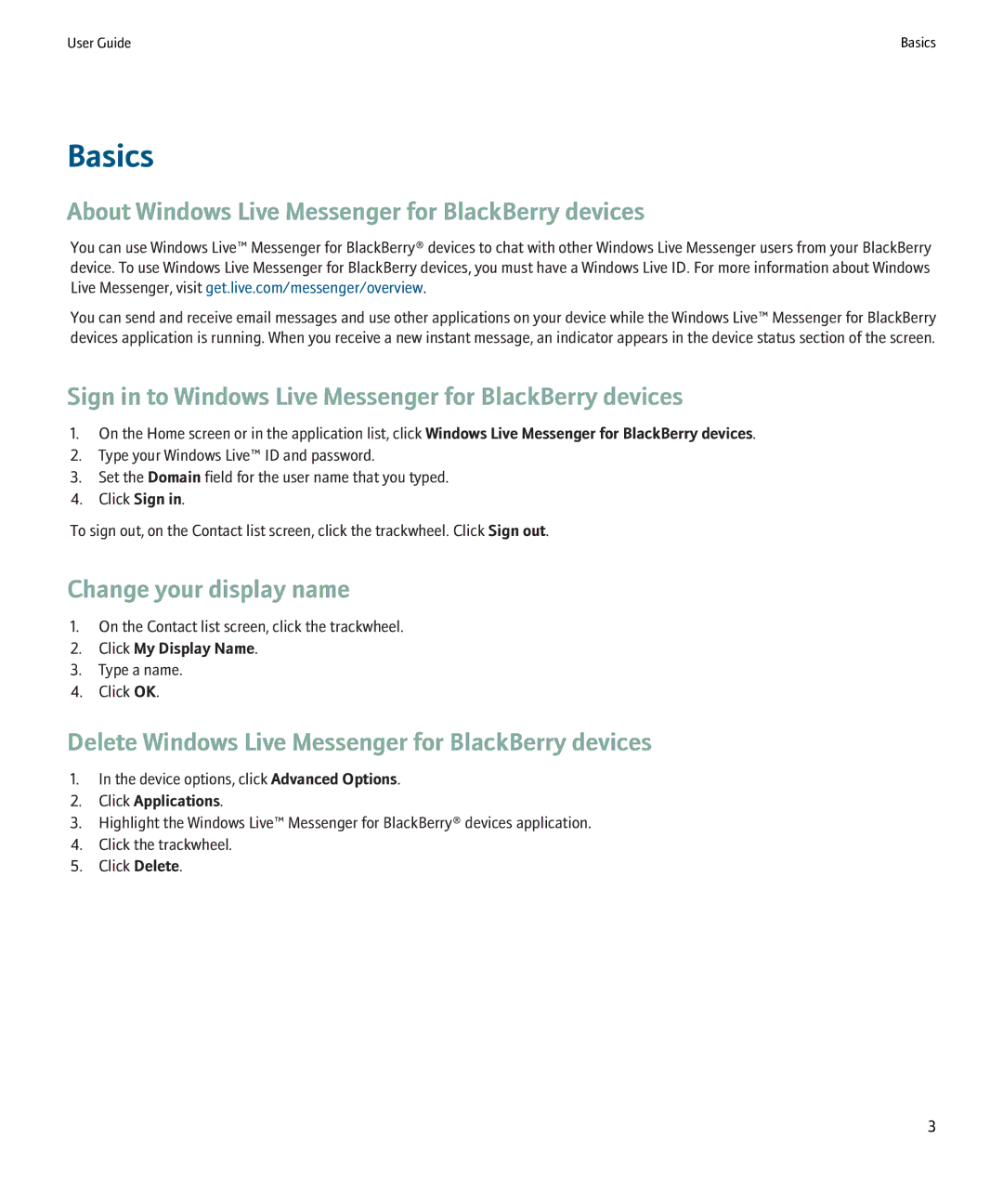User Guide | Basics |
Basics
About Windows Live Messenger for BlackBerry devices
You can use Windows Live™ Messenger for BlackBerry® devices to chat with other Windows Live Messenger users from your BlackBerry device. To use Windows Live Messenger for BlackBerry devices, you must have a Windows Live ID. For more information about Windows Live Messenger, visit get.live.com/messenger/overview.
You can send and receive email messages and use other applications on your device while the Windows Live™ Messenger for BlackBerry devices application is running. When you receive a new instant message, an indicator appears in the device status section of the screen.
Sign in to Windows Live Messenger for BlackBerry devices
1.On the Home screen or in the application list, click Windows Live Messenger for BlackBerry devices.
2.Type your Windows Live™ ID and password.
3.Set the Domain field for the user name that you typed.
4.Click Sign in.
To sign out, on the Contact list screen, click the trackwheel. Click Sign out.
Change your display name
1.On the Contact list screen, click the trackwheel.
2.Click My Display Name.
3.Type a name.
4.Click OK.
Delete Windows Live Messenger for BlackBerry devices
1.In the device options, click Advanced Options.
2.Click Applications.
3.Highlight the Windows Live™ Messenger for BlackBerry® devices application.
4.Click the trackwheel.
5.Click Delete.
3