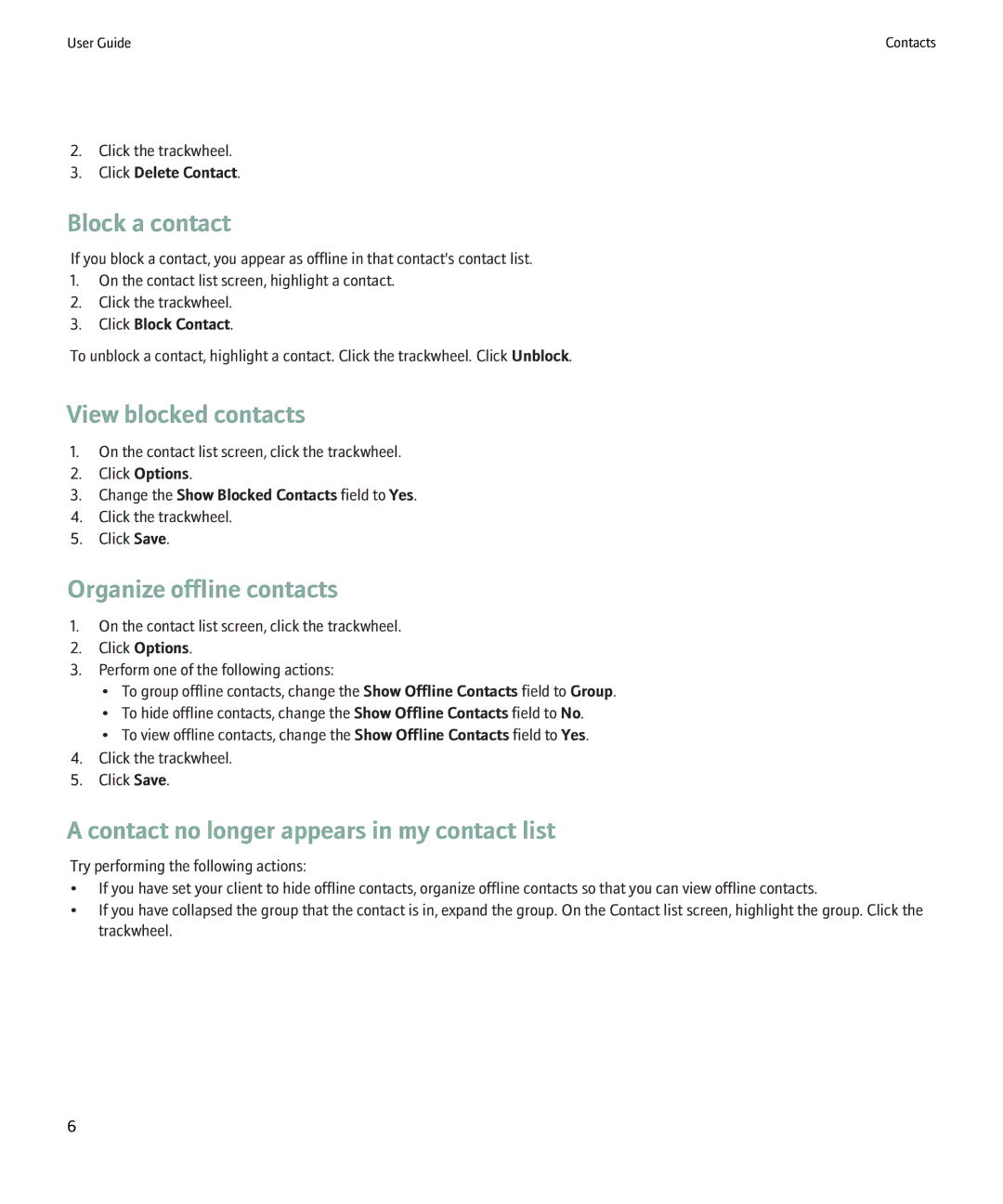User Guide | Contacts |
2.Click the trackwheel.
3.Click Delete Contact.
Block a contact
If you block a contact, you appear as offline in that contact's contact list.
1.On the contact list screen, highlight a contact.
2.Click the trackwheel.
3.Click Block Contact.
To unblock a contact, highlight a contact. Click the trackwheel. Click Unblock.
View blocked contacts
1.On the contact list screen, click the trackwheel.
2.Click Options.
3.Change the Show Blocked Contacts field to Yes.
4.Click the trackwheel.
5.Click Save.
Organize offline contacts
1.On the contact list screen, click the trackwheel.
2.Click Options.
3.Perform one of the following actions:
•To group offline contacts, change the Show Offline Contacts field to Group.
•To hide offline contacts, change the Show Offline Contacts field to No.
•To view offline contacts, change the Show Offline Contacts field to Yes.
4.Click the trackwheel.
5.Click Save.
A contact no longer appears in my contact list
Try performing the following actions:
•If you have set your client to hide offline contacts, organize offline contacts so that you can view offline contacts.
•If you have collapsed the group that the contact is in, expand the group. On the Contact list screen, highlight the group. Click the trackwheel.
6