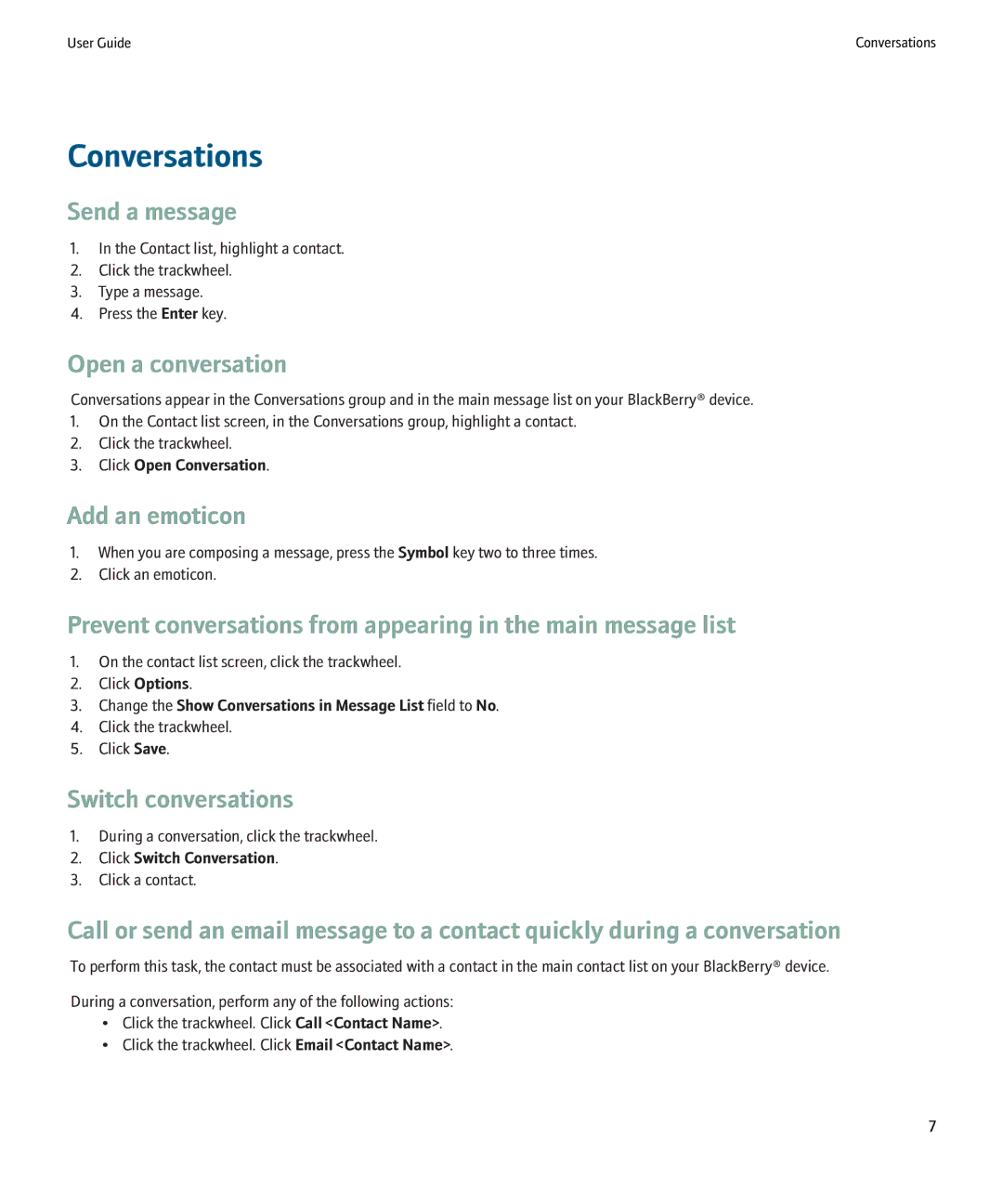User Guide | Conversations |
Conversations
Send a message
1.In the Contact list, highlight a contact.
2.Click the trackwheel.
3.Type a message.
4.Press the Enter key.
Open a conversation
Conversations appear in the Conversations group and in the main message list on your BlackBerry® device.
1.On the Contact list screen, in the Conversations group, highlight a contact.
2.Click the trackwheel.
3.Click Open Conversation.
Add an emoticon
1.When you are composing a message, press the Symbol key two to three times.
2.Click an emoticon.
Prevent conversations from appearing in the main message list
1.On the contact list screen, click the trackwheel.
2.Click Options.
3.Change the Show Conversations in Message List field to No.
4.Click the trackwheel.
5.Click Save.
Switch conversations
1.During a conversation, click the trackwheel.
2.Click Switch Conversation.
3.Click a contact.
Call or send an email message to a contact quickly during a conversation
To perform this task, the contact must be associated with a contact in the main contact list on your BlackBerry® device.
During a conversation, perform any of the following actions:
•Click the trackwheel. Click Call <Contact Name>.
•Click the trackwheel. Click Email <Contact Name>.
7