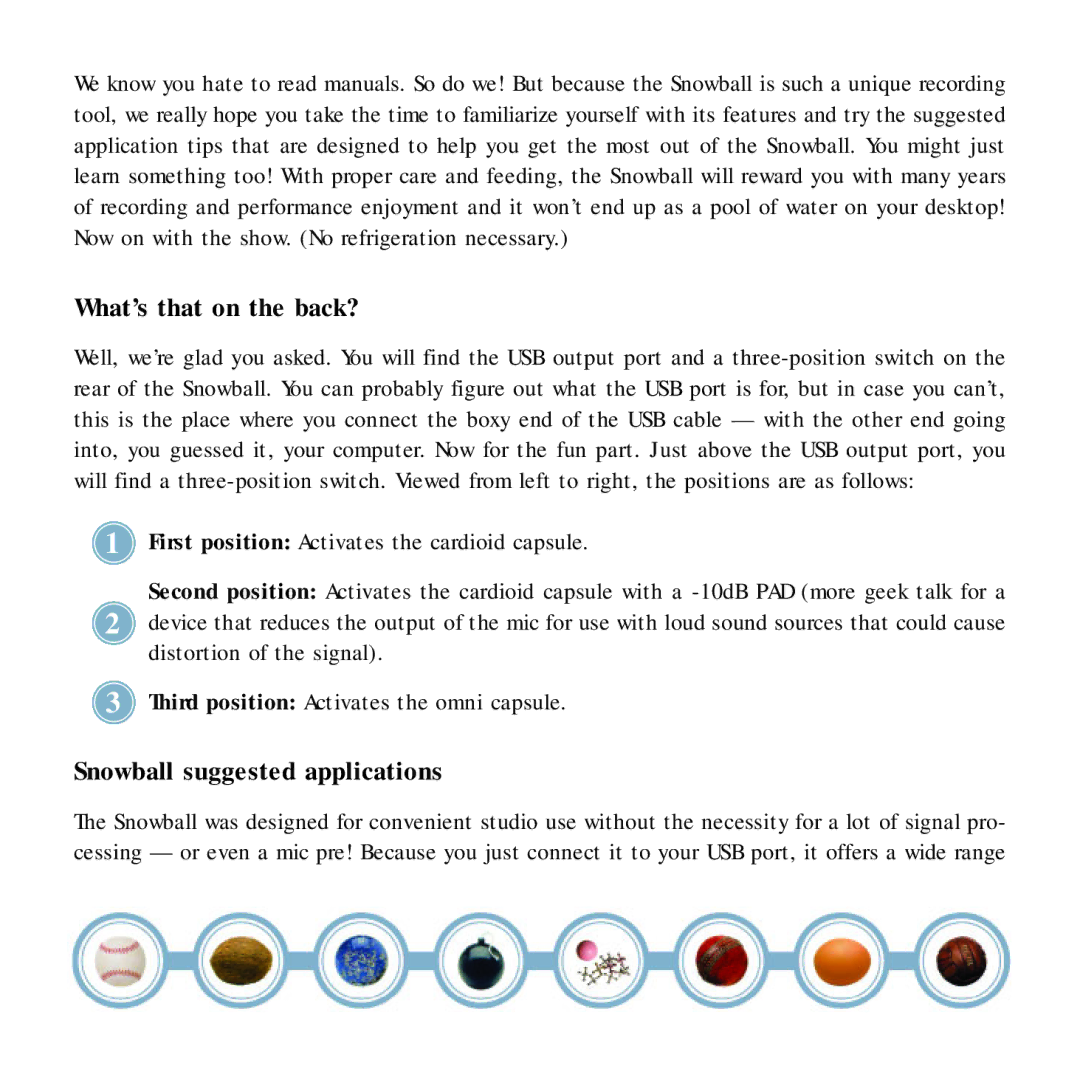We know you hate to read manuals. So do we! But because the Snowball is such a unique recording tool, we really hope you take the time to familiarize yourself with its features and try the suggested application tips that are designed to help you get the most out of the Snowball. You might just learn something too! With proper care and feeding, the Snowball will reward you with many years of recording and performance enjoyment and it won’t end up as a pool of water on your desktop! Now on with the show. (No refrigeration necessary.)
What’s that on the back?
Well, we’re glad you asked. You will find the USB output port and a
1First position: Activates the cardioid capsule.
Second position: Activates the cardioid capsule with a
2device that reduces the output of the mic for use with loud sound sources that could cause distortion of the signal).
3Third position: Activates the omni capsule.
Snowball suggested applications
The Snowball was designed for convenient studio use without the necessity for a lot of signal pro- cessing — or even a mic pre! Because you just connect it to your USB port, it offers a wide range