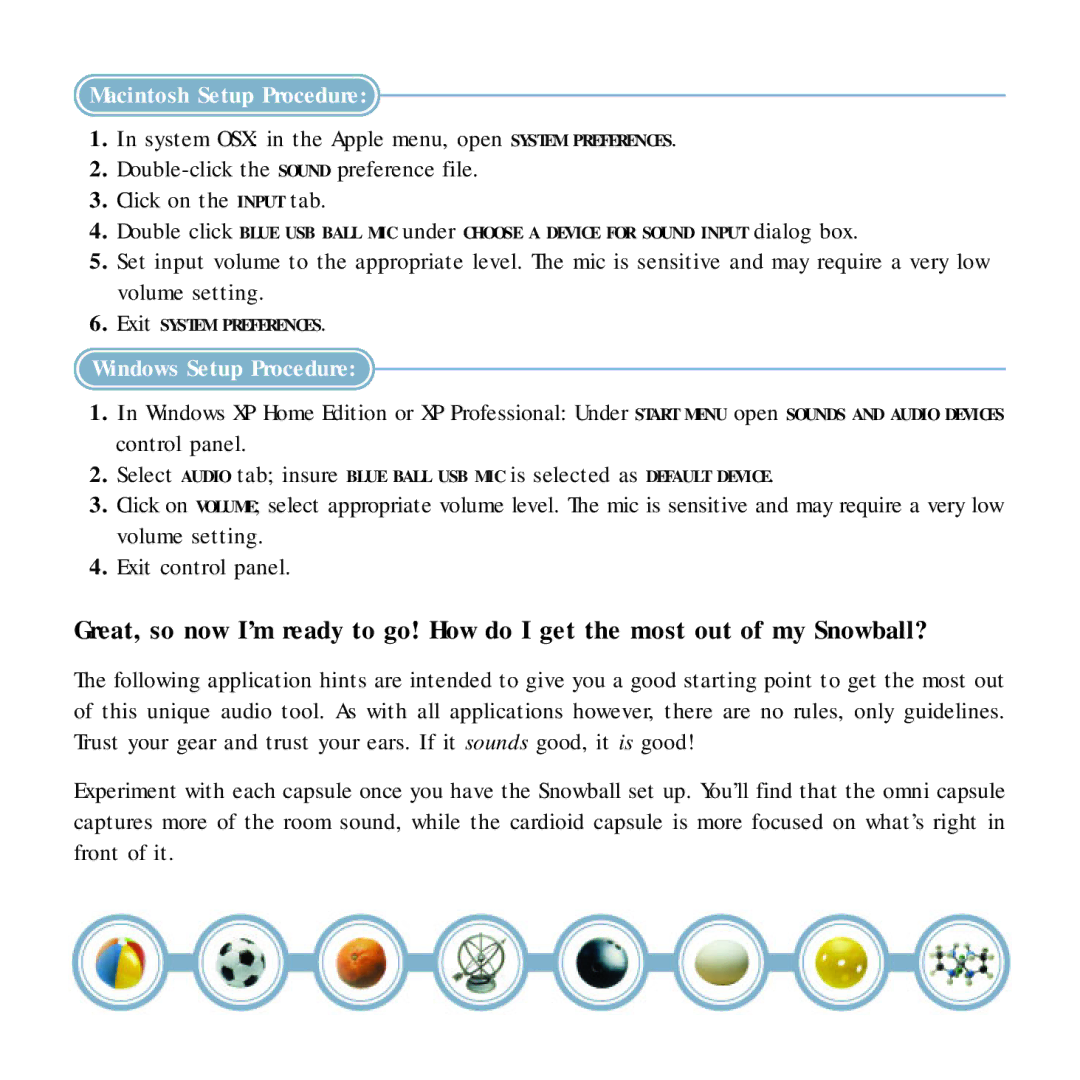Macintosh Setup Procedure:
1.In system OSX: in the Apple menu, open SYSTEM PREFERENCES.
2.
3.Click on the INPUT tab.
4.Double click BLUE USB BALL MIC under CHOOSE A DEVICE FOR SOUND INPUT dialog box.
5.Set input volume to the appropriate level. The mic is sensitive and may require a very low volume setting.
6.Exit SYSTEM PREFERENCES.
Windows Setup Procedure:
1.In Windows XP Home Edition or XP Professional: Under START MENU open SOUNDS AND AUDIO DEVICES control panel.
2.Select AUDIO tab; insure BLUE BALL USB MIC is selected as DEFAULT DEVICE.
3.Click on VOLUME; select appropriate volume level. The mic is sensitive and may require a very low volume setting.
4.Exit control panel.
Great, so now I’m ready to go! How do I get the most out of my Snowball?
The following application hints are intended to give you a good starting point to get the most out of this unique audio tool. As with all applications however, there are no rules, only guidelines. Trust your gear and trust your ears. If it sounds good, it is good!
Experiment with each capsule once you have the Snowball set up. You’ll find that the omni capsule captures more of the room sound, while the cardioid capsule is more focused on what’s right in front of it.