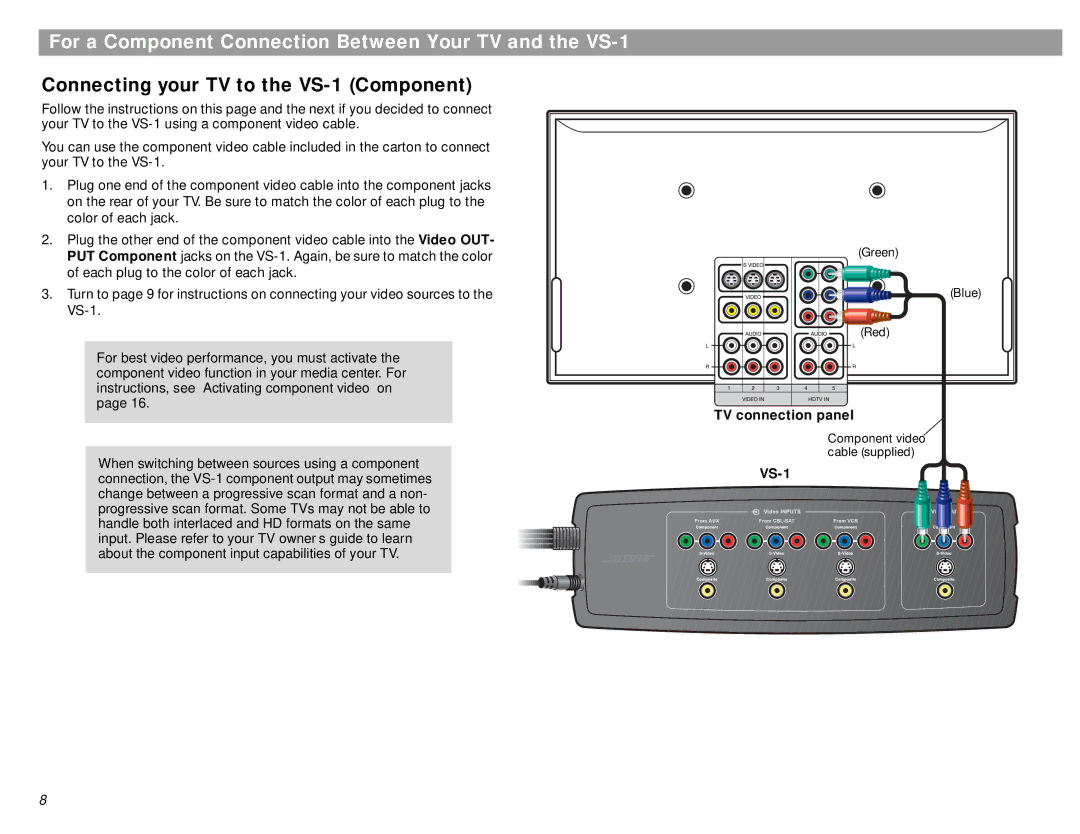For a Component Connection Between Your TV and the VS-1
Connecting your TV to the VS-1 (Component)
Follow the instructions on this page and the next if you decided to connect your TV to the
You can use the component video cable included in the carton to connect your TV to the
1.Plug one end of the component video cable into the component jacks on the rear of your TV. Be sure to match the color of each plug to the color of each jack.
2.Plug the other end of the component video cable into the Video OUT- PUT Component jacks on the
3.Turn to page 9 for instructions on connecting your video sources to the
For best video performance, you must activate the component video function in your media center. For instructions, see “Activating component video” on page 16.
When switching between sources using a component connection, the
(Green)
(Blue)
(Red)
TV connection panel
Component video cable (supplied)
8