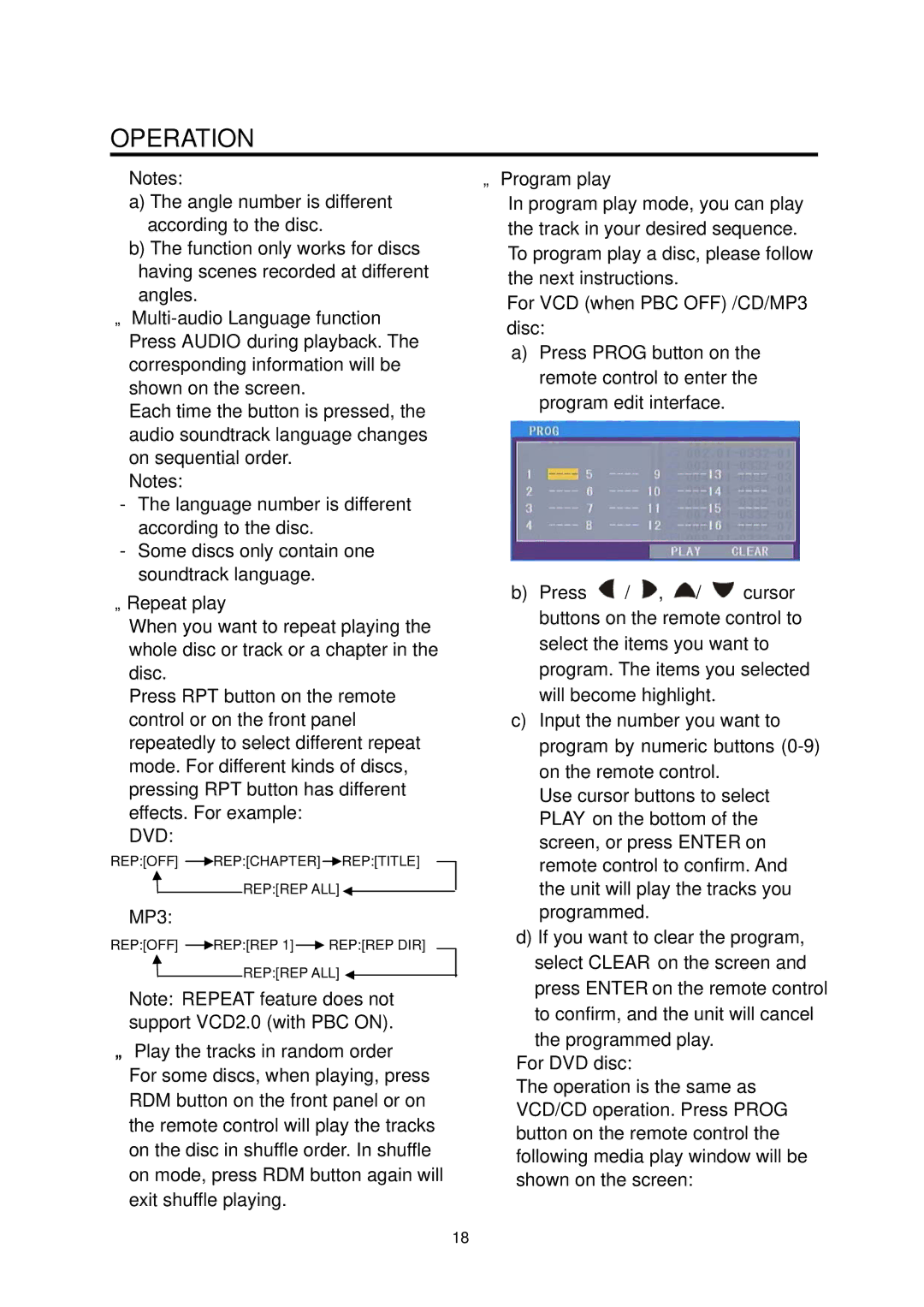BV7338B specifications
The Boss Audio Systems BV7338B is a versatile and feature-packed multimedia receiver designed for an enhanced in-car entertainment experience. This unit combines modern technology with user-friendly features, making it a popular choice among car audio enthusiasts.One of the standout features of the BV7338B is its 7-inch touchscreen display. The high-resolution LCD screen offers crisp visuals and intuitive navigation for easy access to music and other media. The touchscreen functionality allows users to swipe, tap, and navigate through various apps, making it a breeze to select songs or adjust settings while driving.
The BV7338B supports a variety of audio playback options. It features Bluetooth connectivity, allowing users to stream music wirelessly from their smartphones or tablets. This feature also enables hands-free calling, enhancing safety on the road by allowing drivers to keep their hands on the wheel while chatting. Additionally, the unit is compatible with both USB and auxiliary inputs, providing multiple ways to connect devices and enjoy digital music.
For those who enjoy traditional media, the BV7338B has a built-in CD/DVD player. This feature caters to nostalgic listeners who still appreciate the sound quality of physical media. The receiver also supports a wide range of audio formats, including MP3, WMA, and WAV files, ensuring flexibility in music playback.
Sound quality is another significant aspect of the BV7338B. The unit comes equipped with a built-in amplifier that delivers an impressive output, providing clear and powerful sound. Users can also take advantage of the customizable equalizer settings to tailor audio profiles to their liking. This feature allows users to enhance bass, treble, and mid-range frequencies to suit various listening preferences.
The BV7338B is equipped with a rear camera input, which enhances parking safety by allowing users to connect a compatible backup camera. This feature provides a clear view of the area behind the vehicle, reducing blind spots and facilitating safer reversing.
In addition to its audio capabilities, the BV7338B boasts various customization options. Users can personalize their interface with different colors and settings, ensuring a personalized touch that complements their vehicle's interior.
In conclusion, the Boss Audio Systems BV7338B is a robust multimedia receiver that combines advanced technology with practical features. Its touchscreen display, Bluetooth connectivity, CD/DVD playback, and sound customization options make it an excellent choice for anyone looking to upgrade their in-car audio experience. This unit exemplifies Boss Audio's commitment to quality and user satisfaction, making every drive more enjoyable.