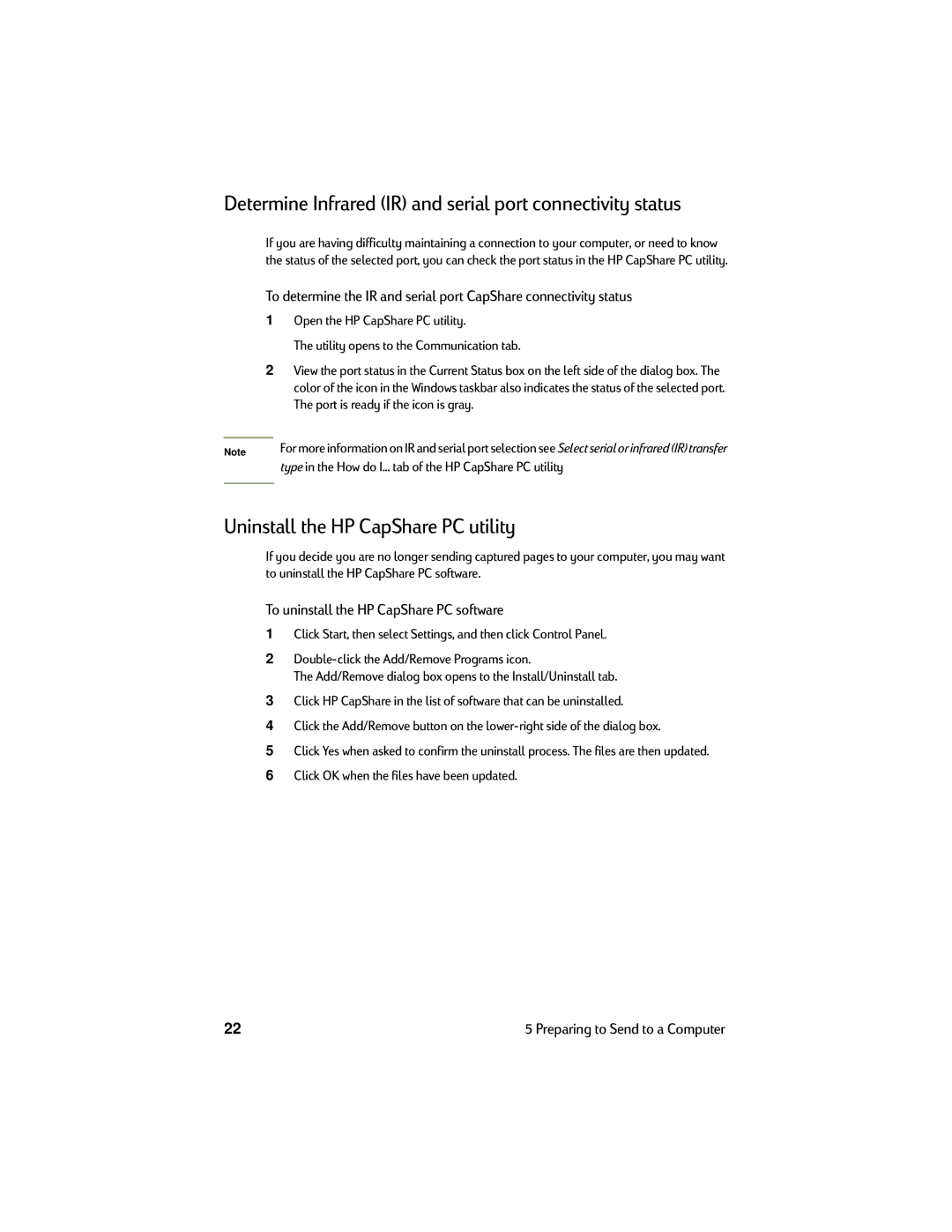Determine Infrared (IR) and serial port connectivity status
If you are having difficulty maintaining a connection to your computer, or need to know the status of the selected port, you can check the port status in the HP CapShare PC utility.
To determine the IR and serial port CapShare connectivity status
1Open the HP CapShare PC utility.
The utility opens to the Communication tab.
2View the port status in the Current Status box on the left side of the dialog box. The color of the icon in the Windows taskbar also indicates the status of the selected port. The port is ready if the icon is gray.
Note | For more information on IR and serial port selection see Select serial or infrared (IR) transfer |
| type in the How do I... tab of the HP CapShare PC utility |
|
|
Uninstall the HP CapShare PC utility
If you decide you are no longer sending captured pages to your computer, you may want to uninstall the HP CapShare PC software.
To uninstall the HP CapShare PC software
1Click Start, then select Settings, and then click Control Panel.
2
The Add/Remove dialog box opens to the Install/Uninstall tab.
3Click HP CapShare in the list of software that can be uninstalled.
4Click the Add/Remove button on the
5Click Yes when asked to confirm the uninstall process. The files are then updated.
6Click OK when the files have been updated.
22 | 5 Preparing to Send to a Computer |