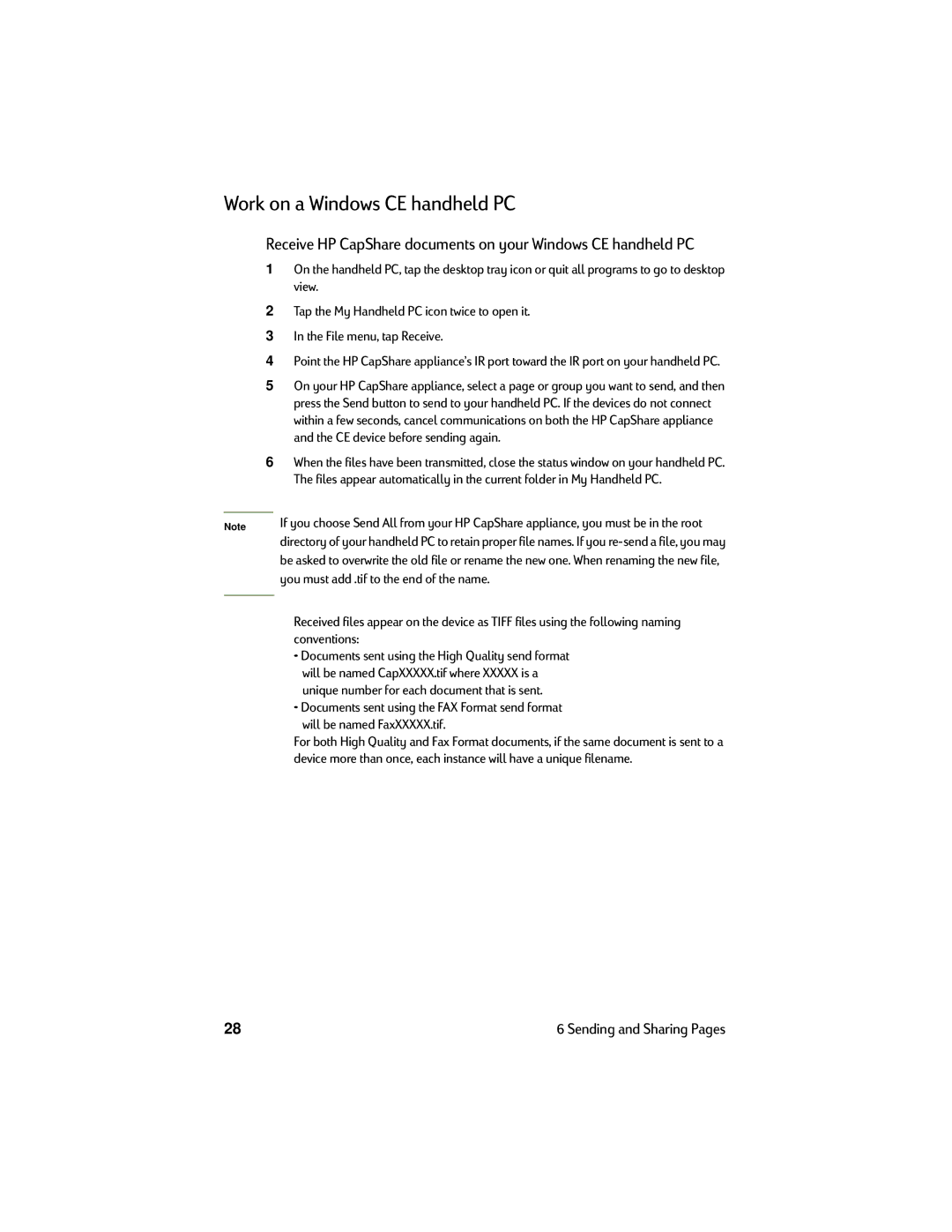Work on a Windows CE handheld PC
Receive HP CapShare documents on your Windows CE handheld PC
1On the handheld PC, tap the desktop tray icon or quit all programs to go to desktop view.
2Tap the My Handheld PC icon twice to open it.
3In the File menu, tap Receive.
4Point the HP CapShare appliance’s IR port toward the IR port on your handheld PC.
5On your HP CapShare appliance, select a page or group you want to send, and then press the Send button to send to your handheld PC. If the devices do not connect within a few seconds, cancel communications on both the HP CapShare appliance and the CE device before sending again.
6When the files have been transmitted, close the status window on your handheld PC. The files appear automatically in the current folder in My Handheld PC.
Note | If you choose Send All from your HP CapShare appliance, you must be in the root |
| directory of your handheld PC to retain proper file names. If you |
| be asked to overwrite the old file or rename the new one. When renaming the new file, |
| you must add .tif to the end of the name. |
|
|
Received files appear on the device as TIFF files using the following naming conventions:
•Documents sent using the High Quality send format will be named CapXXXXX.tif where XXXXX is a unique number for each document that is sent.
•Documents sent using the FAX Format send format
will be named FaxXXXXX.tif.
For both High Quality and Fax Format documents, if the same document is sent to a device more than once, each instance will have a unique filename.
28 | 6 Sending and Sharing Pages |