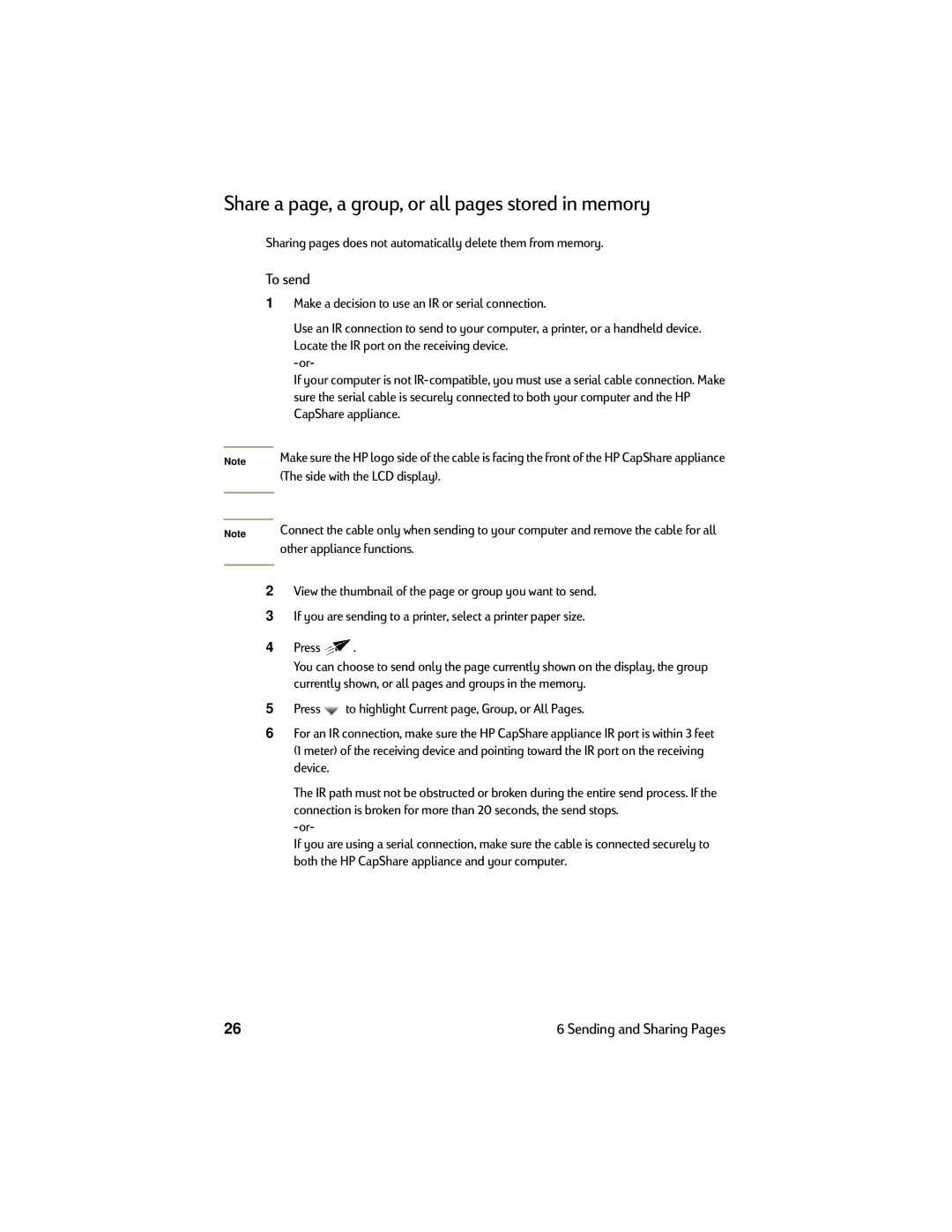Share a page, a group, or all pages stored in memory
Sharing pages does not automatically delete them from memory.
To send
1Make a decision to use an IR or serial connection.
Use an IR connection to send to your computer, a printer, or a handheld device. Locate the IR port on the receiving device.
If your computer is not
Note
Note
Make sure the HP logo side of the cable is facing the front of the HP CapShare appliance (The side with the LCD display).
Connect the cable only when sending to your computer and remove the cable for all other appliance functions.
2View the thumbnail of the page or group you want to send.
3If you are sending to a printer, select a printer paper size.
4Press ![]() .
.
You can choose to send only the page currently shown on the display, the group currently shown, or all pages and groups in the memory.
5Press ![]() to highlight Current page, Group, or All Pages.
to highlight Current page, Group, or All Pages.
6For an IR connection, make sure the HP CapShare appliance IR port is within 3 feet (1 meter) of the receiving device and pointing toward the IR port on the receiving device.
The IR path must not be obstructed or broken during the entire send process. If the
connection is broken for more than 20 seconds, the send stops.
If you are using a serial connection, make sure the cable is connected securely to both the HP CapShare appliance and your computer.
26 | 6 Sending and Sharing Pages |