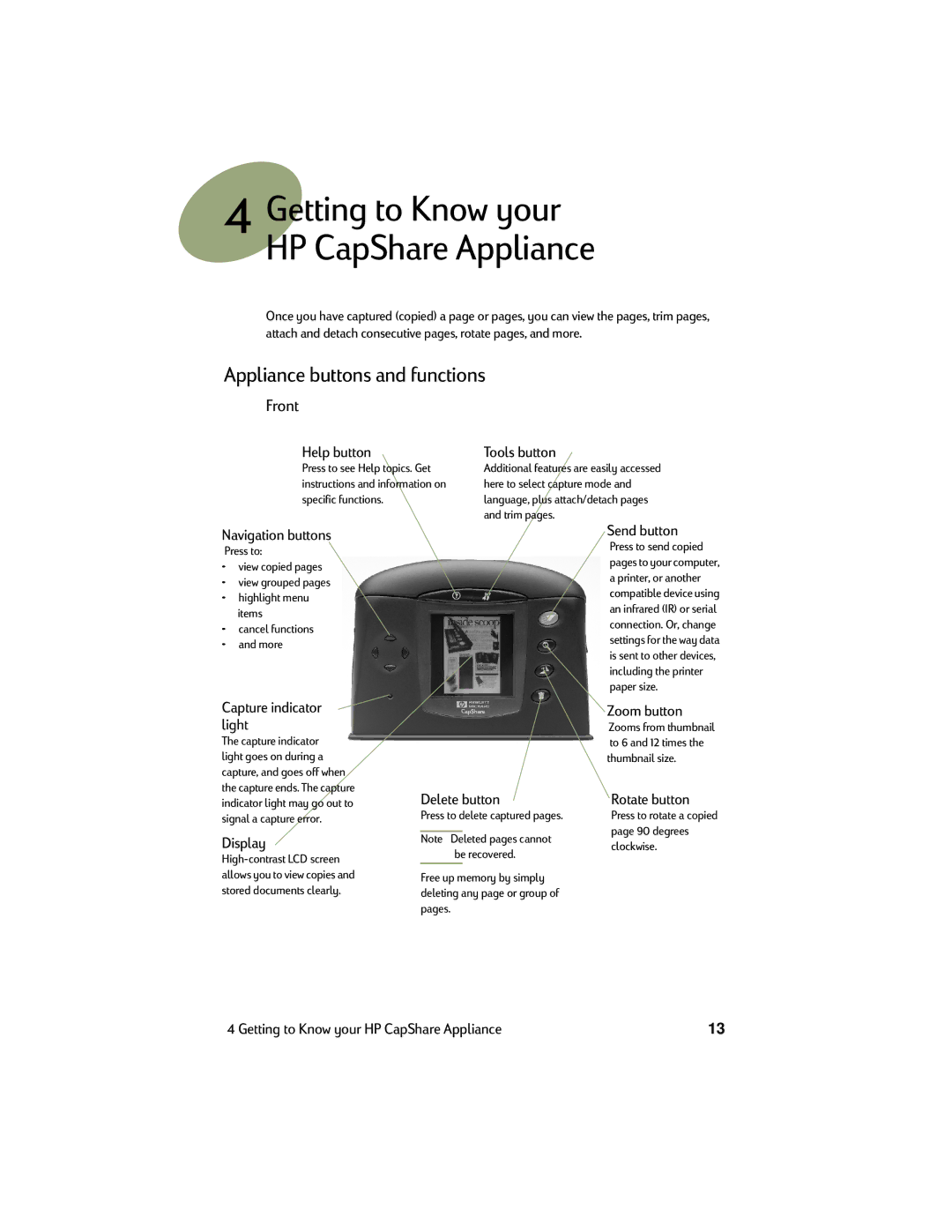4Getting to Know your
HP CapShare Appliance
Once you have captured (copied) a page or pages, you can view the pages, trim pages, attach and detach consecutive pages, rotate pages, and more.
Appliance buttons and functions
Front
Help button | Tools button |
Press to see Help topics. Get instructions and information on specific functions.
Additional features are easily accessed here to select capture mode and language, plus attach/detach pages and trim pages.
Navigation buttons
Press to:
•view copied pages
•view grouped pages
•highlight menu items
•cancel functions
•and more
Capture indicator light
The capture indicator light goes on during a capture, and goes off when the capture ends. The capture indicator light may go out to signal a capture error.
Display
Delete button
Press to delete captured pages.
Note Deleted pages cannot be recovered.
Free up memory by simply deleting any page or group of pages.
Send button
Press to send copied pages to your computer, a printer, or another compatible device using an infrared (IR) or serial connection. Or, change settings for the way data is sent to other devices, including the printer paper size.
Zoom button
Zooms from thumbnail to 6 and 12 times the thumbnail size.
Rotate button
Press to rotate a copied page 90 degrees clockwise.
4 Getting to Know your HP CapShare Appliance | 13 |