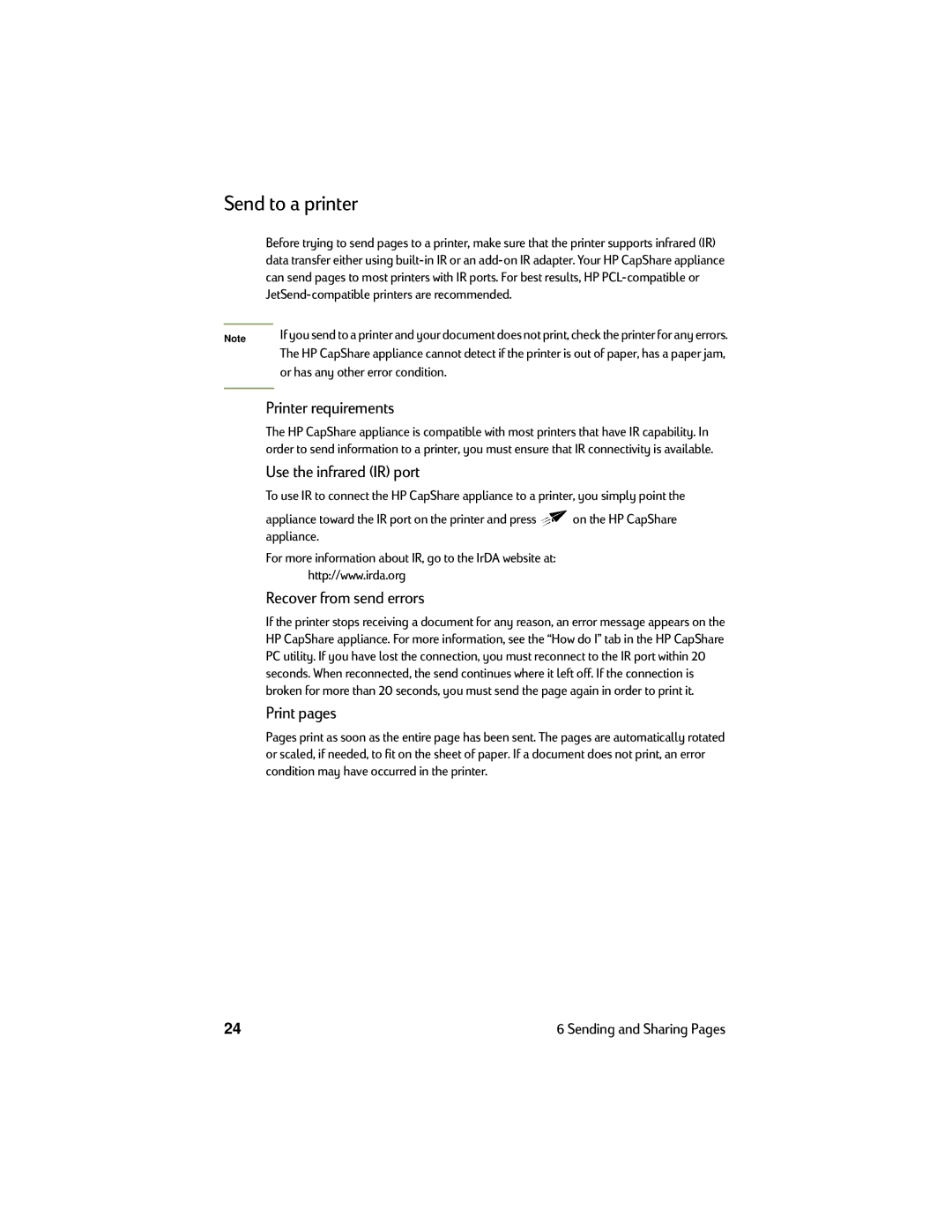Send to a printer
| Before trying to send pages to a printer, make sure that the printer supports infrared (IR) | ||
| data transfer either using | ||
| can send pages to most printers with IR ports. For best results, HP | ||
|
|
| |
|
| If you send to a printer and your document does not print, check the printer for any errors. | |
Note |
| ||
|
| The HP CapShare appliance cannot detect if the printer is out of paper, has a paper jam, | |
|
| or has any other error condition. |
|
|
|
|
|
| Printer requirements |
| |
| The HP CapShare appliance is compatible with most printers that have IR capability. In | ||
| order to send information to a printer, you must ensure that IR connectivity is available. | ||
| Use the infrared (IR) port |
| |
| To use IR to connect the HP CapShare appliance to a printer, you simply point the | ||
| appliance toward the IR port on the printer and press | on the HP CapShare | |
| appliance. |
| |
For more information about IR, go to the IrDA website at:
http://www.irda.org
Recover from send errors
If the printer stops receiving a document for any reason, an error message appears on the HP CapShare appliance. For more information, see the “How do I” tab in the HP CapShare PC utility. If you have lost the connection, you must reconnect to the IR port within 20 seconds. When reconnected, the send continues where it left off. If the connection is broken for more than 20 seconds, you must send the page again in order to print it.
Print pages
Pages print as soon as the entire page has been sent. The pages are automatically rotated or scaled, if needed, to fit on the sheet of paper. If a document does not print, an error condition may have occurred in the printer.
24 | 6 Sending and Sharing Pages |