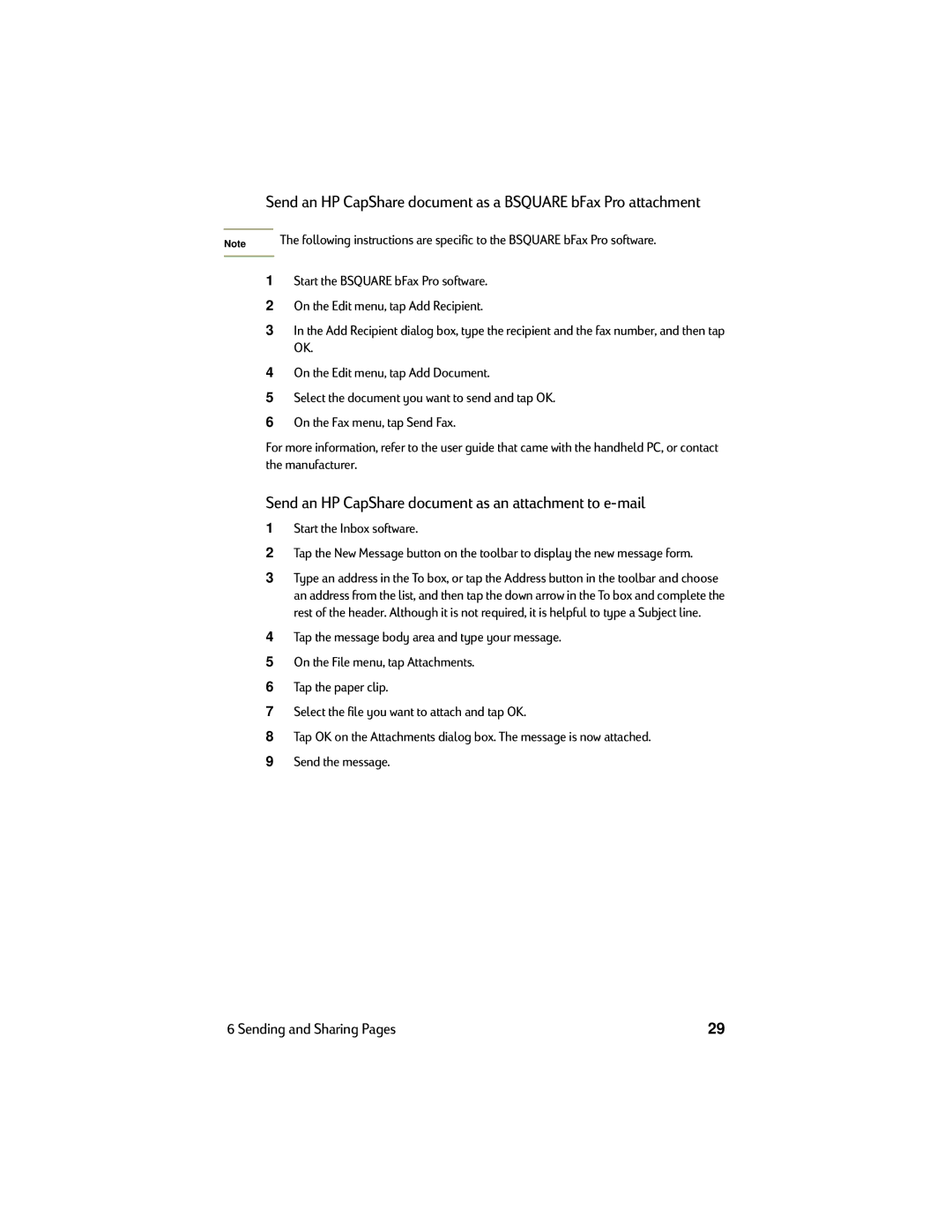Send an HP CapShare document as a BSQUARE bFax Pro attachment
Note | The following instructions are specific to the BSQUARE bFax Pro software. |
|
|
1Start the BSQUARE bFax Pro software.
2On the Edit menu, tap Add Recipient.
3In the Add Recipient dialog box, type the recipient and the fax number, and then tap OK.
4On the Edit menu, tap Add Document.
5Select the document you want to send and tap OK.
6On the Fax menu, tap Send Fax.
For more information, refer to the user guide that came with the handheld PC, or contact the manufacturer.
Send an HP CapShare document as an attachment to e-mail
1Start the Inbox software.
2Tap the New Message button on the toolbar to display the new message form.
3Type an address in the To box, or tap the Address button in the toolbar and choose an address from the list, and then tap the down arrow in the To box and complete the rest of the header. Although it is not required, it is helpful to type a Subject line.
4Tap the message body area and type your message.
5On the File menu, tap Attachments.
6Tap the paper clip.
7Select the file you want to attach and tap OK.
8Tap OK on the Attachments dialog box. The message is now attached.
9Send the message.
6 Sending and Sharing Pages | 29 |