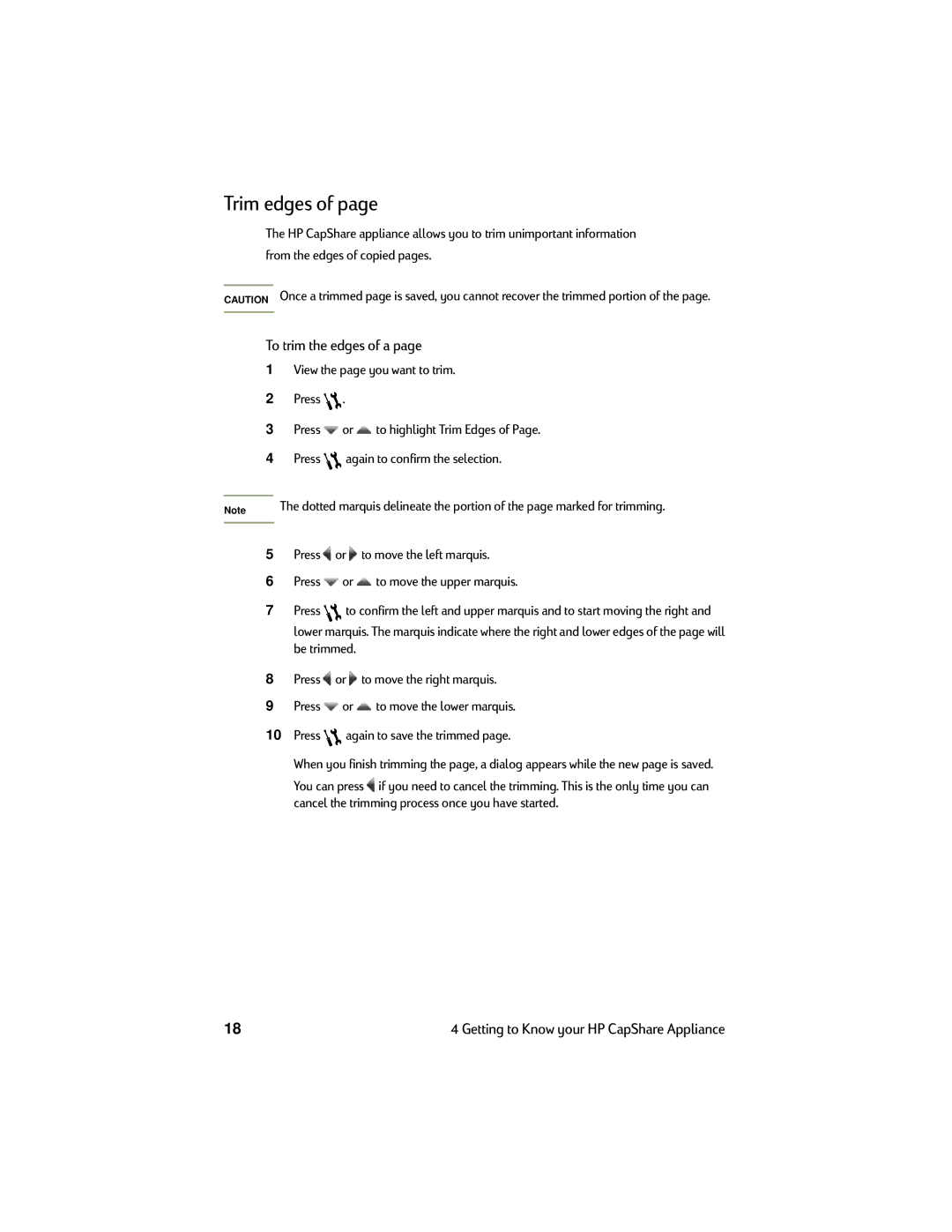Trim edges of page
The HP CapShare appliance allows you to trim unimportant information from the edges of copied pages.
CAUTION Once a trimmed page is saved, you cannot recover the trimmed portion of the page.
To trim the edges of a page
1View the page you want to trim.
2Press ![]() .
.
3Press ![]() or
or ![]() to highlight Trim Edges of Page.
to highlight Trim Edges of Page.
4Press ![]() again to confirm the selection.
again to confirm the selection.
Note | The dotted marquis delineate the portion of the page marked for trimming. |
|
|
5Press ![]() or
or ![]() to move the left marquis.
to move the left marquis.
6Press ![]() or
or ![]() to move the upper marquis.
to move the upper marquis.
7Press ![]() to confirm the left and upper marquis and to start moving the right and lower marquis. The marquis indicate where the right and lower edges of the page will
to confirm the left and upper marquis and to start moving the right and lower marquis. The marquis indicate where the right and lower edges of the page will
be trimmed.
8Press ![]() or
or ![]() to move the right marquis.
to move the right marquis.
9Press ![]() or
or ![]() to move the lower marquis.
to move the lower marquis.
10Press ![]() again to save the trimmed page.
again to save the trimmed page.
When you finish trimming the page, a dialog appears while the new page is saved.
You can press ![]() if you need to cancel the trimming. This is the only time you can cancel the trimming process once you have started.
if you need to cancel the trimming. This is the only time you can cancel the trimming process once you have started.
18 | 4 Getting to Know your HP CapShare Appliance |