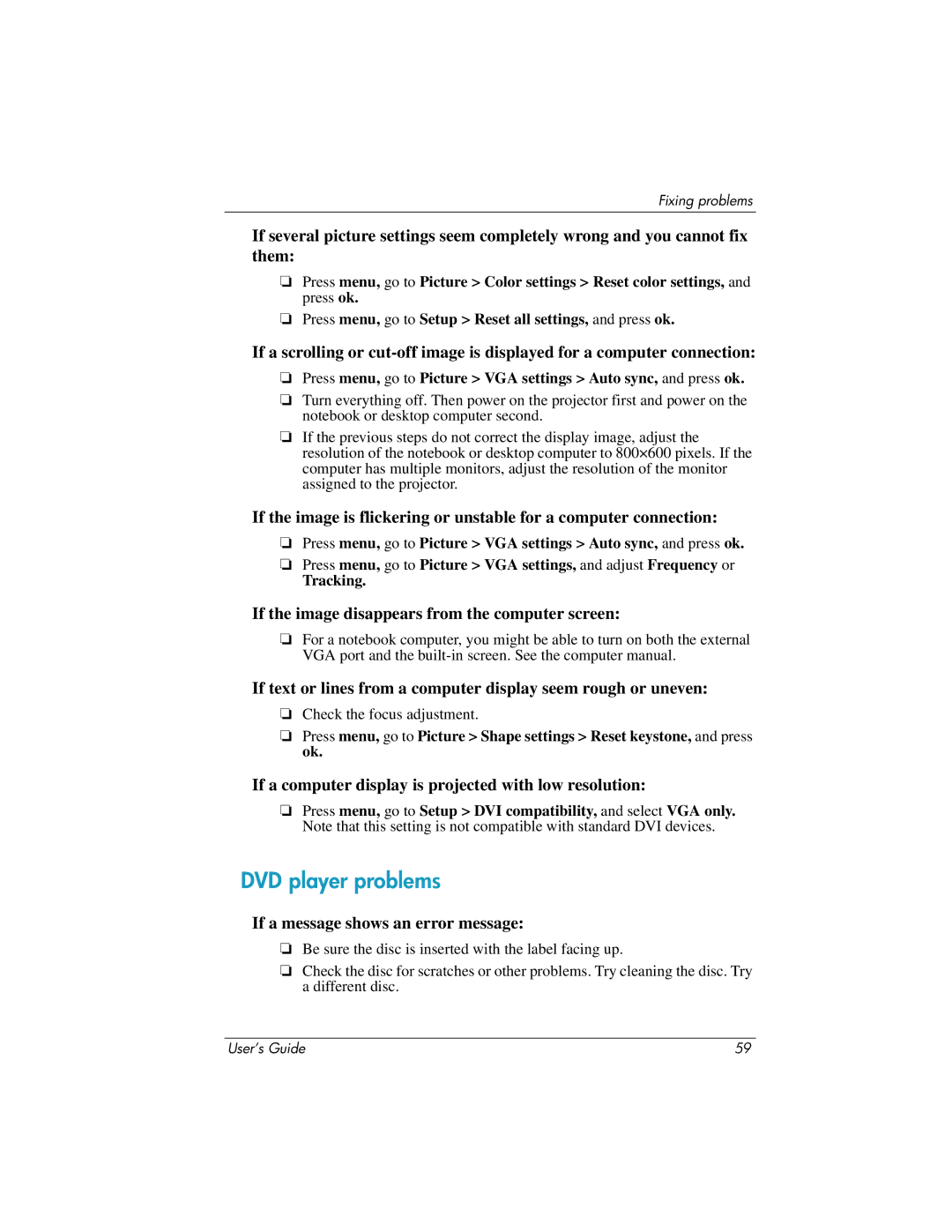Fixing problems
If several picture settings seem completely wrong and you cannot fix them:
❏Press menu, go to Picture > Color settings > Reset color settings, and press ok.
❏Press menu, go to Setup > Reset all settings, and press ok.
If a scrolling or
❏Press menu, go to Picture > VGA settings > Auto sync, and press ok.
❏Turn everything off. Then power on the projector first and power on the notebook or desktop computer second.
❏If the previous steps do not correct the display image, adjust the resolution of the notebook or desktop computer to 800×600 pixels. If the computer has multiple monitors, adjust the resolution of the monitor assigned to the projector.
If the image is flickering or unstable for a computer connection:
❏Press menu, go to Picture > VGA settings > Auto sync, and press ok.
❏Press menu, go to Picture > VGA settings, and adjust Frequency or
Tracking.
If the image disappears from the computer screen:
❏For a notebook computer, you might be able to turn on both the external VGA port and the
If text or lines from a computer display seem rough or uneven:
❏Check the focus adjustment.
❏Press menu, go to Picture > Shape settings > Reset keystone, and press ok.
If a computer display is projected with low resolution:
❏Press menu, go to Setup > DVI compatibility, and select VGA only. Note that this setting is not compatible with standard DVI devices.
DVD player problems
If a message shows an error message:
❏Be sure the disc is inserted with the label facing up.
❏Check the disc for scratches or other problems. Try cleaning the disc. Try a different disc.
User’s Guide | 59 |