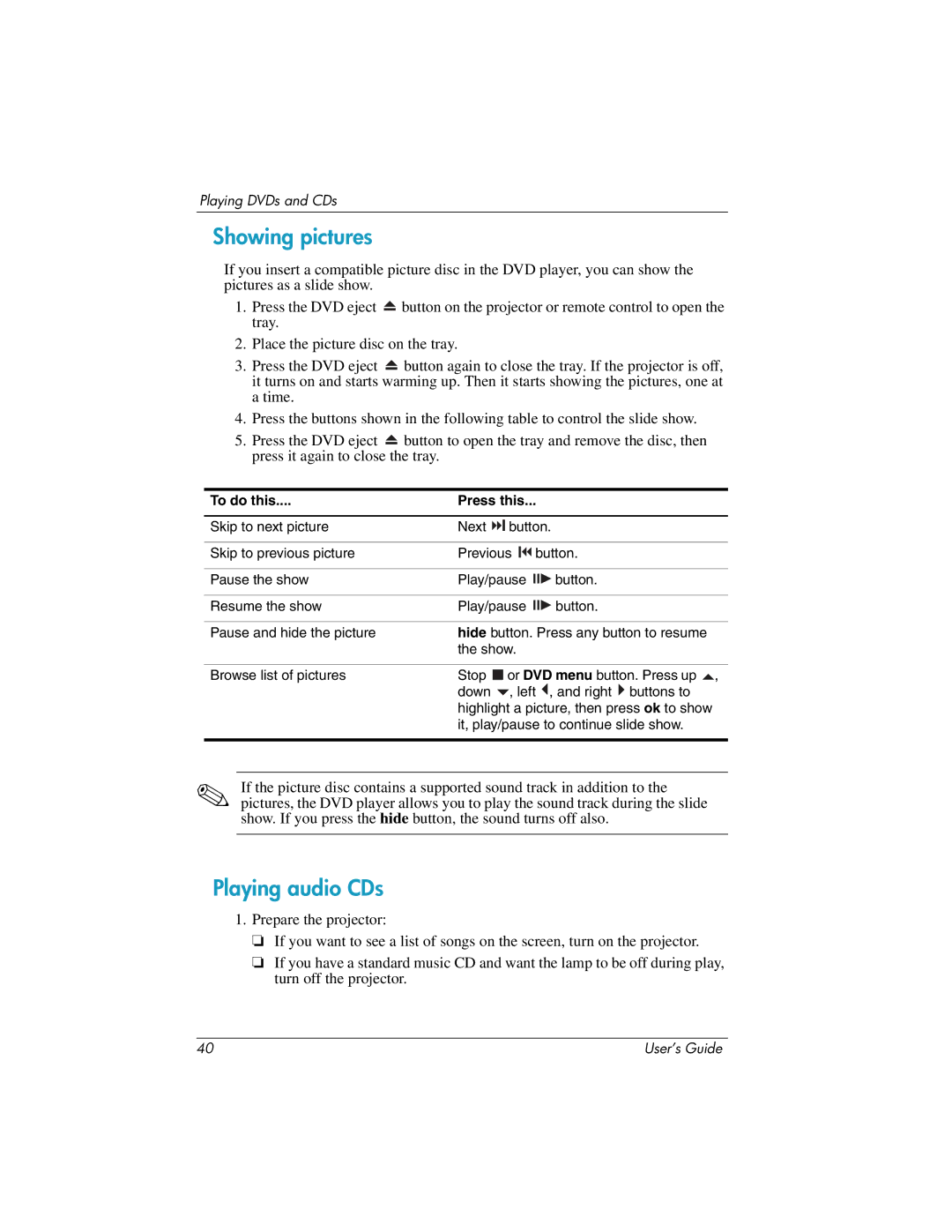Playing DVDs and CDs
Showing pictures
If you insert a compatible picture disc in the DVD player, you can show the pictures as a slide show.
1.Press the DVD eject ![]() button on the projector or remote control to open the tray.
button on the projector or remote control to open the tray.
2.Place the picture disc on the tray.
3.Press the DVD eject ![]() button again to close the tray. If the projector is off, it turns on and starts warming up. Then it starts showing the pictures, one at a time.
button again to close the tray. If the projector is off, it turns on and starts warming up. Then it starts showing the pictures, one at a time.
4.Press the buttons shown in the following table to control the slide show.
5.Press the DVD eject ![]() button to open the tray and remove the disc, then press it again to close the tray.
button to open the tray and remove the disc, then press it again to close the tray.
To do this.... | Press this... |
| ||||||
|
|
|
|
|
|
| ||
Skip to next picture | Next |
| button. | |||||
| ||||||||
| ||||||||
|
|
|
|
|
|
| ||
Skip to previous picture | Previous |
|
| button. | ||||
| ||||||||
| ||||||||
|
|
|
|
|
|
|
| |
Pause the show | Play/pause |
| button. | |||||
|
|
|
|
|
|
|
| |
Resume the show | Play/pause |
| button. | |||||
|
|
|
|
|
| |||
Pause and hide the picture | hide button. Press any button to resume | |||||||
| the show. |
|
| |||||
|
|
|
|
|
|
| ||
Browse list of pictures | Stop |
|
| or DVD menu button. Press up , | ||||
|
| |||||||
|
| |||||||
| down |
| , left | , and right buttons to | ||||
| highlight a picture, then press ok to show | |||||||
| it, play/pause to continue slide show. | |||||||
|
|
|
|
|
|
|
|
|
✎If the picture disc contains a supported sound track in addition to the pictures, the DVD player allows you to play the sound track during the slide show. If you press the hide button, the sound turns off also.
Playing audio CDs
1.Prepare the projector:
❏If you want to see a list of songs on the screen, turn on the projector.
❏If you have a standard music CD and want the lamp to be off during play, turn off the projector.
40 | User’s Guide |