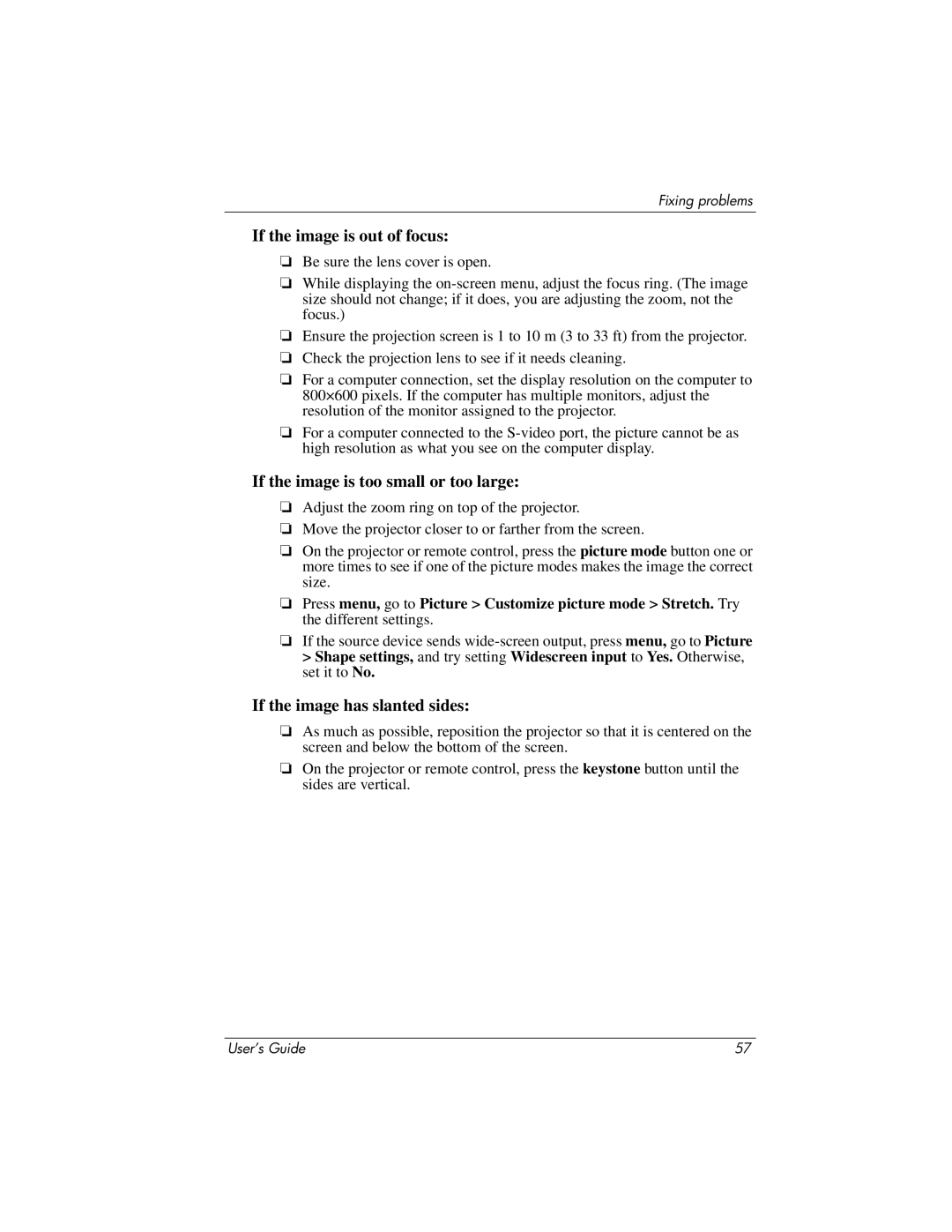Fixing problems
If the image is out of focus:
❏Be sure the lens cover is open.
❏While displaying the
❏Ensure the projection screen is 1 to 10 m (3 to 33 ft) from the projector.
❏Check the projection lens to see if it needs cleaning.
❏For a computer connection, set the display resolution on the computer to 800×600 pixels. If the computer has multiple monitors, adjust the resolution of the monitor assigned to the projector.
❏For a computer connected to the
If the image is too small or too large:
❏Adjust the zoom ring on top of the projector.
❏Move the projector closer to or farther from the screen.
❏On the projector or remote control, press the picture mode button one or more times to see if one of the picture modes makes the image the correct size.
❏Press menu, go to Picture > Customize picture mode > Stretch. Try the different settings.
❏If the source device sends
If the image has slanted sides:
❏As much as possible, reposition the projector so that it is centered on the screen and below the bottom of the screen.
❏On the projector or remote control, press the keystone button until the sides are vertical.
User’s Guide | 57 |