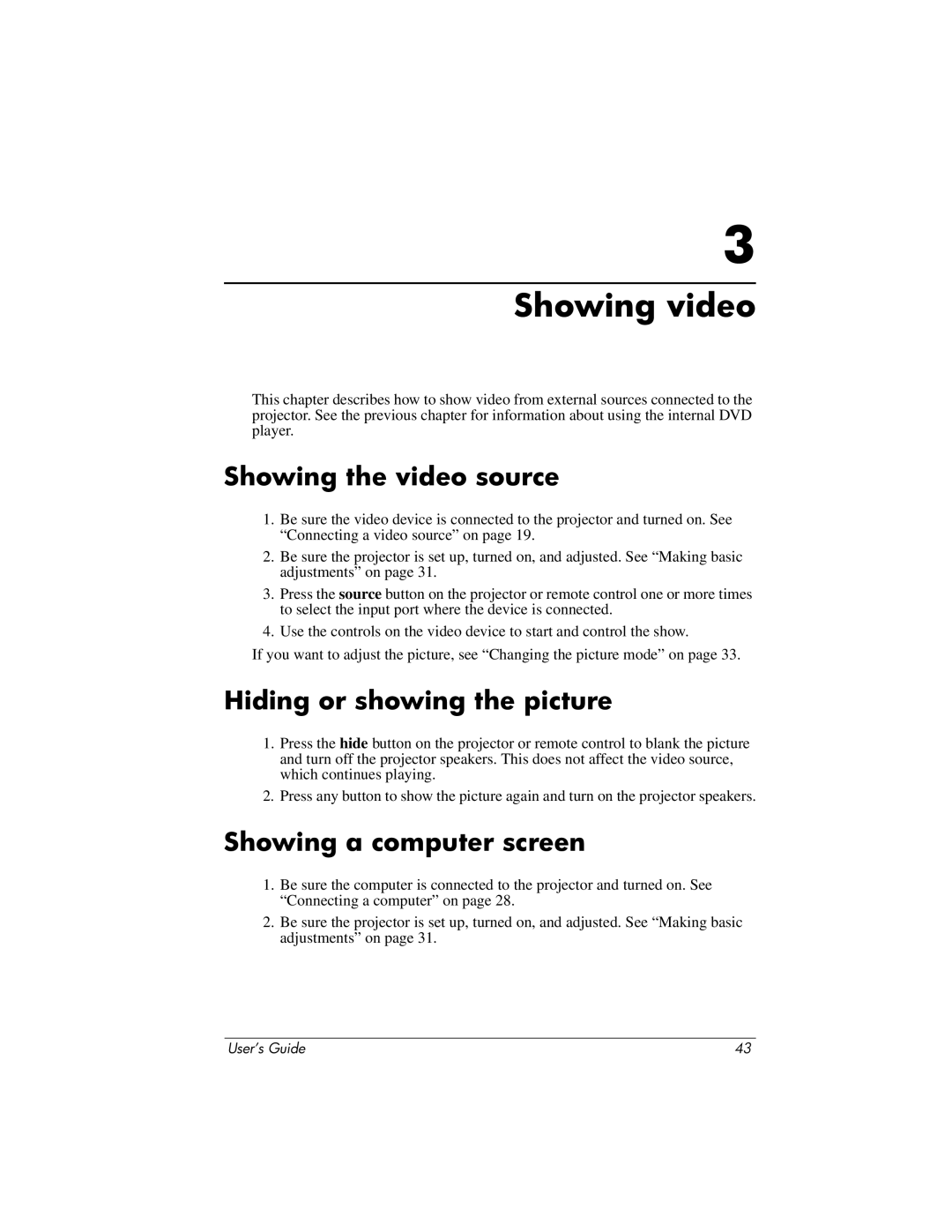3
Showing video
This chapter describes how to show video from external sources connected to the projector. See the previous chapter for information about using the internal DVD player.
Showing the video source
1.Be sure the video device is connected to the projector and turned on. See “Connecting a video source” on page 19.
2.Be sure the projector is set up, turned on, and adjusted. See “Making basic adjustments” on page 31.
3.Press the source button on the projector or remote control one or more times to select the input port where the device is connected.
4.Use the controls on the video device to start and control the show.
If you want to adjust the picture, see “Changing the picture mode” on page 33.
Hiding or showing the picture
1.Press the hide button on the projector or remote control to blank the picture and turn off the projector speakers. This does not affect the video source, which continues playing.
2.Press any button to show the picture again and turn on the projector speakers.
Showing a computer screen
1.Be sure the computer is connected to the projector and turned on. See “Connecting a computer” on page 28.
2.Be sure the projector is set up, turned on, and adjusted. See “Making basic adjustments” on page 31.
User’s Guide | 43 |