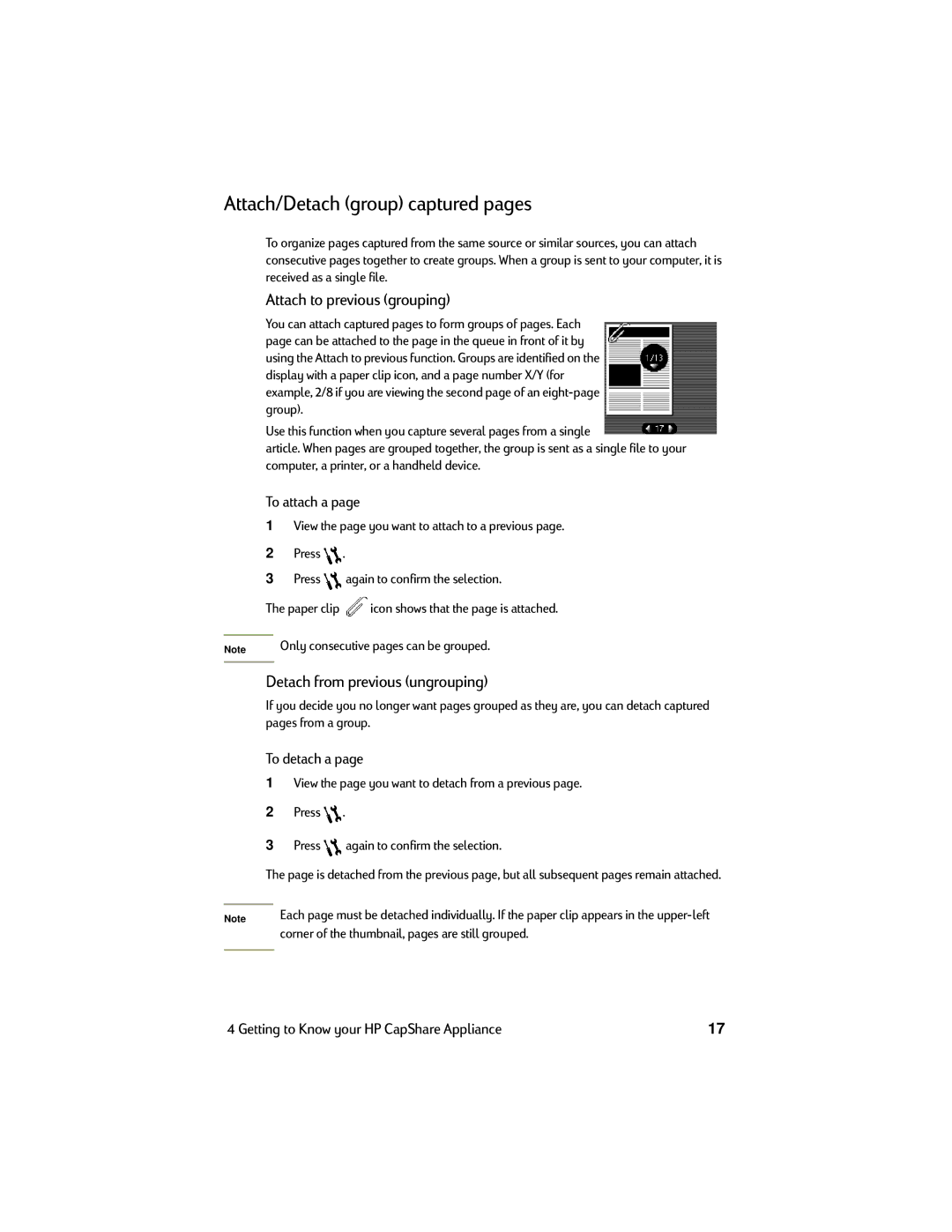Attach/Detach (group) captured pages
To organize pages captured from the same source or similar sources, you can attach consecutive pages together to create groups. When a group is sent to your computer, it is received as a single file.
Attach to previous (grouping)
You can attach captured pages to form groups of pages. Each page can be attached to the page in the queue in front of it by using the Attach to previous function. Groups are identified on the display with a paper clip icon, and a page number X/Y (for example, 2/8 if you are viewing the second page of an
Use this function when you capture several pages from a single
article. When pages are grouped together, the group is sent as a single file to your computer, a printer, or a handheld device.
To attach a page
1View the page you want to attach to a previous page.
2Press ![]() .
.
3Press ![]() again to confirm the selection.
again to confirm the selection.
The paper clip ![]() icon shows that the page is attached.
icon shows that the page is attached.
Note | Only consecutive pages can be grouped. |
|
|
Detach from previous (ungrouping)
If you decide you no longer want pages grouped as they are, you can detach captured pages from a group.
To detach a page
1View the page you want to detach from a previous page.
2Press ![]() .
.
3Press ![]() again to confirm the selection.
again to confirm the selection.
The page is detached from the previous page, but all subsequent pages remain attached.
Note | Each page must be detached individually. If the paper clip appears in the |
| corner of the thumbnail, pages are still grouped. |
|
|
4 Getting to Know your HP CapShare Appliance | 17 |