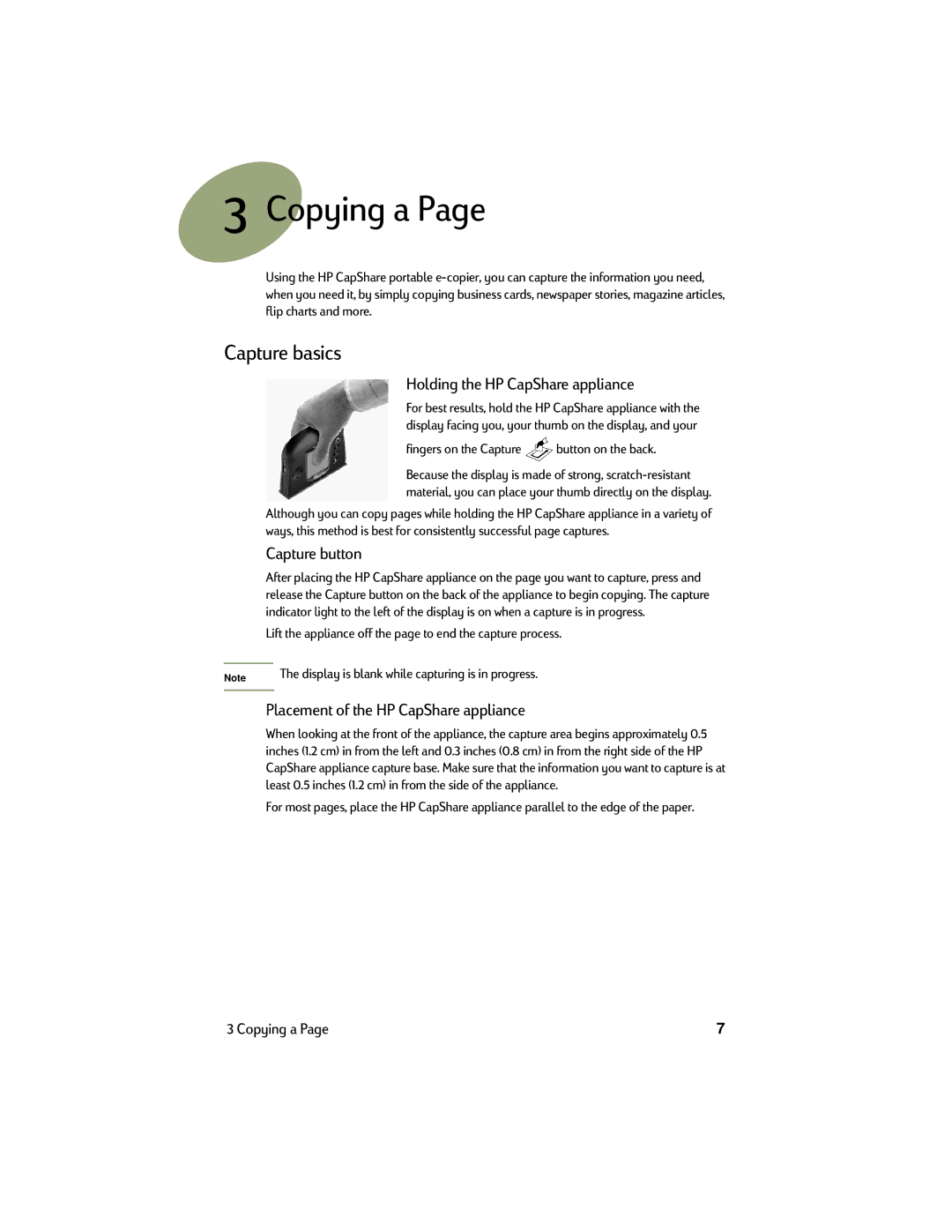3Copying a Page
Using the HP CapShare portable
Capture basics
Holding the HP CapShare appliance
For best results, hold the HP CapShare appliance with the display facing you, your thumb on the display, and your
fingers on the Capture  button on the back.
button on the back.
Because the display is made of strong,
Although you can copy pages while holding the HP CapShare appliance in a variety of ways, this method is best for consistently successful page captures.
Capture button
After placing the HP CapShare appliance on the page you want to capture, press and release the Capture button on the back of the appliance to begin copying. The capture indicator light to the left of the display is on when a capture is in progress.
Lift the appliance off the page to end the capture process.
Note | The display is blank while capturing is in progress. |
|
|
Placement of the HP CapShare appliance
When looking at the front of the appliance, the capture area begins approximately 0.5 inches (1.2 cm) in from the left and 0.3 inches (0.8 cm) in from the right side of the HP CapShare appliance capture base. Make sure that the information you want to capture is at least 0.5 inches (1.2 cm) in from the side of the appliance.
For most pages, place the HP CapShare appliance parallel to the edge of the paper.
3 Copying a Page | 7 |