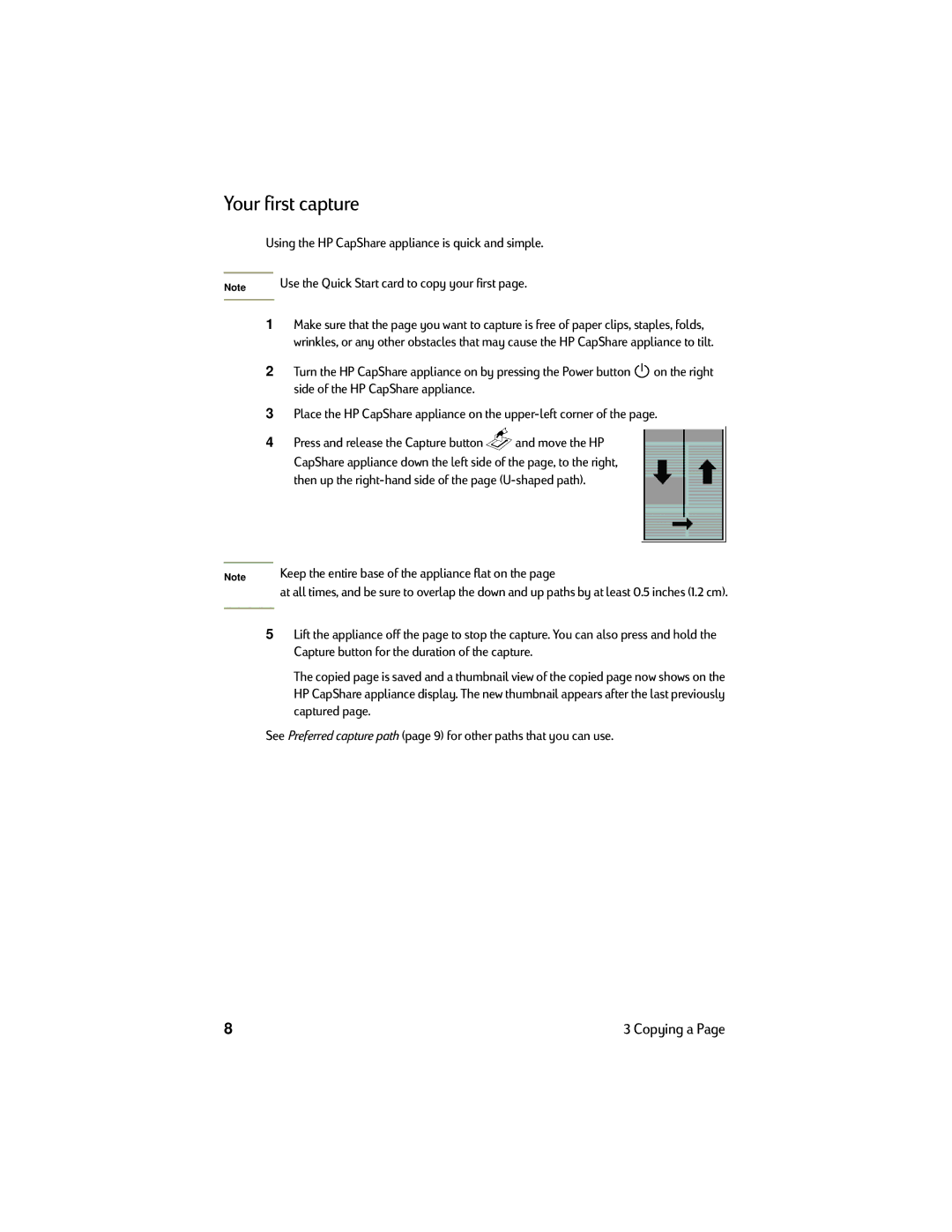Your first capture
Note
Note
Using the HP CapShare appliance is quick and simple.
Use the Quick Start card to copy your first page.
1Make sure that the page you want to capture is free of paper clips, staples, folds, wrinkles, or any other obstacles that may cause the HP CapShare appliance to tilt.
2Turn the HP CapShare appliance on by pressing the Power button ![]() on the right side of the HP CapShare appliance.
on the right side of the HP CapShare appliance.
3Place the HP CapShare appliance on the
4Press and release the Capture button ![]() and move the HP CapShare appliance down the left side of the page, to the right, then up the
and move the HP CapShare appliance down the left side of the page, to the right, then up the
Keep the entire base of the appliance flat on the page
at all times, and be sure to overlap the down and up paths by at least 0.5 inches (1.2 cm).
5Lift the appliance off the page to stop the capture. You can also press and hold the Capture button for the duration of the capture.
The copied page is saved and a thumbnail view of the copied page now shows on the HP CapShare appliance display. The new thumbnail appears after the last previously captured page.
See Preferred capture path (page 9) for other paths that you can use.
8 | 3 Copying a Page |