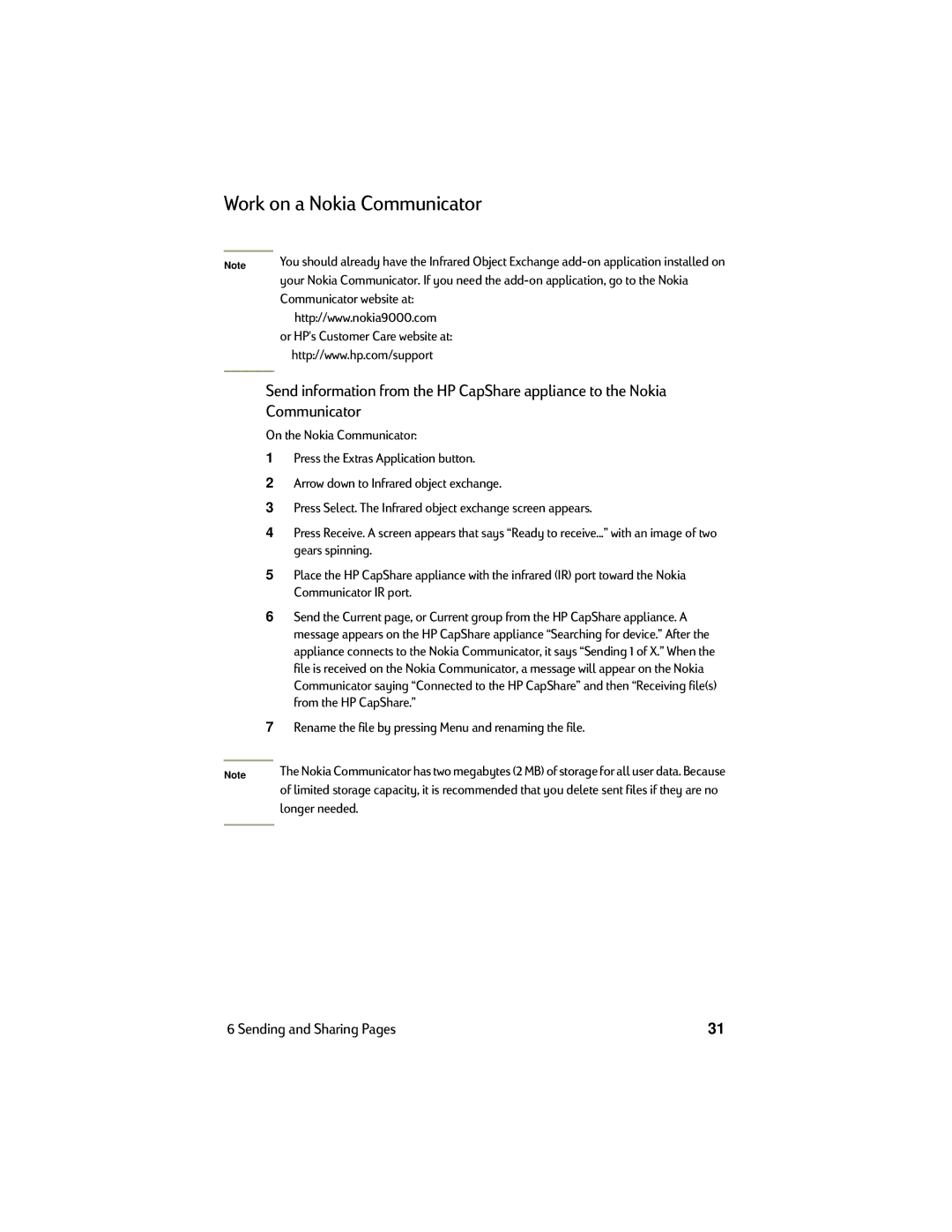Work on a Nokia Communicator
Note | You should already have the Infrared Object Exchange |
| your Nokia Communicator. If you need the |
| Communicator website at: |
| http://www.nokia9000.com |
| or HP's Customer Care website at: |
| http://www.hp.com/support |
|
|
Send information from the HP CapShare appliance to the Nokia Communicator
On the Nokia Communicator:
1 | Press the Extras Application button. |
2 | Arrow down to Infrared object exchange. |
3 | Press Select. The Infrared object exchange screen appears. |
4 | Press Receive. A screen appears that says “Ready to receive...” with an image of two |
| gears spinning. |
5 | Place the HP CapShare appliance with the infrared (IR) port toward the Nokia |
| Communicator IR port. |
6 | Send the Current page, or Current group from the HP CapShare appliance. A |
| message appears on the HP CapShare appliance “Searching for device.” After the |
| appliance connects to the Nokia Communicator, it says “Sending 1 of X.” When the |
| file is received on the Nokia Communicator, a message will appear on the Nokia |
| Communicator saying “Connected to the HP CapShare” and then “Receiving file(s) |
| from the HP CapShare.” |
7 | Rename the file by pressing Menu and renaming the file. |
| The Nokia Communicator has two megabytes (2 MB) of storage for all user data. Because |
Note | |
| of limited storage capacity, it is recommended that you delete sent files if they are no |
| longer needed. |
|
|
6 Sending and Sharing Pages | 31 |