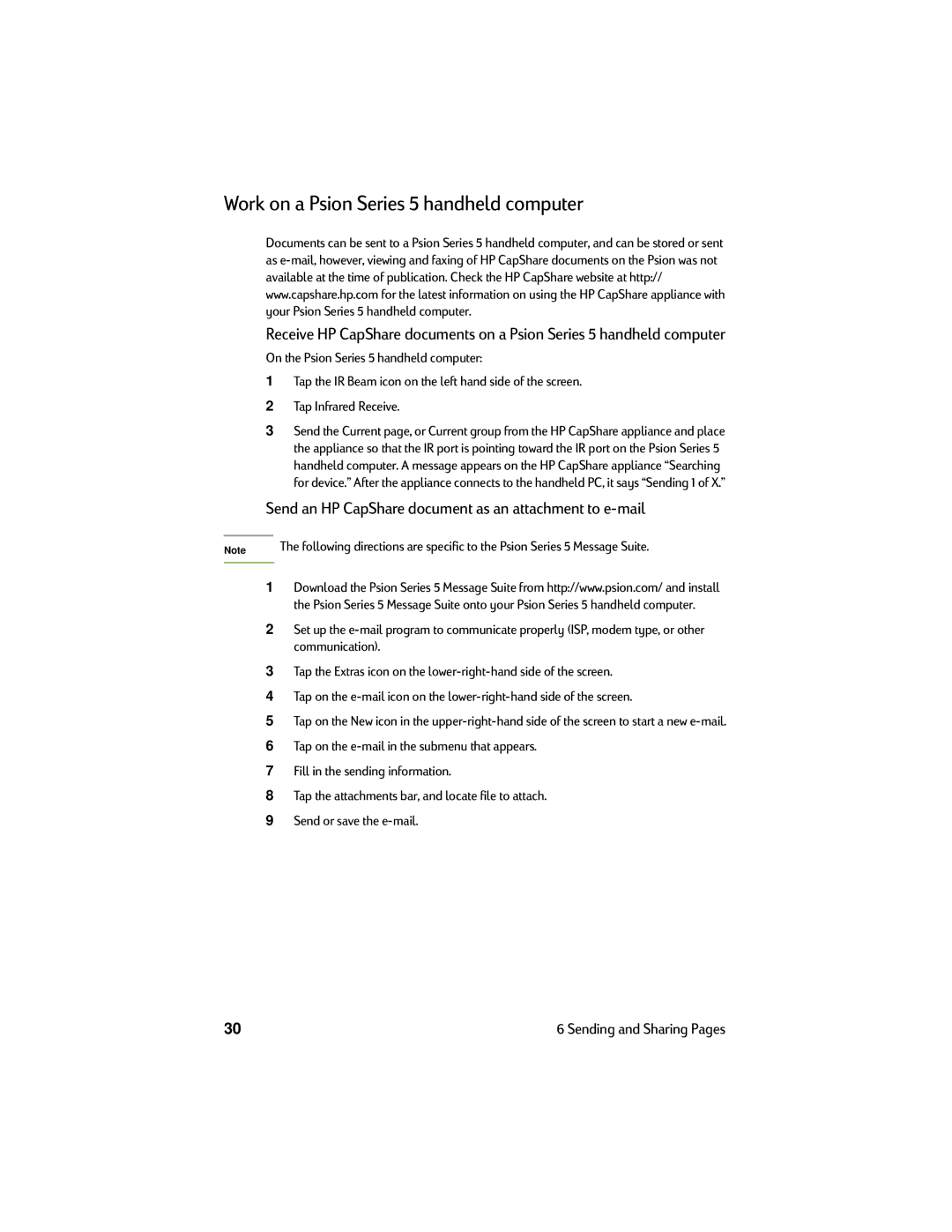Work on a Psion Series 5 handheld computer
Documents can be sent to a Psion Series 5 handheld computer, and can be stored or sent as
Receive HP CapShare documents on a Psion Series 5 handheld computer
On the Psion Series 5 handheld computer:
1Tap the IR Beam icon on the left hand side of the screen.
2Tap Infrared Receive.
3Send the Current page, or Current group from the HP CapShare appliance and place the appliance so that the IR port is pointing toward the IR port on the Psion Series 5 handheld computer. A message appears on the HP CapShare appliance “Searching for device.” After the appliance connects to the handheld PC, it says “Sending 1 of X.”
Send an HP CapShare document as an attachment to e-mail
Note | The following directions are specific to the Psion Series 5 Message Suite. |
|
|
1Download the Psion Series 5 Message Suite from http://www.psion.com/ and install the Psion Series 5 Message Suite onto your Psion Series 5 handheld computer.
2Set up the
3Tap the Extras icon on the
4Tap on the
5Tap on the New icon in the
6Tap on the
7Fill in the sending information.
8Tap the attachments bar, and locate file to attach.
9Send or save the
30 | 6 Sending and Sharing Pages |