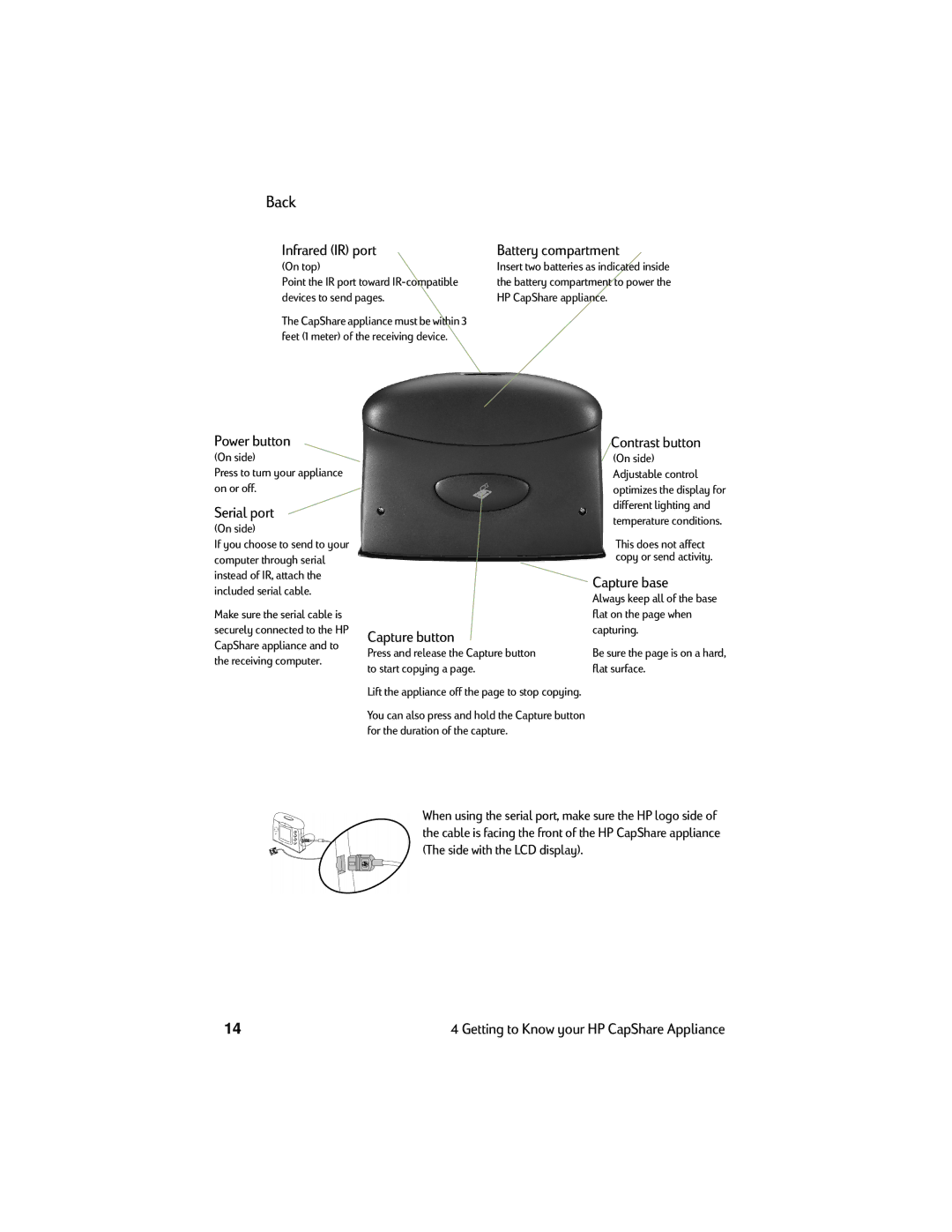Back
Infrared (IR) port | Battery compartment |
(On top)
Point the IR port toward
The CapShare appliance must be within 3 feet (1 meter) of the receiving device.
Insert two batteries as indicated inside the battery compartment to power the HP CapShare appliance.
Power button
(On side)
Press to turn your appliance on or off.
Serial port
(On side)
If you choose to send to your computer through serial instead of IR, attach the included serial cable.
Make sure the serial cable is securely connected to the HP CapShare appliance and to the receiving computer.
Capture button
Press and release the Capture button to start copying a page.
Lift the appliance off the page to stop copying.
You can also press and hold the Capture button for the duration of the capture.
Contrast button
(On side) Adjustable control optimizes the display for different lighting and temperature conditions.
This does not affect copy or send activity.
Capture base
Always keep all of the base flat on the page when capturing.
Be sure the page is on a hard, flat surface.
When using the serial port, make sure the HP logo side of the cable is facing the front of the HP CapShare appliance (The side with the LCD display).
14 | 4 Getting to Know your HP CapShare Appliance |