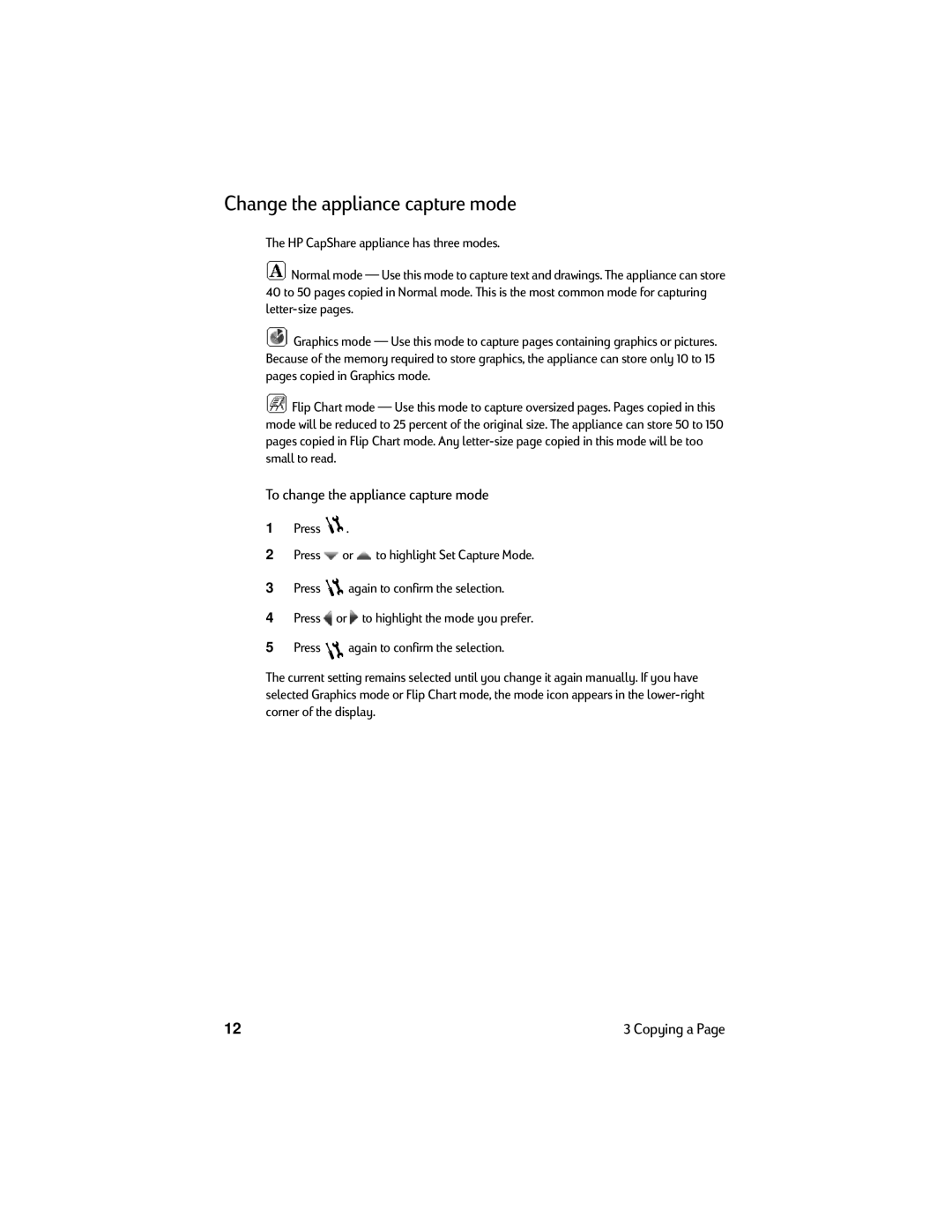Change the appliance capture mode
The HP CapShare appliance has three modes.
![]() Normal mode — Use this mode to capture text and drawings. The appliance can store 40 to 50 pages copied in Normal mode. This is the most common mode for capturing
Normal mode — Use this mode to capture text and drawings. The appliance can store 40 to 50 pages copied in Normal mode. This is the most common mode for capturing
![]() Graphics mode — Use this mode to capture pages containing graphics or pictures. Because of the memory required to store graphics, the appliance can store only 10 to 15 pages copied in Graphics mode.
Graphics mode — Use this mode to capture pages containing graphics or pictures. Because of the memory required to store graphics, the appliance can store only 10 to 15 pages copied in Graphics mode.
![]() Flip Chart mode — Use this mode to capture oversized pages. Pages copied in this mode will be reduced to 25 percent of the original size. The appliance can store 50 to 150 pages copied in Flip Chart mode. Any
Flip Chart mode — Use this mode to capture oversized pages. Pages copied in this mode will be reduced to 25 percent of the original size. The appliance can store 50 to 150 pages copied in Flip Chart mode. Any
To change the appliance capture mode
1Press ![]() .
.
2Press ![]() or
or ![]() to highlight Set Capture Mode.
to highlight Set Capture Mode.
3Press ![]() again to confirm the selection.
again to confirm the selection.
4Press ![]() or
or ![]() to highlight the mode you prefer.
to highlight the mode you prefer.
5Press ![]() again to confirm the selection.
again to confirm the selection.
The current setting remains selected until you change it again manually. If you have selected Graphics mode or Flip Chart mode, the mode icon appears in the
12 | 3 Copying a Page |