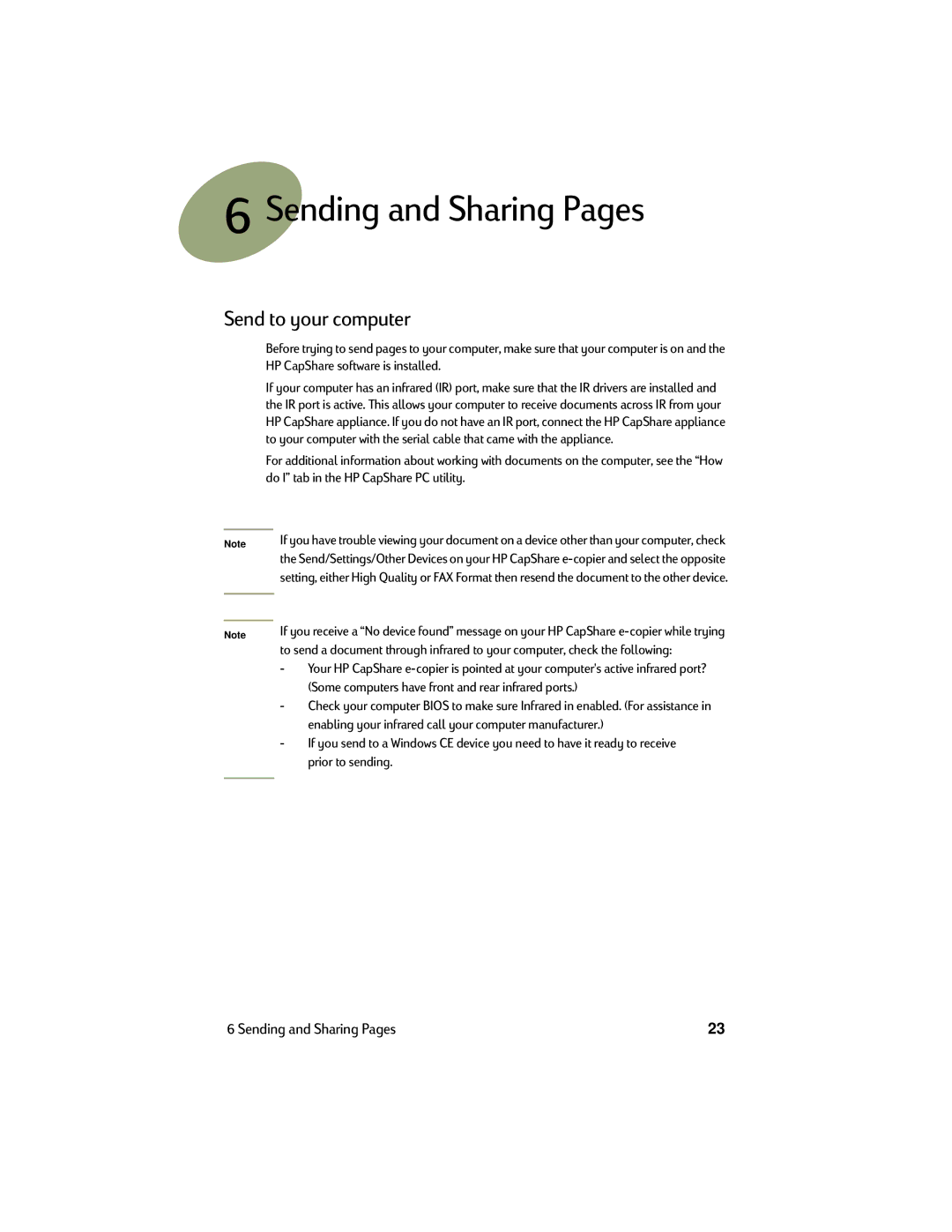6Sending and Sharing Pages
Send to your computer
Note
Note
Before trying to send pages to your computer, make sure that your computer is on and the HP CapShare software is installed.
If your computer has an infrared (IR) port, make sure that the IR drivers are installed and the IR port is active. This allows your computer to receive documents across IR from your HP CapShare appliance. If you do not have an IR port, connect the HP CapShare appliance to your computer with the serial cable that came with the appliance.
For additional information about working with documents on the computer, see the “How do I” tab in the HP CapShare PC utility.
If you have trouble viewing your document on a device other than your computer, check the Send/Settings/Other Devices on your HP CapShare
If you receive a “No device found” message on your HP CapShare
-Your HP CapShare
-Check your computer BIOS to make sure Infrared in enabled. (For assistance in enabling your infrared call your computer manufacturer.)
-If you send to a Windows CE device you need to have it ready to receive prior to sending.
6 Sending and Sharing Pages | 23 |