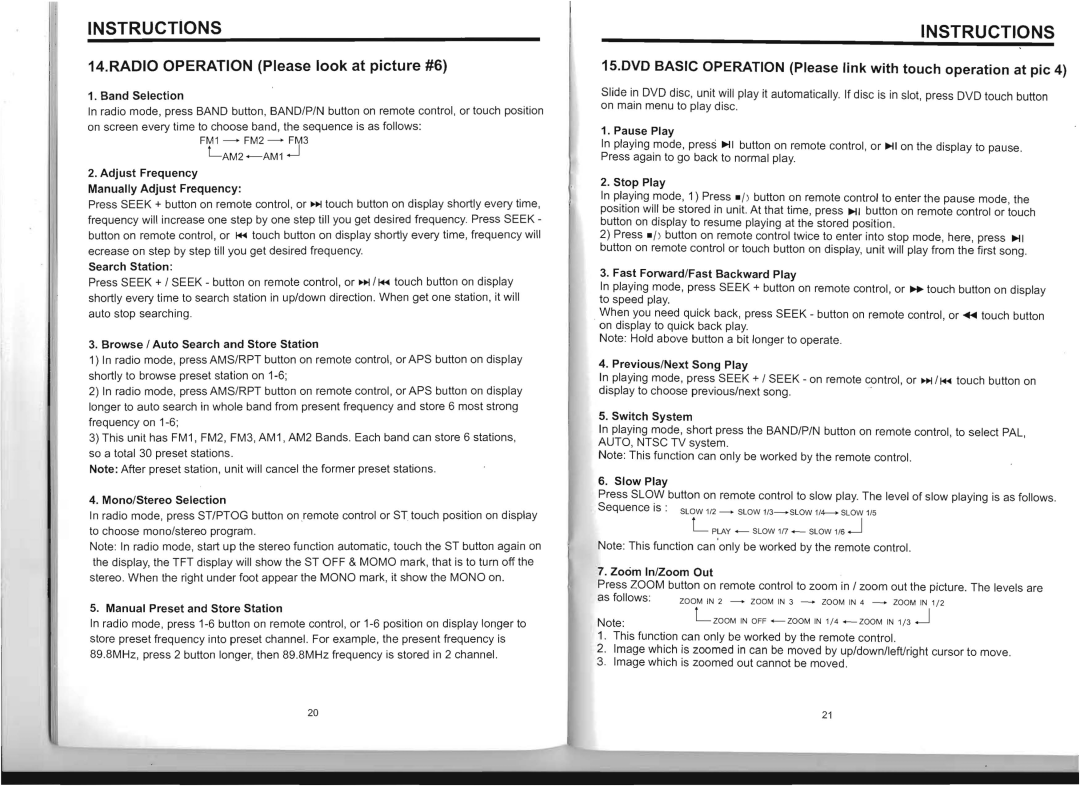INSTRUCTIONS
14.RADIO OPERATION (Please look at picture #6)
1. Band Selection
In radio mode, press BAND button , BAND/P/N button on remote control, or touch position on screen every time to choose band, the sequence is as follows:
FM1
LAM2
2.Adjust Frequency Manually Adjust Frequency:
Press SEEK + button on remote control, or »I touch button on display shortly every time, frequency will increase one step by one step till you get desired frequency. Press SEEK button on remote control , or ~ touch button on display shortly every time, frequency will ecrease on step by step till you get desired frequency.
Search Station:
Press SEEK + / SEEK - button on remote control, or »I / ~ touch button on display shortly every time to search station in up/down direction . When get one station , it will auto stop searching.
3.Browse / Auto Search and Store Station
1)In radio mode, press AMS/RPT button on remote control, or APS button on display shortly to browse preset station on
2)In radio mode, press AMS/RPT button on remote control , or APS button on display longer to auto search in whole band from present frequency and store 6 most strong frequency on
3)This unit has FM1, FM2 , FM3, AM1 , AM2 Bands. Each band can store 6 stations,
so a total 30 preset stations.
Note: After preset station, unit will cancel the former preset stations.
4. Mono/Stereo Selection
In radio mode, press ST/PTOG button onremote control or ST touch position on display to choose mono/stereo program .
Note: In radio mode, start up the stereo function automatic, touch the ST button again on the display, the TFT display will show the ST OFF & MaMa mark, that is to turn off the stereo. When the right under foot appear the MONO mark, it show the MONO on .
5. Manual Preset and Store Station
In radio mode, press
INSTRUCTIONS
1S.DVD BASIC OPERATION (Please link with touch operation at pic 4)
Slide in DVD disc, unit will play it automatically. If disc is in slot, press DVD touch button on main menu to play disc.
1. Pause Play
In playing mode, press ~I button on remote control, or ~I on the display to pause. Press again to go back to normal play.
2. Stop Play
In playing mode, 1) Press - I) button on remote control to enter the pause mode, the position will be stored in unit. At that time, press ~I button on remote control or touch button on display to resume playing at the stored position .
2)Press - I) button on remote control twice to enter into stop mode, here, press ~I button on remote control or touch button on display, unit will play from the first song .
3. Fast Forward/Fast Backward Play
In playing mode, press SEEK + button on remote control, or ~ touch button on display to speed play.
When you need quick back, press SEEK - button on remote control, or ..... touch button
. on display to quick back play.
Note: Hold above button a bit longer to operate.
4. Previous/Next Song Play
In playing mode, press SEEK + / SEEK - on remote control, or »I / ~ touch button on
display to choose previous/next song. | .' |
5. Switch System
In playing mode, short press the BAND/P/N button on remote control, to select PAL, AUTO, NTSC TV system.
Note: This function can only be worked by the remote control.
6. Slow Play
Press SLOW button on remote control to slow play. The level of slow playing is as follows .
Sequence is : SLOW 1/2 _ SLOW
L PLAY _ SLOW 1fT _ SLOW 1/6 .J
Note: This function can only be worked by the remote control.
7. Zoom 'n/Zoom Out
Press ZOOM button on remote control to zoom in / zoom out the picture. The levels are | |
as follows: | ZOOM IN 2 - ZOOM IN 3 - ZOOM IN 4 _ ZOOM IN 1/ 2 |
Note: | L ZOOM IN OFF |
1. This function can only be worked by the remote control.
2.Image which is zoomed in can be moved by up/down/leftlright cursor to move .
3.Image which is zoomed out cannot be moved .
| 20 | 21 | |
|
|
|
|
|
|
|
|
|
|
|
|
|
|
|
|