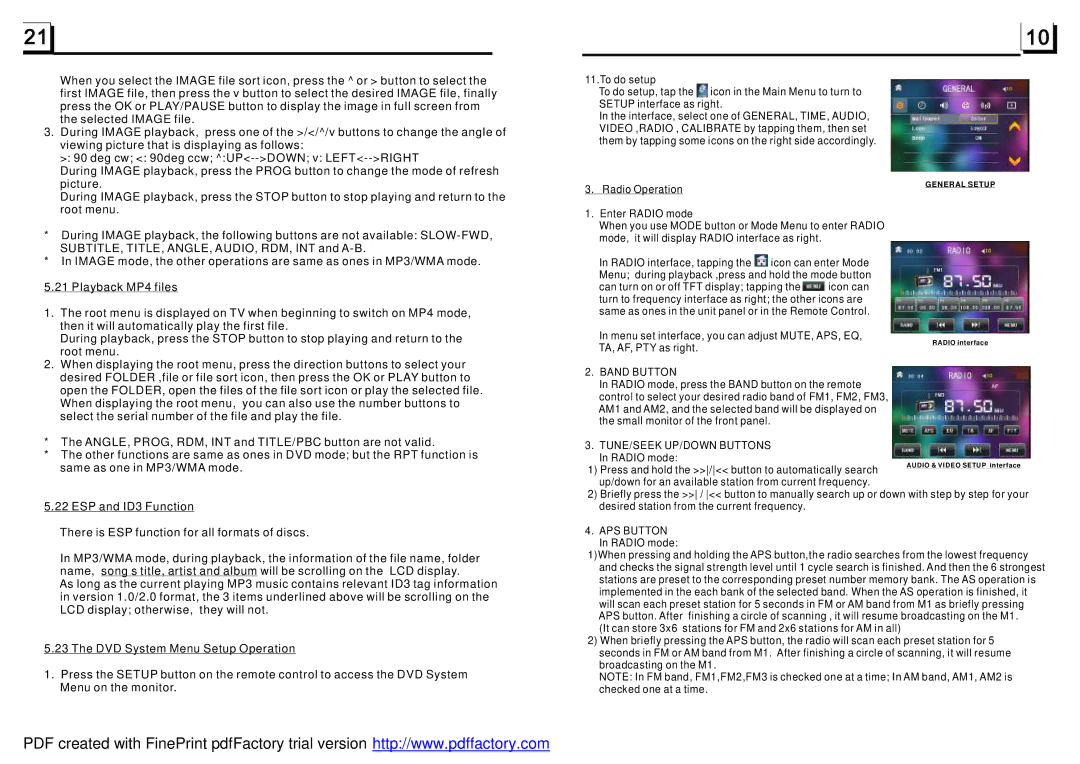When you select the IMAGE file sort icon, press the ^ or > button to select the first IMAGE file, then press the v button to select the desired IMAGE file, finally press the OK or PLAY/PAUSE button to display the image in full screen from the selected IMAGE file.
3.During IMAGE playback, press one of the >/</^/v buttons to change the angle of viewing picture that is displaying as follows:
>: 90 deg cw; <: 90deg ccw;
During IMAGE playback, press the PROG button to change the mode of refresh picture.
During IMAGE playback, press the STOP button to stop playing and return to the root menu.
*During IMAGE playback, the following buttons are not available:
*In IMAGE mode, the other operations are same as ones in MP3/WMA mode.
5.21 Playback MP4 files
1.The root menu is displayed on TV when beginning to switch on MP4 mode, then it will automatically play the first file.
During playback, press the STOP button to stop playing and return to the root menu.
2.When displaying the root menu, press the direction buttons to select your desired FOLDER ,file or file sort icon, then press the OK or PLAY button to open the FOLDER, open the files of the file sort icon or play the selected file. When displaying the root menu, you can also use the number buttons to select the serial number of the file and play the file.
*The ANGLE, PROG, RDM, INT and TITLE/PBC button are not valid.
*The other functions are same as ones in DVD mode; but the RPT function is same as one in MP3/WMA mode.
5.22 ESP and ID3 Function
There is ESP function for all formats of discs.
In MP3/WMA mode, during playback, the information of the file name, folder name, song s title, artist and album will be scrolling on the LCD display.
As long as the current playing MP3 music contains relevant ID3 tag information in version 1.0/2.0 format, the 3 items underlined above will be scrolling on the LCD display; otherwise, they will not.
5.23 The DVD System Menu Setup Operation
1.Press the SETUP button on the remote control to access the DVD System Menu on the monitor.
11.To do setup
To do setup, tap the ![]() icon in the Main Menu to turn to SETUP interface as right.
icon in the Main Menu to turn to SETUP interface as right.
In the interface, select one of GENERAL, TIME, AUDIO, VIDEO ,RADIO , CALIBRATE by tapping them, then set them by tapping some icons on the right side accordingly.
3. Radio Operation
1.Enter RADIO mode
When you use MODE button or Mode Menu to enter RADIO mode, it will display RADIO interface as right.
In RADIO interface, tapping the ![]() icon can enter Mode Menu; during playback ,press and hold the mode button can turn on or off TFT display; tapping the
icon can enter Mode Menu; during playback ,press and hold the mode button can turn on or off TFT display; tapping the ![]() icon can turn to frequency interface as right; the other icons are same as ones in the unit panel or in the Remote Control.
icon can turn to frequency interface as right; the other icons are same as ones in the unit panel or in the Remote Control.
In menu set interface, you can adjust MUTE, APS, EQ,
TA, AF, PTY as right.
2.BAND BUTTON
In RADIO mode, press the BAND button on the remote control to select your desired radio band of FM1, FM2, FM3, AM1 and AM2, and the selected band will be displayed on the small monitor of the front panel.
3.TUNE/SEEK UP/DOWN BUTTONS In RADIO mode:
1) Press and hold the >>/<< button to automatically search up/down for an available station from current frequency.
2)Briefly press the >> / << button to manually search up or down with step by step for your desired station from the current frequency.
4.APS BUTTON In RADIO mode:
1)When pressing and holding the APS button,the radio searches from the lowest frequency and checks the signal strength level until 1 cycle search is finished. And then the 6 strongest stations are preset to the corresponding preset number memory bank. The AS operation is implemented in the each bank of the selected band. When the AS operation is finished, it will scan each preset station for 5 seconds in FM or AM band from M1 as briefly pressing APS button. After finishing a circle of scanning , it will resume broadcasting on the M1.
(It can store 3x6 stations for FM and 2x6 stations for AM in all)
2)When briefly pressing the APS button, the radio will scan each preset station for 5 seconds in FM or AM band from M1. After finishing a circle of scanning, it will resume broadcasting on the M1.
NOTE: In FM band, FM1,FM2,FM3 is checked one at a time; In AM band, AM1, AM2 is checked one at a time.
PDF created with FinePrint pdfFactory trial version http://www.pdffactory.com