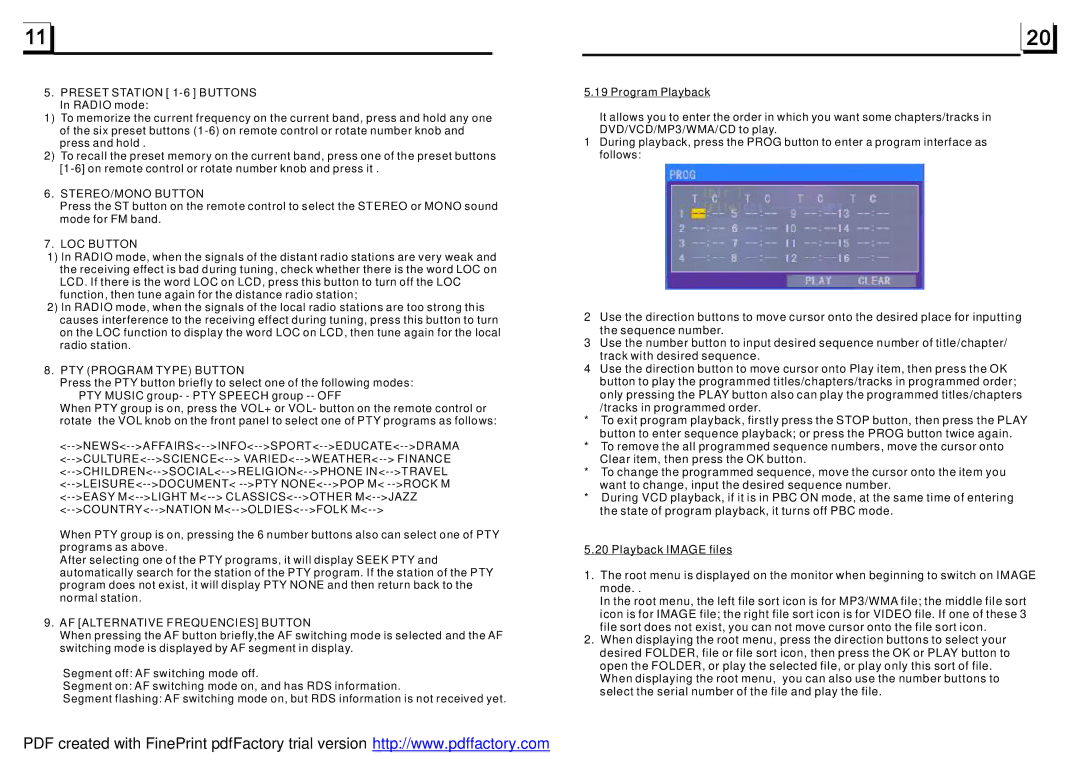5.PRESET STATION [
1)To memorize the current frequency on the current band, press and hold any one of the six preset buttons
2)To recall the preset memory on the current band, press one of the preset buttons
6.STEREO/MONO BUTTON
Press the ST button on the remote control to select the STEREO or MONO sound mode for FM band.
7.LOC BUTTON
1)In RADIO mode, when the signals of the distant radio stations are very weak and the receiving effect is bad during tuning, check whether there is the word LOC on LCD. If there is the word LOC on LCD, press this button to turn off the LOC function, then tune again for the distance radio station;
2)In RADIO mode, when the signals of the local radio stations are too strong this causes interference to the receiving effect during tuning, press this button to turn on the LOC function to display the word LOC on LCD, then tune again for the local radio station.
8.PTY (PROGRAM TYPE) BUTTON
Press the PTY button briefly to select one of the following modes: PTY MUSIC group- - PTY SPEECH group
When PTY group is on, press the VOL+ or VOL- button on the remote control or rotate the VOL knob on the front panel to select one of PTY programs as follows:
When PTY group is on, pressing the 6 number buttons also can select one of PTY programs as above.
After selecting one of the PTY programs, it will display SEEK PTY and automatically search for the station of the PTY program. If the station of the PTY program does not exist, it will display PTY NONE and then return back to the normal station.
9.AF [ALTERNATIVE FREQUENCIES] BUTTON
When pressing the AF button briefly,the AF switching mode is selected and the AF switching mode is displayed by AF segment in display.
Segment off: AF switching mode off.
Segment on: AF switching mode on, and has RDS information.
Segment flashing: AF switching mode on, but RDS information is not received yet.
5.19 Program Playback
It allows you to enter the order in which you want some chapters/tracks in DVD/VCD/MP3/WMA/CD to play.
1During playback, press the PROG button to enter a program interface as follows:
2Use the direction buttons to move cursor onto the desired place for inputting the sequence number.
3Use the number button to input desired sequence number of title/chapter/ track with desired sequence.
4Use the direction button to move cursor onto Play item, then press the OK button to play the programmed titles/chapters/tracks in programmed order; only pressing the PLAY button also can play the programmed titles/chapters
/tracks in programmed order.
*To exit program playback, firstly press the STOP button, then press the PLAY button to enter sequence playback; or press the PROG button twice again.
*To remove the all programmed sequence numbers, move the cursor onto Clear item, then press the OK button.
*To change the programmed sequence, move the cursor onto the item you want to change, input the desired sequence number.
*During VCD playback, if it is in PBC ON mode, at the same time of entering the state of program playback, it turns off PBC mode.
5.20 Playback IMAGE files
1.The root menu is displayed on the monitor when beginning to switch on IMAGE mode. .
In the root menu, the left file sort icon is for MP3/WMA file; the middle file sort icon is for IMAGE file; the right file sort icon is for VIDEO file. If one of these 3 file sort does not exist, you can not move cursor onto the file sort icon.
2.When displaying the root menu, press the direction buttons to select your desired FOLDER, file or file sort icon, then press the OK or PLAY button to open the FOLDER, or play the selected file, or play only this sort of file.
When displaying the root menu, you can also use the number buttons to select the serial number of the file and play the file.
PDF created with FinePrint pdfFactory trial version http://www.pdffactory.com