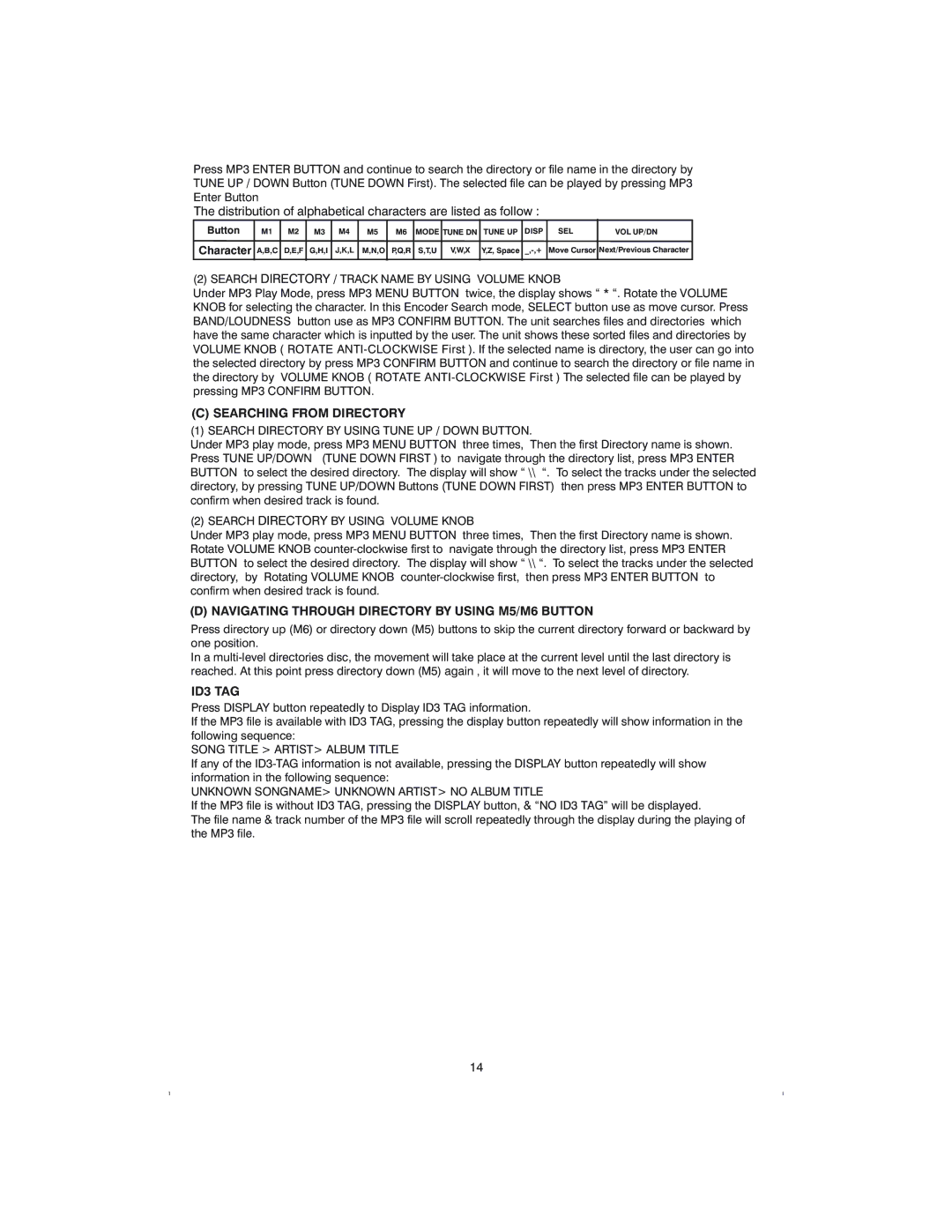RDS735UA specifications
The Boss Audio Systems RDS735UA is an advanced car multimedia receiver that brings modern technology and exceptional sound quality to your vehicle. Designed for those who seek entertainment on the go, this unit combines cutting-edge features with user-friendly functionality, making it a popular choice among car audio enthusiasts.One of the standout features of the RDS735UA is its compatibility with a variety of media formats. It plays MP3, WMA, and WAV files, allowing users to enjoy their favorite tracks from different sources. The built-in CD/DVD player ensures that you can enjoy your classic collection while also offering USB and SD card inputs for easy access to digital music files.
The device's Bluetooth technology enables wireless streaming and hands-free calling, enhancing both convenience and safety while driving. With a simple connection to your smartphone or other Bluetooth-enabled devices, you can enjoy your playlists without the hassle of tangled wires. The integrated microphone ensures that calls are clear, making it easier to communicate without taking your hands off the wheel.
Sound quality is a critical aspect of any audio system, and the RDS735UA does not disappoint. It delivers a powerful 50 watts RMS per channel output, providing rich sound and clarity. The unit also boasts a built-in equalizer with preset options, allowing users to customize their audio experience according to personal preferences. The front-panel aux input further allows for connection of additional devices, adding versatility in how you play your music.
The RDS735UA features an easy-to-read LED display that shows track information, radio station details, and other vital information at a glance. The user interface is designed for straightforward navigation, so you can swiftly switch between modes, adjust volume, and access settings without any distractions.
In terms of installation, the RDS735UA is a single DIN receiver, making it compatible with many vehicle dashboards. The unit also includes a standard wiring harness and mounting hardware, simplifying the setup process.
Overall, the Boss Audio Systems RDS735UA stands out due to its blend of functionality, sound quality, and modern features. Whether you are a casual listener or a dedicated audiophile, this multimedia receiver enhances your driving experience, ensuring that your time on the road is accompanied by your favorite tunes with flair and ease.