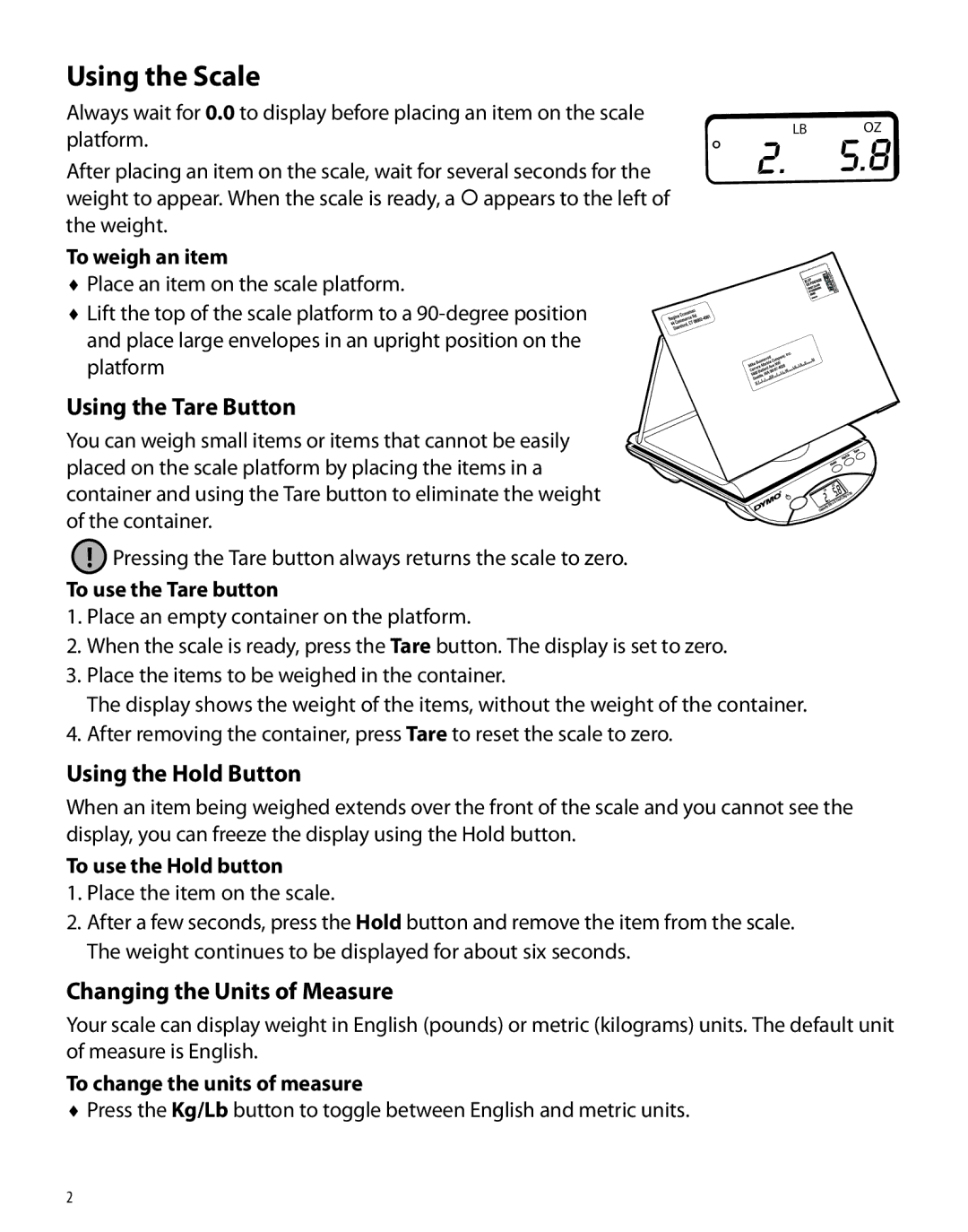Using the Scale
Always wait for 0.0 to display before placing an item on the scale
platform. | LB | OZ |
° |
| |
After placing an item on the scale, wait for several seconds for the |
| |
|
| |
weight to appear. When the scale is ready, a { appears to the left of |
|
|
the weight. |
|
|
To weigh an item |
|
|
♦ Place an item on the scale platform. |
|
|
♦ Lift the top of the scale platform to a |
|
|
and place large envelopes in an upright position on the |
|
|
platform |
|
|
Using the Tare Button
You can weigh small items or items that cannot be easily placed on the scale platform by placing the items in a container and using the Tare button to eliminate the weight of the container.
!Pressing the Tare button always returns the scale to zero.
To use the Tare button
1.Place an empty container on the platform.
2.When the scale is ready, press the Tare button. The display is set to zero.
3.Place the items to be weighed in the container.
The display shows the weight of the items, without the weight of the container.
4.After removing the container, press Tare to reset the scale to zero.
Using the Hold Button
When an item being weighed extends over the front of the scale and you cannot see the display, you can freeze the display using the Hold button.
To use the Hold button
1.Place the item on the scale.
2.After a few seconds, press the Hold button and remove the item from the scale. The weight continues to be displayed for about six seconds.
Changing the Units of Measure
Your scale can display weight in English (pounds) or metric (kilograms) units. The default unit of measure is English.
To change the units of measure
♦Press the Kg/Lb button to toggle between English and metric units.
2