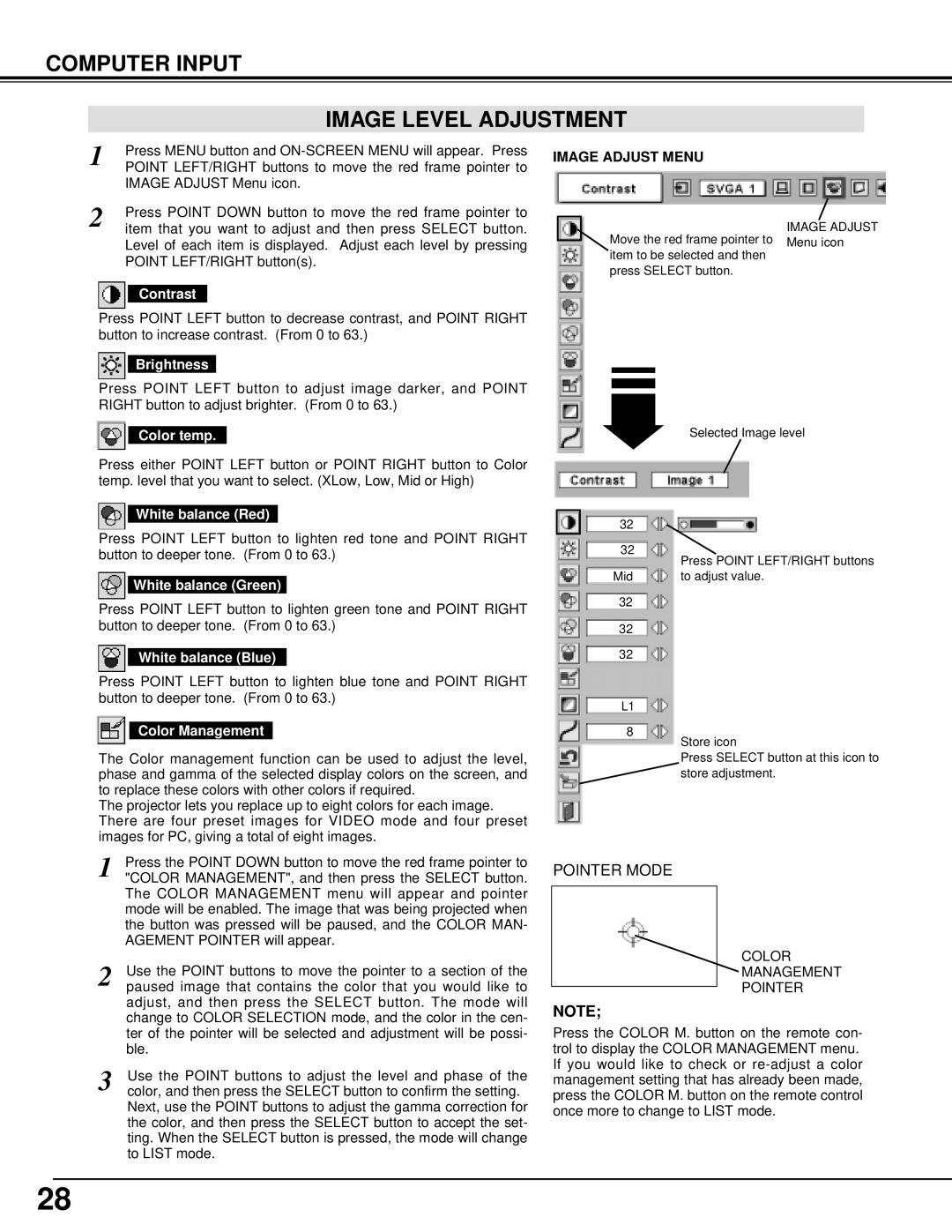CINEMA 20HD specifications
Introducing the BOXLIGHT CINEMA 20HD, a cutting-edge projector designed to transform your home entertainment experience. With advanced technologies and user-friendly features, this projector brings your favorite movies, games, and presentations to life with stunning clarity and vibrant colors.One of the standout features of the CINEMA 20HD is its impressive resolution. Offering full HD 1080p, this projector ensures that every detail of your content is displayed with precision. Whether you're watching a blockbuster film or showcasing a presentation, the sharpness and accuracy of the image will captivate any audience. The projector boasts a brightness of 3500 lumens, making it suitable for various lighting conditions. This means you can enjoy your viewing experience even in rooms with ambient light without compromising picture quality.
Another significant characteristic of the BOXLIGHT CINEMA 20HD is its versatility in connectivity. It comes equipped with multiple HDMI ports, USB inputs, and even wireless capabilities, allowing you to connect a variety of devices effortlessly. Whether you want to stream content from a smartphone, laptop, or other devices, the CINEMA 20HD makes it simple to switch between sources.
The projector also features built-in speakers that deliver quality sound, enhancing your overall viewing experience. For those who crave an immersive audio experience, the option to connect external sound systems is available, further elevating your cinematic adventure.
In terms of design, the BOXLIGHT CINEMA 20HD is sleek and portable, making it easy to move from one room to another or take along for outdoor events. The lightweight body does not sacrifice durability, ensuring that you can enjoy its features for years to come.
Additionally, the projector is designed with user convenience in mind. Easy setup and a compatible remote control allow for a hassle-free operation. The adjustments for focus and zoom are straightforward, so you can quickly achieve the perfect image size and clarity.
In conclusion, the BOXLIGHT CINEMA 20HD embodies a blend of cutting-edge technology, impressive features, and user-friendly design, making it an ideal choice for anyone looking to enhance their home entertainment setup. Whether for movies, gaming, or presentations, it promises to deliver an extraordinary visual experience.