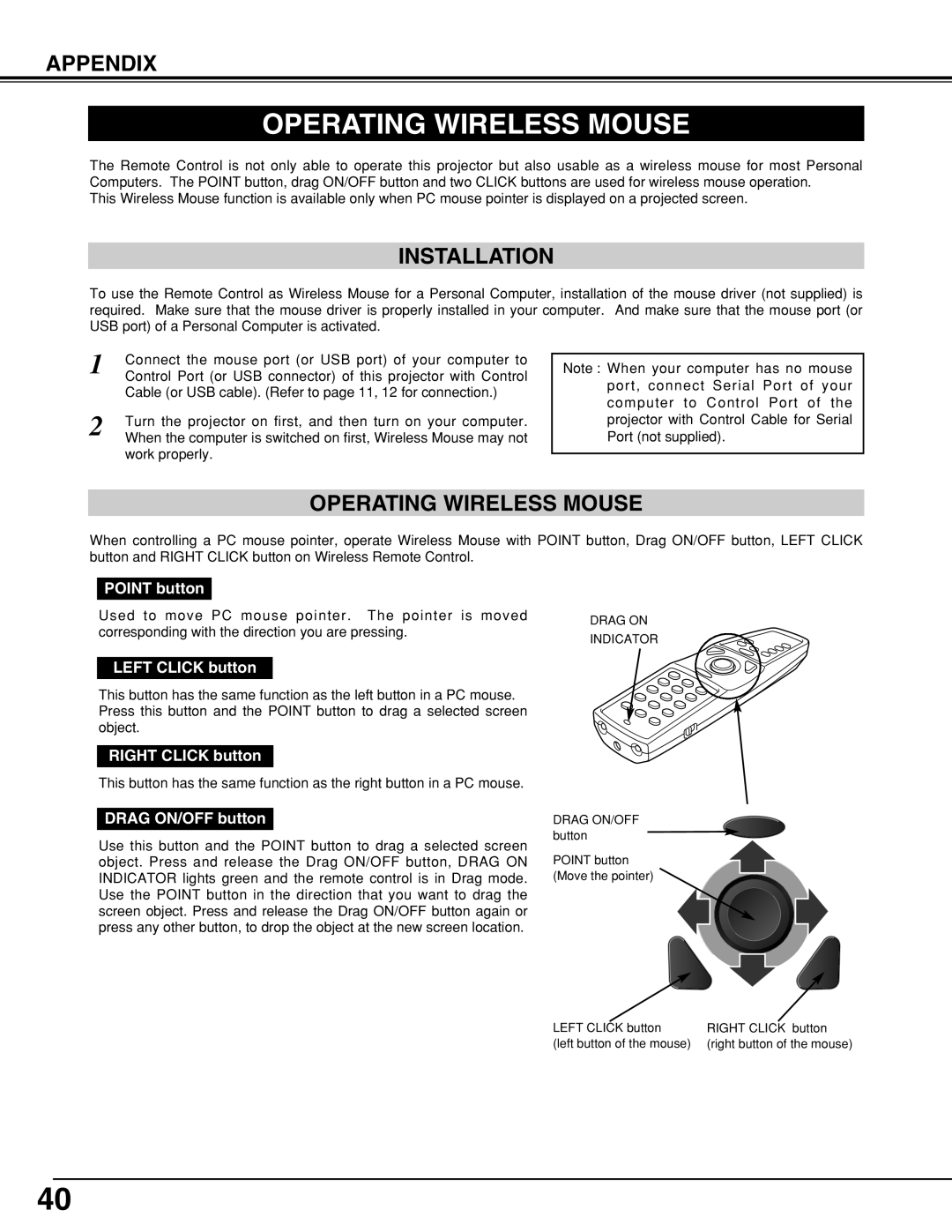CP-320t specifications
The BOXLIGHT CP-320t is a versatile and powerful interactive projector designed to enhance the learning and collaboration experience in various educational settings. Engineered with advanced technology, this projector aims to transform traditional teaching methods through captivating and engaging presentations.One of the standout features of the CP-320t is its impressive brightness, boasting up to 3,200 ANSI lumens. This high level of brightness ensures vivid and clear images, making it ideal for use in well-lit classrooms or meeting rooms. The projector supports a native resolution of XGA (1024 x 768), delivering sharp details and vibrant colors that help facilitate effective communication.
The CP-320t incorporates an interactive capability that allows users to directly engage with projected content. The dual pen feature supports multiple users simultaneously, making it perfect for group activities and collaborative projects. This interactivity encourages student participation and fosters a more dynamic learning environment. Additionally, the projector offers touchscreen functionality, enabling gestures like tapping and swiping, reminiscent of using a tablet.
In terms of connectivity, the BOXLIGHT CP-320t excels with multiple inputs, including HDMI, VGA, and USB. This versatility allows for easy connectivity with various devices, such as laptops, tablets, and document cameras. The projector also features integrated speakers, providing clear audio to support multimedia presentations without the need for external sound systems.
Another notable characteristic of the CP-320t is its portability. Weighing only a few pounds, it can easily be transported between classrooms or offices. It also includes a long lamp life of up to 10,000 hours in eco mode, which significantly reduces maintenance costs and downtime, making it a cost-effective choice for schools and businesses.
The projector is equipped with the latest technologies to enhance image quality, including high contrast ratios and advanced color management systems, ensuring that visuals are both striking and accurate. The simple user interface allows for seamless navigation, making it easy for educators and presenters to adapt to different presentation needs without technical difficulties.
In summary, the BOXLIGHT CP-320t interactive projector combines brightness, interactivity, and connectivity in a portable, user-friendly package. Designed for modern educational environments, it provides an engaging platform that encourages participation and collaboration, making it an excellent choice for enhancing the teaching and learning experience.