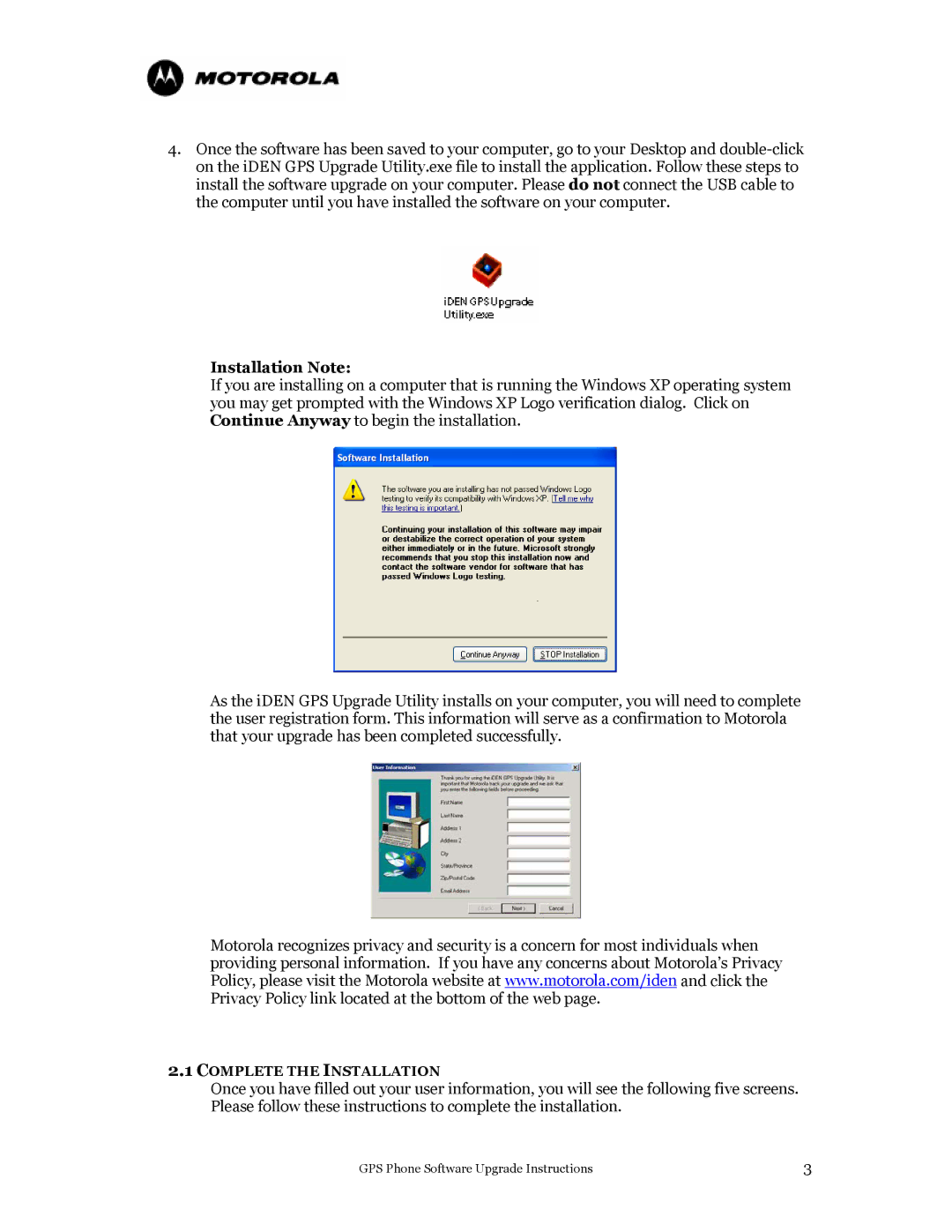4.Once the software has been saved to your computer, go to your Desktop and
Installation Note:
If you are installing on a computer that is running the Windows XP operating system you may get prompted with the Windows XP Logo verification dialog. Click on Continue Anyway to begin the installation.
As the iDEN GPS Upgrade Utility installs on your computer, you will need to complete the user registration form. This information will serve as a confirmation to Motorola that your upgrade has been completed successfully.
Motorola recognizes privacy and security is a concern for most individuals when providing personal information. If you have any concerns about Motorola’s Privacy Policy, please visit the Motorola website at www.motorola.com/iden and click the Privacy Policy link located at the bottom of the web page.
2.1COMPLETE THE INSTALLATION
Once you have filled out your user information, you will see the following five screens. Please follow these instructions to complete the installation.
GPS Phone Software Upgrade Instructions | 3 |