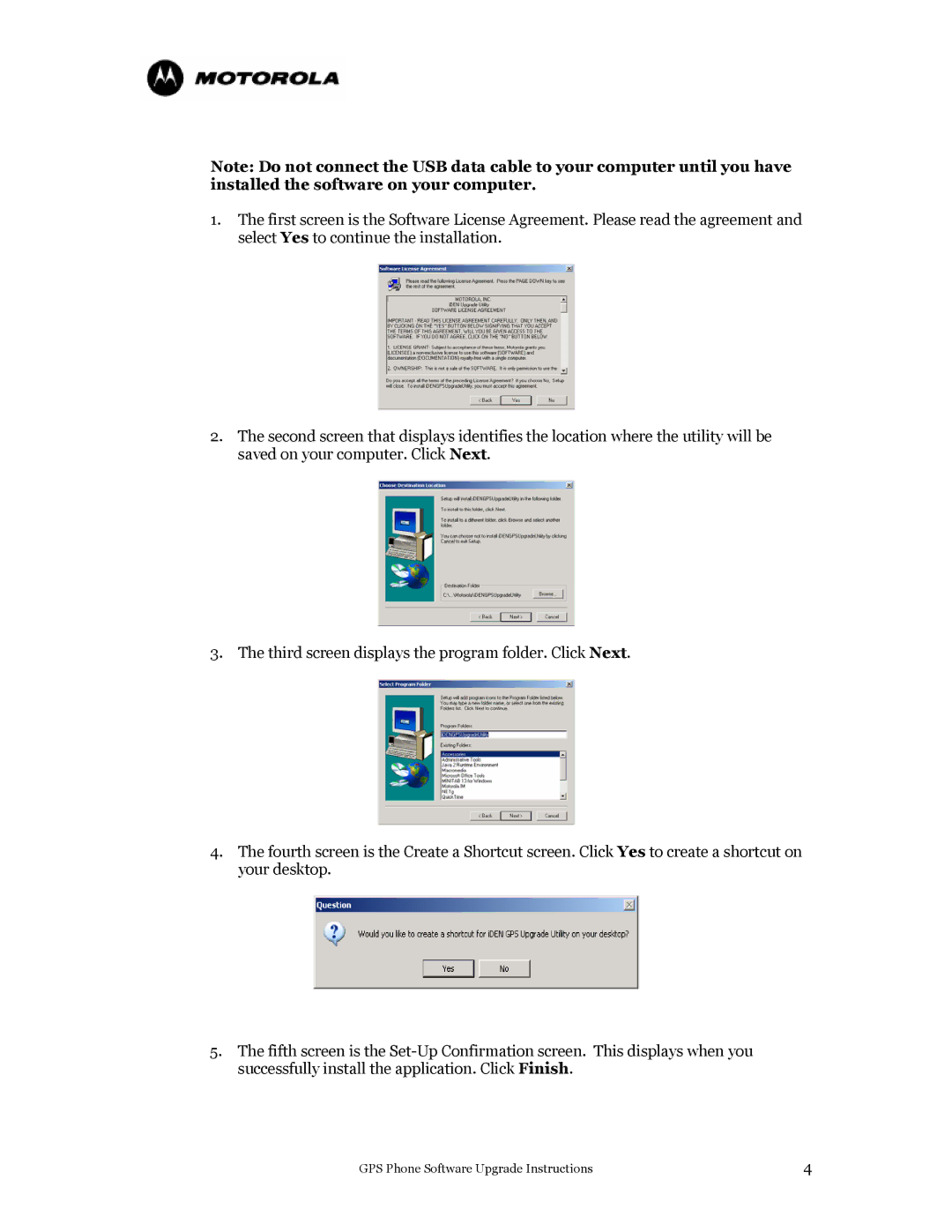Note: Do not connect the USB data cable to your computer until you have installed the software on your computer.
1.The first screen is the Software License Agreement. Please read the agreement and select Yes to continue the installation.
2.The second screen that displays identifies the location where the utility will be saved on your computer. Click Next.
3. The third screen displays the program folder. Click Next.
4.The fourth screen is the Create a Shortcut screen. Click Yes to create a shortcut on your desktop.
5.The fifth screen is the
GPS Phone Software Upgrade Instructions | 4 |