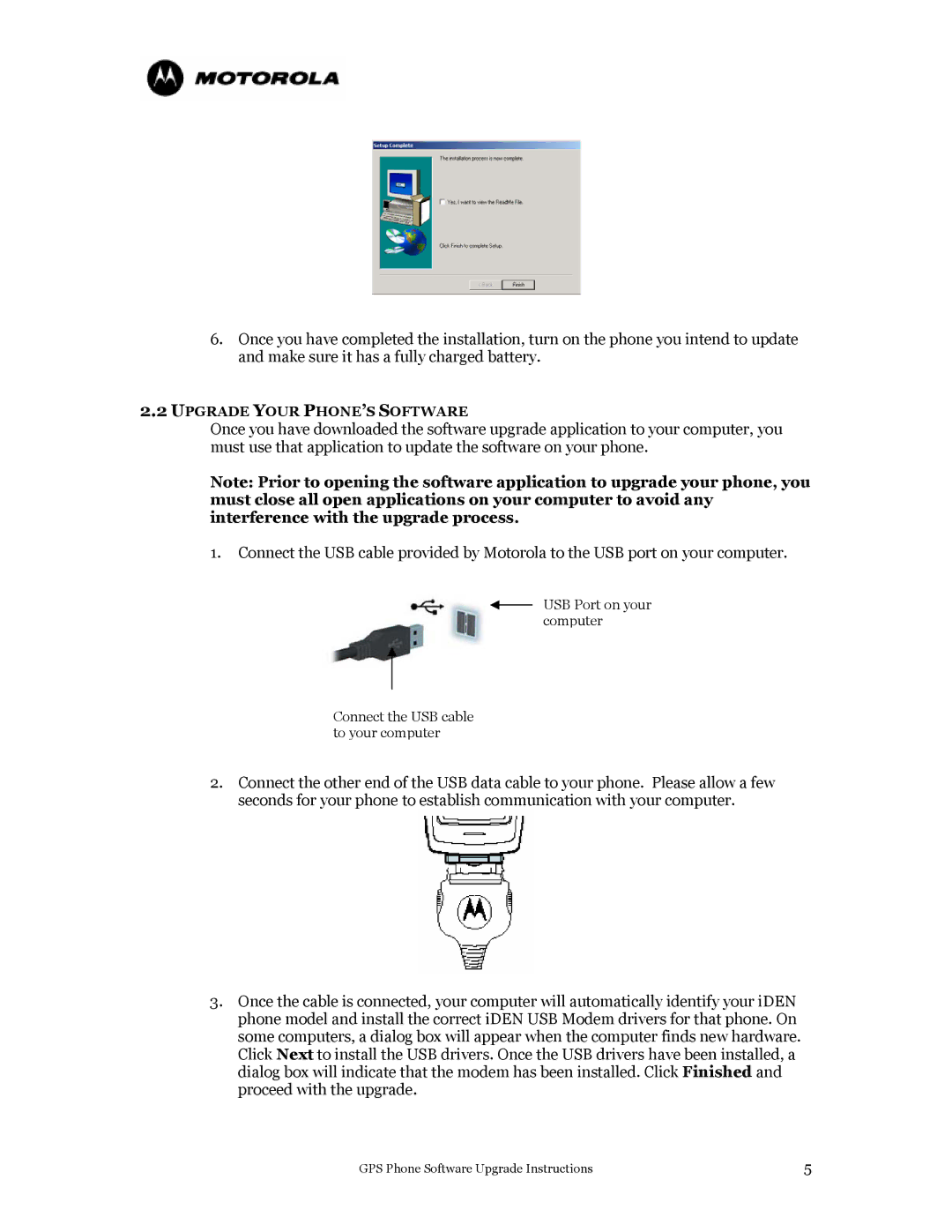6.Once you have completed the installation, turn on the phone you intend to update and make sure it has a fully charged battery.
2.2UPGRADE YOUR PHONE’S SOFTWARE
Once you have downloaded the software upgrade application to your computer, you must use that application to update the software on your phone.
Note: Prior to opening the software application to upgrade your phone, you must close all open applications on your computer to avoid any interference with the upgrade process.
1.Connect the USB cable provided by Motorola to the USB port on your computer.
USB Port on your computer
Connect the USB cable to your computer
2.Connect the other end of the USB data cable to your phone. Please allow a few seconds for your phone to establish communication with your computer.
3.Once the cable is connected, your computer will automatically identify your iDEN phone model and install the correct iDEN USB Modem drivers for that phone. On some computers, a dialog box will appear when the computer finds new hardware. Click Next to install the USB drivers. Once the USB drivers have been installed, a dialog box will indicate that the modem has been installed. Click Finished and proceed with the upgrade.
GPS Phone Software Upgrade Instructions | 5 |