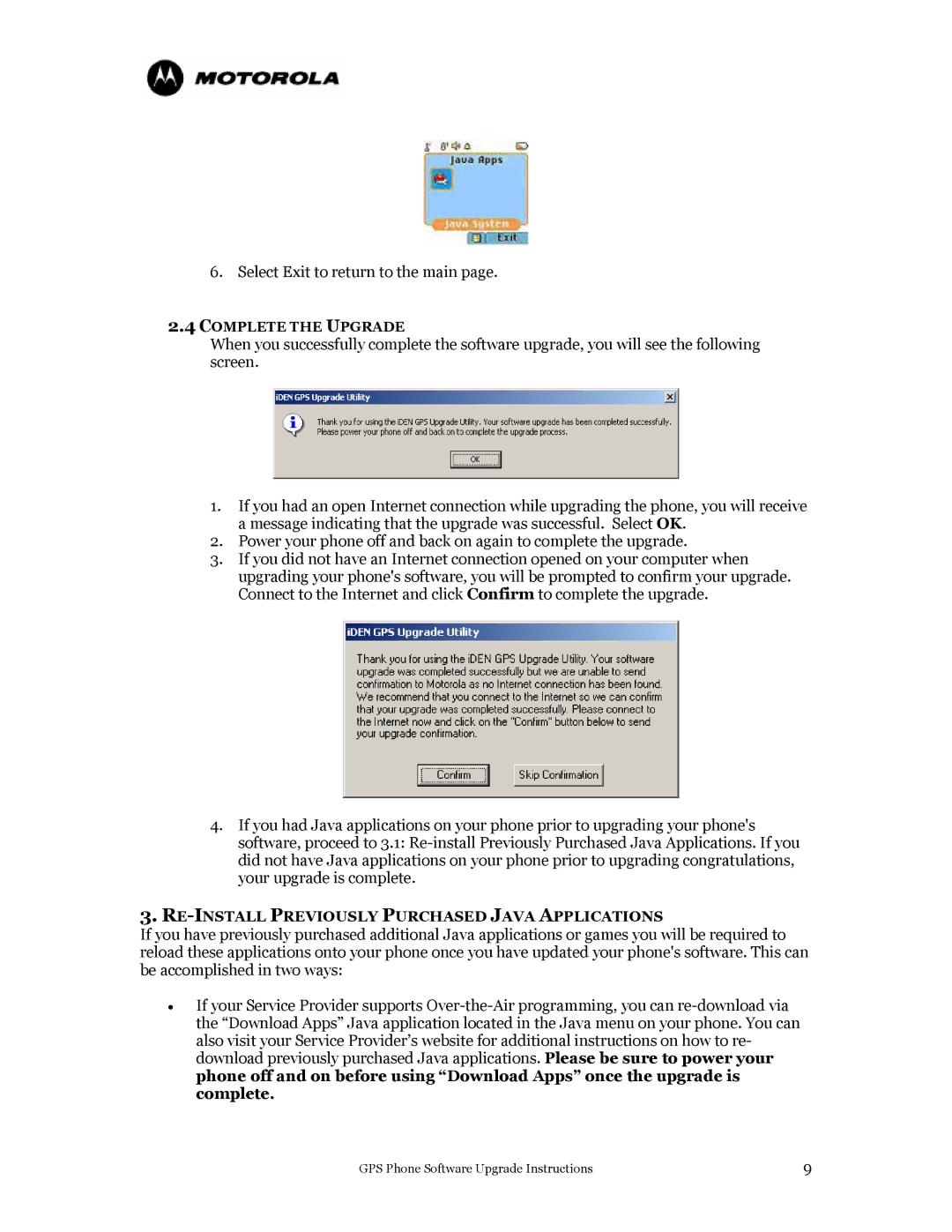6.Select Exit to return to the main page.
2.4COMPLETE THE UPGRADE
When you successfully complete the software upgrade, you will see the following screen.
1.If you had an open Internet connection while upgrading the phone, you will receive a message indicating that the upgrade was successful. Select OK.
2.Power your phone off and back on again to complete the upgrade.
3.If you did not have an Internet connection opened on your computer when upgrading your phone's software, you will be prompted to confirm your upgrade. Connect to the Internet and click Confirm to complete the upgrade.
4.If you had Java applications on your phone prior to upgrading your phone's software, proceed to 3.1:
3.RE-INSTALL PREVIOUSLY PURCHASED JAVA APPLICATIONS
If you have previously purchased additional Java applications or games you will be required to reload these applications onto your phone once you have updated your phone's software. This can be accomplished in two ways:
•If your Service Provider supports
GPS Phone Software Upgrade Instructions | 9 |