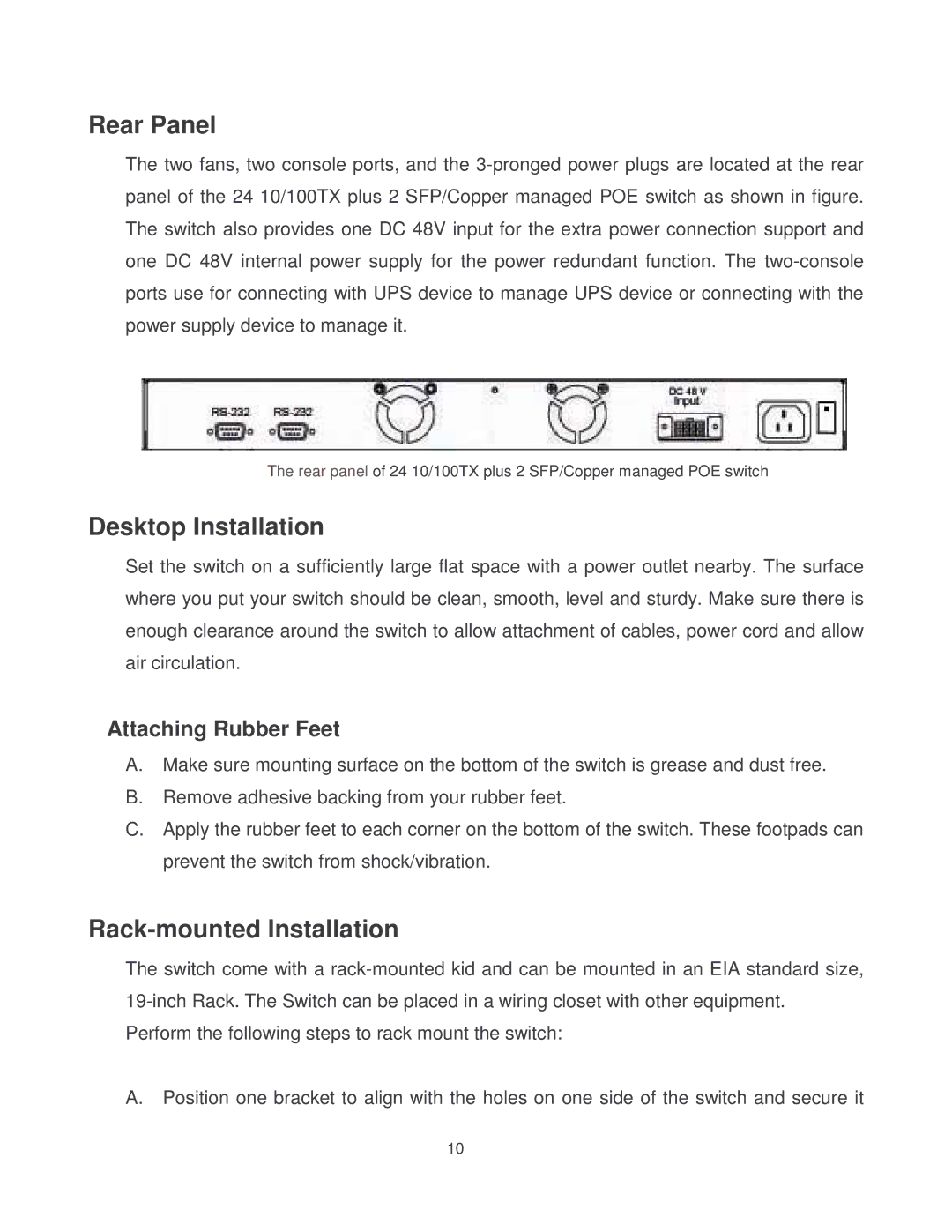MIL-SM2401MAF specifications
The Transition Networks MIL-SM2401MAF is a robust, military-grade Ethernet media converter designed to facilitate seamless communication within demanding environments. This media converter is specifically engineered to support the transmission of Ethernet data over long distances while ensuring reliability and performance in challenging conditions.One of the standout features of the MIL-SM2401MAF is its dual-port configuration, which includes both a 10/100/1000Base-T port and a 1000Base-X SFP (Small Form-factor Pluggable) slot. This design allows users to connect various network devices, such as switches, routers, or servers, over copper or fiber connections. The flexibility of using an SFP slot ensures compatibility with different types of fiber media, catering to a broad range of networking needs.
The MIL-SM2401MAF supports extended ranges for data transmission, significantly surpassing the limitations of traditional Ethernet connections. With the ability to operate over multimode fiber up to 550 meters and single-mode fiber up to 10 kilometers, this device is ideal for long-haul communication within military applications and other critical infrastructure setups.
Another notable characteristic of the MIL-SM2401MAF is its compliance with military standards, ensuring durability and resilience in harsh environments. It is designed to withstand extreme temperatures, electromagnetic interference, and vibration, making it suitable for deployment in field operations or industrial settings. The device is also compliant with MIL-STD-810, which includes rigorous testing for environmental conditions.
In terms of power, the MIL-SM2401MAF offers flexible options, designed to accommodate various power sourcing needs. It can operate on a wide voltage range, enhancing its applicability in different situations while also including features for power redundancy.
Advanced features such as link fault pass-through, auto-negotiation, and automatic cable detection further enhance its reliability and ease of use. The simple plug-and-play operation means users can quickly integrate it into existing network infrastructure without needing extensive setup or configuration.
In summary, Transition Networks' MIL-SM2401MAF Ethernet media converter stands out as a versatile, high-performance solution suitable for military and industrial applications. Its combination of dual-port functionality, extended range capabilities, military-grade construction, and advanced operational features make it an invaluable tool for ensuring reliable communication in even the most challenging environments.