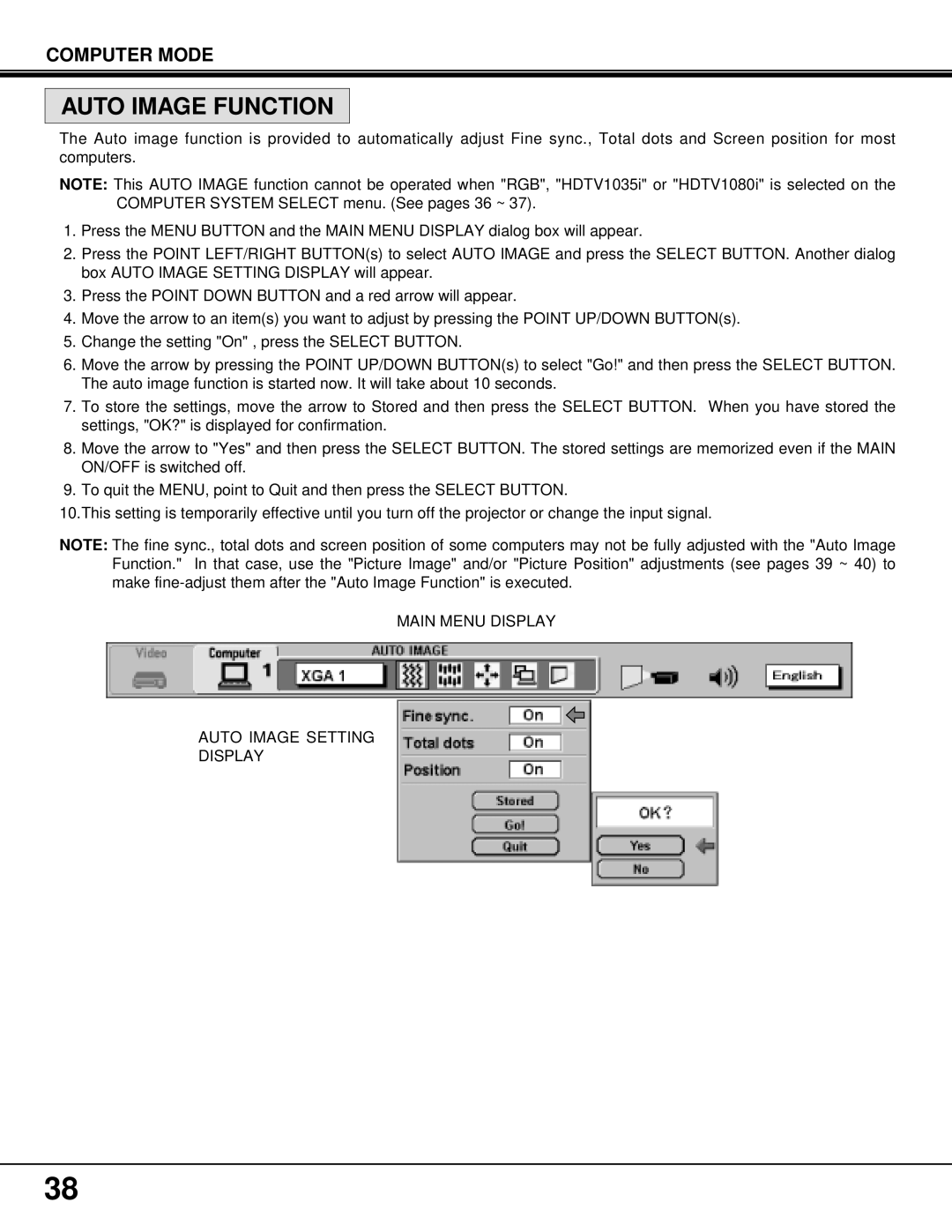MP-37t specifications
The BOXLIGHT MP-37t is a state-of-the-art interactive projector designed to enhance the educational experience in classrooms and training environments. With its advanced features and user-friendly technologies, this device has rapidly become a preferred choice for educators looking to create engaging learning atmospheres.One of the standout characteristics of the BOXLIGHT MP-37t is its impressive brightness rating of 3700 lumens. This level of brightness ensures that presentations, videos, and other instructional materials are clearly visible, even in well-lit rooms. Coupled with a contrast ratio of 20,000:1, the projector delivers vibrant colors and sharp imagery, which are crucial for retaining student attention and improving information retention.
The MP-37t boasts a native resolution of 1024 x 768 (XGA), allowing for clear and detailed visuals. However, it also supports several higher resolutions, making it versatile for a variety of content types. This flexibility is essential for educators who frequently switch between standard presentations, high-definition videos, and complex graphics.
A key feature of this projector is its interactive capabilities. The MP-37t can transform any flat surface into an interactive workspace, allowing multiple users to engage with the projected content simultaneously. The interactive pen technology enhances interactivity, enabling educators to annotate, highlight, and manipulate content in real-time. This feature fosters collaboration and participation among students, enhancing the overall learning experience.
Connectivity options are abundant, with HDMI, USB, and VGA ports available, ensuring compatibility with various devices like laptops, tablets, and smartphones. The built-in wireless connectivity further expands its functionality, allowing users to stream content directly from their devices without the hassle of cables.
The BOXLIGHT MP-37t also includes a long-lasting lamp that can provide up to 10,000 hours of usage, reducing maintenance costs and downtime. Furthermore, its lightweight and compact design make it highly portable, allowing educators to easily move it between classrooms or take it to off-site training sessions.
In summary, the BOXLIGHT MP-37t is an innovative interactive projector that seamlessly combines high brightness, versatile connectivity, and engaging interactive features. Ideal for today's dynamic educational environments, it empowers educators to present information in captivating ways, ultimately fostering a more effective and interactive learning experience.