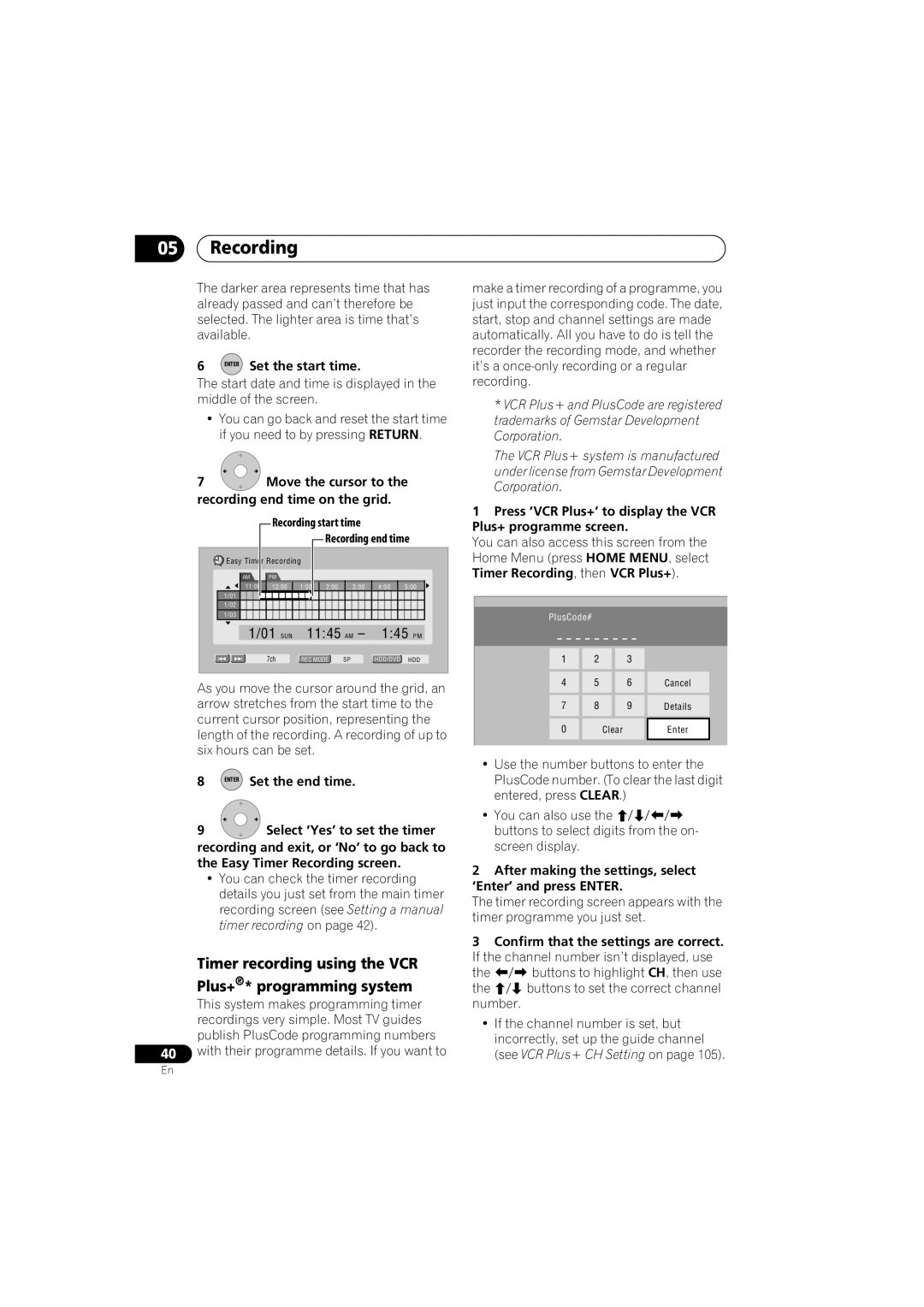DVR-650H-K DVR-550H-K DVR-450H-S
Thank you for buying this Pioneer product
Risk of Electric Shock Do not Open
Ventilation Caution
POWER-CORD Caution
Operating Environment
We Want You Listening For a Lifetime
To establish a safe level
Contents
Disc Setup menu
Copying and backup
Using the Jukebox
Video Adjust menu
Putting the batteries in the remote control
Using the remote control
Before you start
Before you start Chapter
Disc/content format playback compatibility
Before you start
Compatible media
Readable file system
HDD/DVD Recording and playback compatibility
Is a trademark of DVD Format/Logo Licensing Corporation
Using DVD-R DL/DVD+R DL discs
About DualDisc playback
Other disc compatibility
CD-R/-RW compatibility
WMA Windows Media Audio compatibility
DivX video compatibility
Variable bit-rate VBR MP3 playback Yes VBR WMA playback No
File structure Up to 99 folders or 999 files
DivX VOD content
Jpeg file compatibility
PC-created disc compatibility
Dolby Digital
Before you start About the internal hard disk drive
Optimizing HDD performance
Before you start Symbols used in this manual
Connections Chapter
Connections
Rear panel connections
Connections Front panel connections
USB port Type B
USB port Type a
Input
Connections Easy connections
Connections Using other types of video output
Separate colour signals, plus a luminance
Brightness signal
Output
Feature see Automatic recording from a
Satellite tuner on
Connections Connecting to a cable box or satellite receiver
This enables you to record scrambled TV channels
Connecting to an AV amplifier or receiver
Video connections
Connections Connecting using Hdmi
About Hdmi
Connecting other AV sources
Connecting a VCR or analog camcorder
Connecting a DV camcorder
Connections
Jpeg file storage devices
Connections Connecting a USB device
WMA/MP3 file storage devices
Plugging
Using a PC
After checking all the connections, plug in the recorder
Controls and displays Chapter
Controls and displays
Front panel
Controls and displays Display
SAP
LP/SLP
EP/SEP
Pause
Controls and displays Remote control4and Enter
Help
Home Menu
Controls and displays
Return
Getting started
Switching on and setting up
Getting started Chapter
Getting started
Navigator Finish Setup
Recording
Recording Chapter
About DVD recording
Disc type/rec Max. titles
HDD Video mode compatibility
Recording
About HDD recording
Recording to DVD-R DL/DVD+R DL discs
Audio Audio output Setting Left L Right R
Recording Recorded audio
Restrictions on video recording
Recording equipment and copyright
Recording Using the built-in TV tuner
Setting the picture quality/ recording time
Changing cable channels
Changing audio channels
Select a TV channel to record
Channel
Setting a timer recording
Set the picture quality/recording time
Select the audio channel to record
REC Start recording
Easy Timer Recording
Set the recording quality
Select the HDD or DVD for recording
Current time Recording start time
Timer recording using the VCR Plus+* programming system
After making the settings, select ‘Enter’ and press Enter
Enter Set the start time
Press ‘VCR Plus+’ to display the VCR Plus+ programme screen
Checking/editing timer recording settings
VCR Plus+ programming with the power off
Clear
Setting a manual timer recording
Enter the timer recording settings
Next
Prev Button
To exit the timer recording screen, press Home Menu Tip
Editing a timer programme
Deleting a timer programme
Skipping a regular timer programme
Extending a timer recording in progress
Stopping a timer recording
Timer recording FAQ
Simultaneous recording and playback Chase Play
HDD
Recording from an external component
Automatic recording from a satellite tuner
To stop recording, press Stop REC playback will continue
L2 Input 2 front panel L3 Input
Setting up
See Audio In on page 105 for more on these settings
Set up the recorder
Recorder and switch the recorder’s input
Playing your recordings on other DVD players
Making a timer recording
Finalizing a disc
Select ‘Finalize’ ‘Finalize’
For DVD-R/-RW Video mode
‘Next Screen’
Select ‘Disc Setup’ from the Home Menu
DVD-RW Auto Initialize
DVD-RW
Select ‘Start’
Playback
Playback Chapter
Introduction
Basic playback
Playback
Playing DVD discs
Playing from the HDD
Enter
Playing CDs and WMA/MP3 discs
Except WMA Press to start
Scanning. Press again to
Increase the scanning speed
Playing DivX video files
Using the Disc Navigator to browse the contents of a disc
Using the Disc Navigator with
Scanning discs
Playing in slow motion
Playback-only discs
Search Mode
Play Mode menu
Frame advance/frame reverse
Repeat play
Repeat
Programme play
Select a title, chapter, folder
Mode
Playback Switching DVD and DivX soundtracks
Switching audio channels
Switching camera angles
HDD DVD VR DVD-RAM
Playback Displaying disc information on-screen
HDD and removable disc activity display
Display/change the on-screen information
Recording time Relative playback position
Playing from a DV camcorder
Playing and recording from a DV camcorder
Copying from a DV source
DV Auto Copy
Select ‘Start Rec’
Select ‘DV’, then ‘DV Auto Copy’ from the Home Menu
Select ‘Record to Hard Disk
About DV
About automatic finalization
Drive’ or ‘Record to DVD’
There’s a picture, but no sound
VR mode
Editing
Editing Chapter
Editing options
Editing Disc Navigator screen
Editing accuracy
HDD genres
Display the Disc Navigator
Editing
Create
Play
Erase
Title Name
Using the remote key shortcuts to input a name
Using a USB keyboard to enter a name
Key Characters
Key Function
Set Thumbnail
Erase Section
Chapter Edit
Divide
DVD VR DVD-RAM HDD
Select the command you want
Select ‘Edit’ ‘Set Genre’ from the command menu panel
Set Genre
Select ‘Exit’ to get back to the main Disc Navigator screen
Move
Lock
Combine
Genre Name
Multi-Mode
Undo
Can’t edit my disc
Copying and backup
Copying and backup Chapter
One Touch Copy
Restrictions on copying
Copying and backup
Cancelling One Touch Copy
Using Copy Lists
Copying from HDD to DVD
Load a recordable DVD
Select ‘Copy’ from the Home Menu
Command Menu panel
Menu of editing commands appears
Select ‘Next’ to move on to the Title Edit screen
Display the command menu Panel
Copying from DVD to HDD
Copying
Select ‘Next’ to proceed
Recording Mode
Select ‘Recording Mode’ from the command menu panel
Select a recording mode for Copy
Select ‘DVD/CD HDD’
Using disc backup
Dual Mono Audio
Select a dual mono audio Option
See also Copyright on
To see the progress of the backup, press
Using the Jukebox
Using the Jukebox Chapter
Copying music to the HDD
Select ‘DVD/CD to HDD’
Using the Jukebox
Connect PC
Connect the PC via USB cable
Select ‘Jukebox’ from the Home Menu
From the PC, in Windows Media Player
Open Windows Media Player 10 on the PC
Close the import screen on this Device
Playing music from Jukebox
For DVR-450H-S, skip to step
Press Subtitle or Angle to change
Album name
Editing Jukebox albums
Changing the album view
PhotoViewer Chapter
PhotoViewer
Locating Jpeg picture files
Changing the display style of the PhotoViewer
PhotoViewer
Playing a slideshow
Reloading files from a disc or USB device
Importing files to the HDD
Zooming an image
Rotating an image
Copy the folders/files, or ‘No’ to cancel
Selecting multiple files or folders
Select ‘Copy to HDD’ from
Menu
Load a blank or unfinalized Video mode DVD-R or DVD-RW disc
PhotoViewer Copying files to a DVD-R/-RW
Copying selected files to a DVD-R/-RW
Select ‘View/Edit Photos on the HDD’ from the menu
Creating a new folder
Editing files on the HDD
Erasing a file or folder
Naming files and folders
Copying files
Locking/Unlocking files
Printing file
To view detailed information
Disc Setup menu Chapter
Disc Setup menu
Basic settings
Disc Setup menu Initialize settings
Finalize settings
Finalize
DVD-R DVD-RW DVD+RW DVD-RAM
Disc Setup menu
Initialize HDD
Select ‘Optimize HDD’ then ‘Start’
Select ‘Initialize HDD’ then ‘Start’
Video Adjust menu
Video Adjust menu Chapter
Setting the picture quality for TV and external inputs
Choosing a preset
Video Adjust menu
Setting the picture quality for disc playback
Adjust the currently selected Setting
Select a setting
Select the picture quality setting you want to adjust
Move the cursor down and select ‘Detailed Settings’
Gamma Correction Adjusts
Initial Setup menu
Initial Setup menu Chapter
Using the Initial Setup menu
Prev Next
Initial Setup menu
PCM
Mpeg
Mpeg PCM
106
Audio Language English
French
Other
Subtitle Language English
HDD/VR
DVD+R/+RW
Parental Lock Set Password
Angle Indicator
Screen Resolution 1920 x 1080p
Change Level
Remote Control Recorder
Colour RGB
YCbCr
Audio Output Auto
USB
Select ‘Other’ from the language list
Select the language you Want
Rec mode
Additional information
Additional information Chapter
Minimum copying times
Additional information Manual recording modes
Rec. time Resolution
Level
Troubleshooting
Problem Remedy
Additional information
General
ProblemRemedy
Recorded using this
Timer programme
Recorder on another
Player
Button is pressed
Device connected to the USB port is not recognized
Hdmi indicator does
DVI device does not
Display any picture
Front panel
Additional information On-screen displays
Message Explanation/Action
Repairing disc
Repairing the HDD
This can be done using Disc Setup
Service center. Note that contents on
Message
Front-panel displays
Hdcp ERR
Additional information Language code list
Country/Area code list
Language Language code letter, Language code
Country/Area, Country/Area code, Code letter
When viewing on a standard TV or monitor
When viewing on a widescreen TV or monitor
Setting Appearance 169
Additional information Screen sizes and disc formats
Cleaning the pickup lens
Additional information Handling discs
Condensation
Damaged discs
Additional information Hints on installation
Resetting the recorder
Recorder turns off with all settings reset
Moving the recorder
Additional information Specifications
Timer
Tuner
Supplied accessories
Input/Output
Pioneer Corporation

![]() Recording start time
Recording start time![]() Recording end time
Recording end time