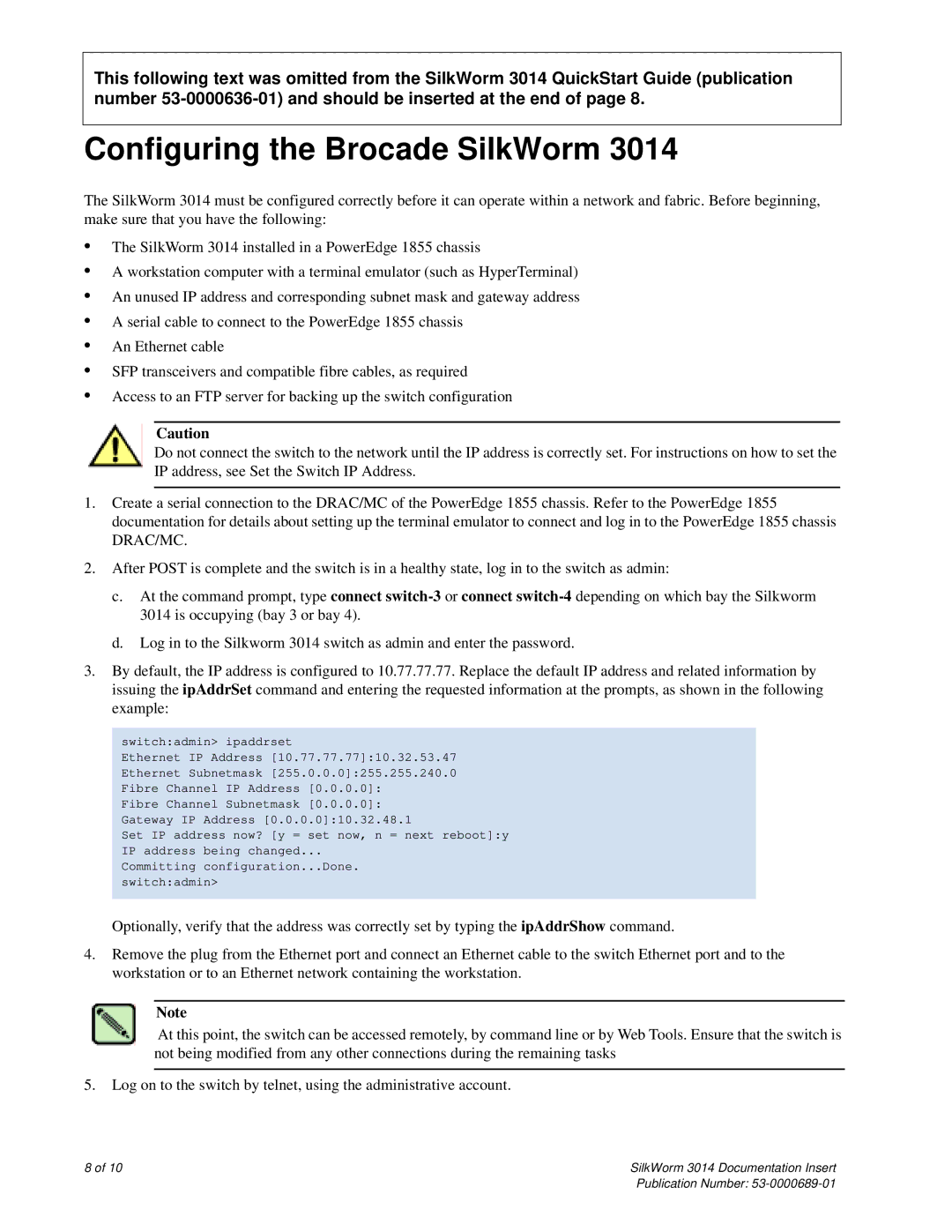This following text was omitted from the SilkWorm 3014 QuickStart Guide (publication number
Configuring the Brocade SilkWorm 3014
The SilkWorm 3014 must be configured correctly before it can operate within a network and fabric. Before beginning, make sure that you have the following:
•The SilkWorm 3014 installed in a PowerEdge 1855 chassis
•A workstation computer with a terminal emulator (such as HyperTerminal)
•An unused IP address and corresponding subnet mask and gateway address
•A serial cable to connect to the PowerEdge 1855 chassis
•An Ethernet cable
•SFP transceivers and compatible fibre cables, as required
•Access to an FTP server for backing up the switch configuration
Caution
Do not connect the switch to the network until the IP address is correctly set. For instructions on how to set the IP address, see Set the Switch IP Address.
1.Create a serial connection to the DRAC/MC of the PowerEdge 1855 chassis. Refer to the PowerEdge 1855 documentation for details about setting up the terminal emulator to connect and log in to the PowerEdge 1855 chassis DRAC/MC.
2.After POST is complete and the switch is in a healthy state, log in to the switch as admin:
c.At the command prompt, type connect
d.Log in to the Silkworm 3014 switch as admin and enter the password.
3.By default, the IP address is configured to 10.77.77.77. Replace the default IP address and related information by issuing the ipAddrSet command and entering the requested information at the prompts, as shown in the following example:
switch:admin> ipaddrset
Ethernet IP Address [10.77.77.77]:10.32.53.47
Ethernet Subnetmask [255.0.0.0]:255.255.240.0
Fibre Channel IP Address [0.0.0.0]:
Fibre Channel Subnetmask [0.0.0.0]:
Gateway IP Address [0.0.0.0]:10.32.48.1
Set IP address now? [y = set now, n = next reboot]:y
IP address being changed...
Committing configuration...Done. switch:admin>
Optionally, verify that the address was correctly set by typing the ipAddrShow command.
4.Remove the plug from the Ethernet port and connect an Ethernet cable to the switch Ethernet port and to the workstation or to an Ethernet network containing the workstation.
Note
At this point, the switch can be accessed remotely, by command line or by Web Tools. Ensure that the switch is not being modified from any other connections during the remaining tasks
5.Log on to the switch by telnet, using the administrative account.
8 of 10 | SilkWorm 3014 Documentation Insert |
Publication Number: