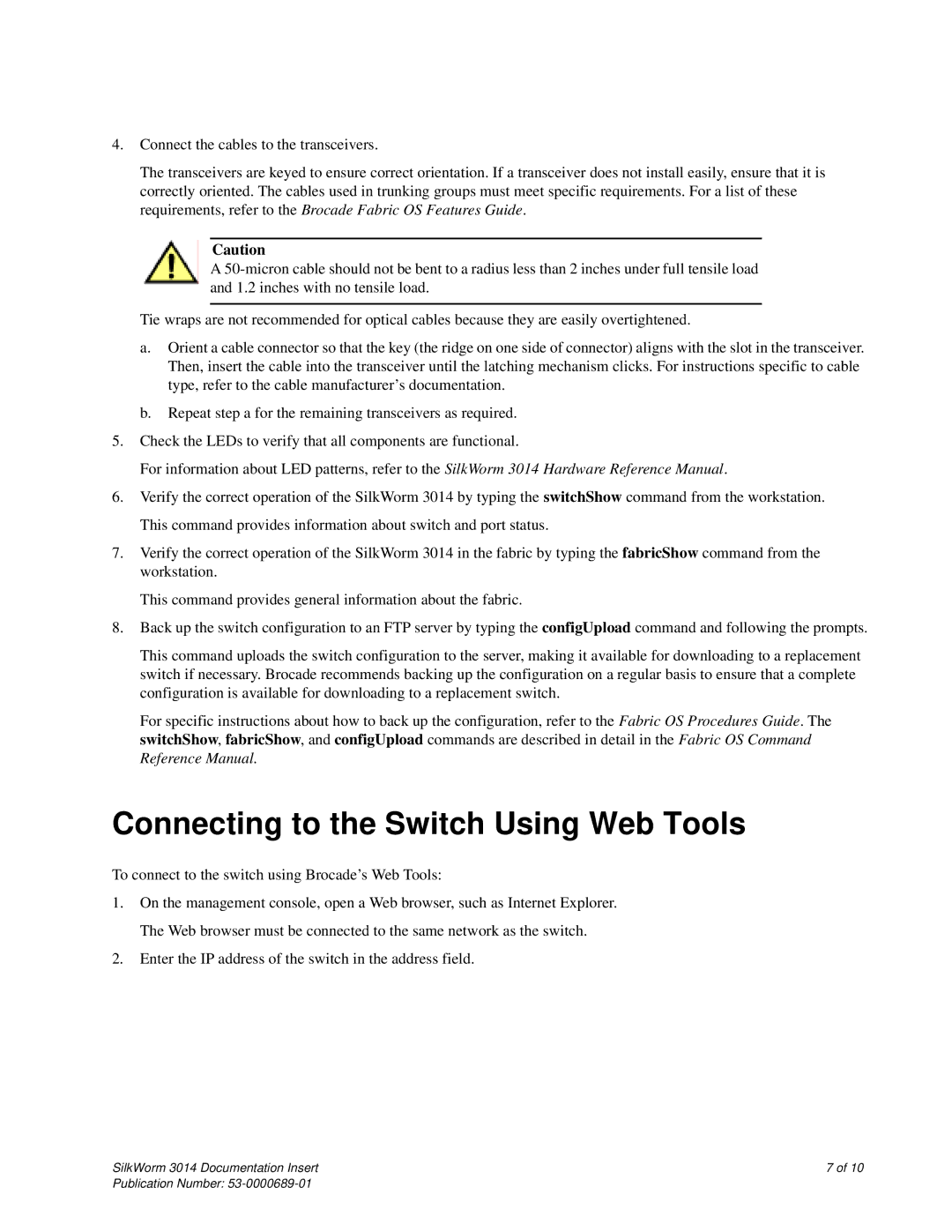4.Connect the cables to the transceivers.
The transceivers are keyed to ensure correct orientation. If a transceiver does not install easily, ensure that it is correctly oriented. The cables used in trunking groups must meet specific requirements. For a list of these requirements, refer to the Brocade Fabric OS Features Guide.
Caution
A
Tie wraps are not recommended for optical cables because they are easily overtightened.
a.Orient a cable connector so that the key (the ridge on one side of connector) aligns with the slot in the transceiver. Then, insert the cable into the transceiver until the latching mechanism clicks. For instructions specific to cable type, refer to the cable manufacturer’s documentation.
b.Repeat step a for the remaining transceivers as required.
5.Check the LEDs to verify that all components are functional.
For information about LED patterns, refer to the SilkWorm 3014 Hardware Reference Manual.
6.Verify the correct operation of the SilkWorm 3014 by typing the switchShow command from the workstation. This command provides information about switch and port status.
7.Verify the correct operation of the SilkWorm 3014 in the fabric by typing the fabricShow command from the workstation.
This command provides general information about the fabric.
8.Back up the switch configuration to an FTP server by typing the configUpload command and following the prompts.
This command uploads the switch configuration to the server, making it available for downloading to a replacement switch if necessary. Brocade recommends backing up the configuration on a regular basis to ensure that a complete configuration is available for downloading to a replacement switch.
For specific instructions about how to back up the configuration, refer to the Fabric OS Procedures Guide. The switchShow, fabricShow, and configUpload commands are described in detail in the Fabric OS Command Reference Manual.
Connecting to the Switch Using Web Tools
To connect to the switch using Brocade’s Web Tools:
1.On the management console, open a Web browser, such as Internet Explorer. The Web browser must be connected to the same network as the switch.
2.Enter the IP address of the switch in the address field.
SilkWorm 3014 Documentation Insert | 7 of 10 |
Publication Number: