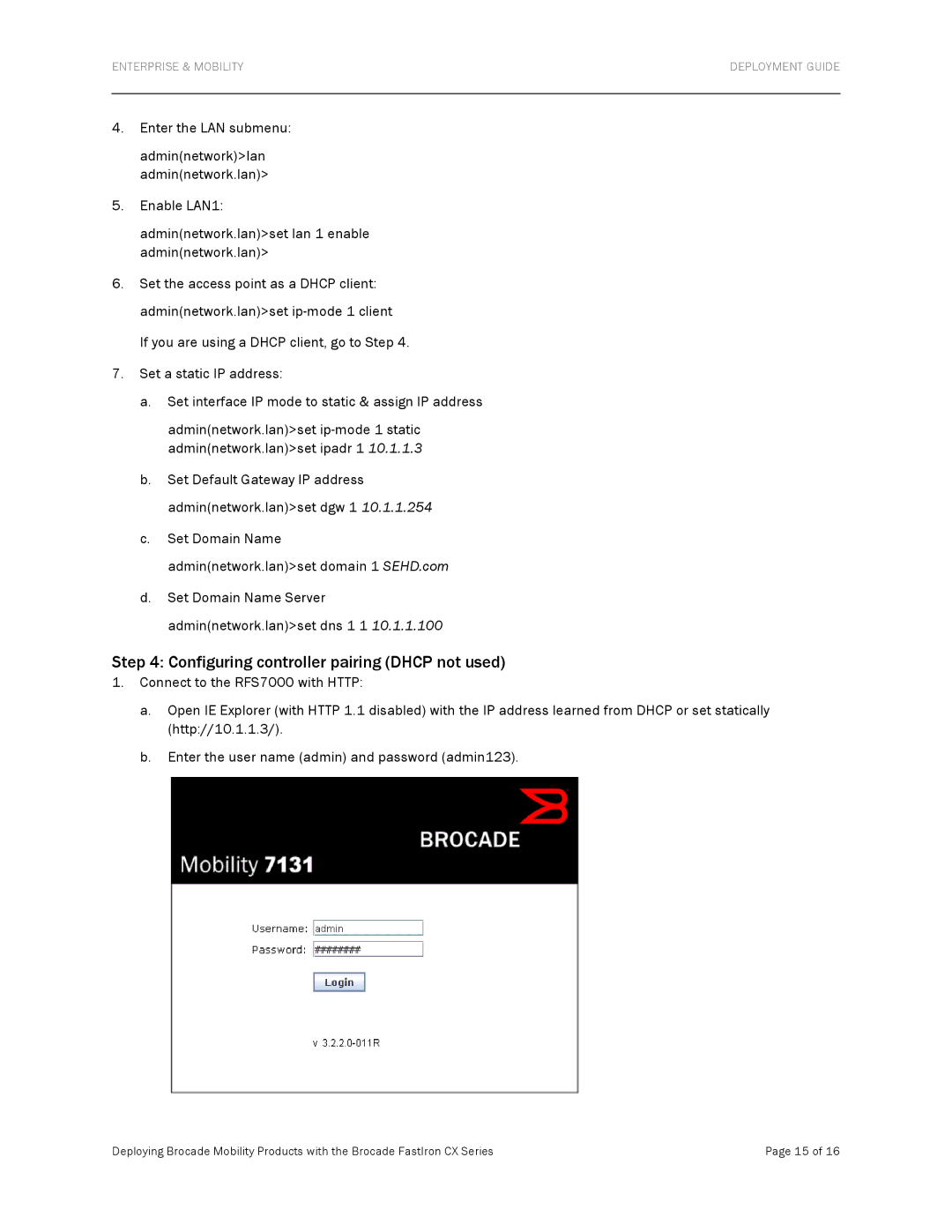FCX624S-HPOE specifications
Brocade Communications Systems has been a leader in networking solutions, and one of its noteworthy offerings is the FCX624S-HPOE switch. This high-performance switch is designed to meet the demands of today’s data centers, enterprises, and campus environments by providing a reliable and flexible infrastructure.The FCX624S-HPOE switch is equipped with 24 Gigabit Ethernet (GbE) ports, allowing for extensive connectivity options. This switchover provides both power and data over Ethernet through its High Power over Ethernet (HPOE) capabilities, which simplifies the deployment of powered devices like IP phones, surveillance cameras, and wireless access points. By delivering power and data over the same cable, this feature minimizes the need for additional electrical outlets and reduces installation costs.
One of the defining characteristics of the FCX624S-HPOE is its Layer 2 and Layer 3 capabilities, which allow for seamless integration into both simple and complex network environments. It supports various Layer 2 protocols such as VLANs, Spanning Tree Protocol, and Link Aggregation Control Protocol, ensuring efficient data flow and redundancy. Meanwhile, its Layer 3 functionalities provide advanced routing capabilities, making it ideal for environments that require high-performance IP routing.
The switch also includes Brocade’s powerful Ethernet fabric technology, which enables network virtualization and improves network agility and scalability. This technology ensures that the network can evolve to meet changing demands without requiring extensive changes to the infrastructure.
In terms of performance, the FCX624S-HPOE boasts a non-blocking architecture, which ensures that maximum throughput is maintained across all ports, avoiding bottlenecks and enabling high-speed data transfer. With its advanced Quality of Service (QoS) features, it prioritizes traffic based on application needs, ensuring that critical applications receive the necessary bandwidth.
In addition, the management of the FCX624S-HPOE is simplified through a web-based interface and command-line interface, making it easier for network administrators to configure, monitor, and troubleshoot the network.
Overall, the Brocade FCX624S-HPOE switch combines advanced networking features and technologies to create a robust solution for organizations seeking reliability, efficiency, and scalability in their network infrastructure. Whether powering devices or enhancing network performance, the FCX624S-HPOE stands out as a versatile choice in the fast-evolving landscape of networking technology.