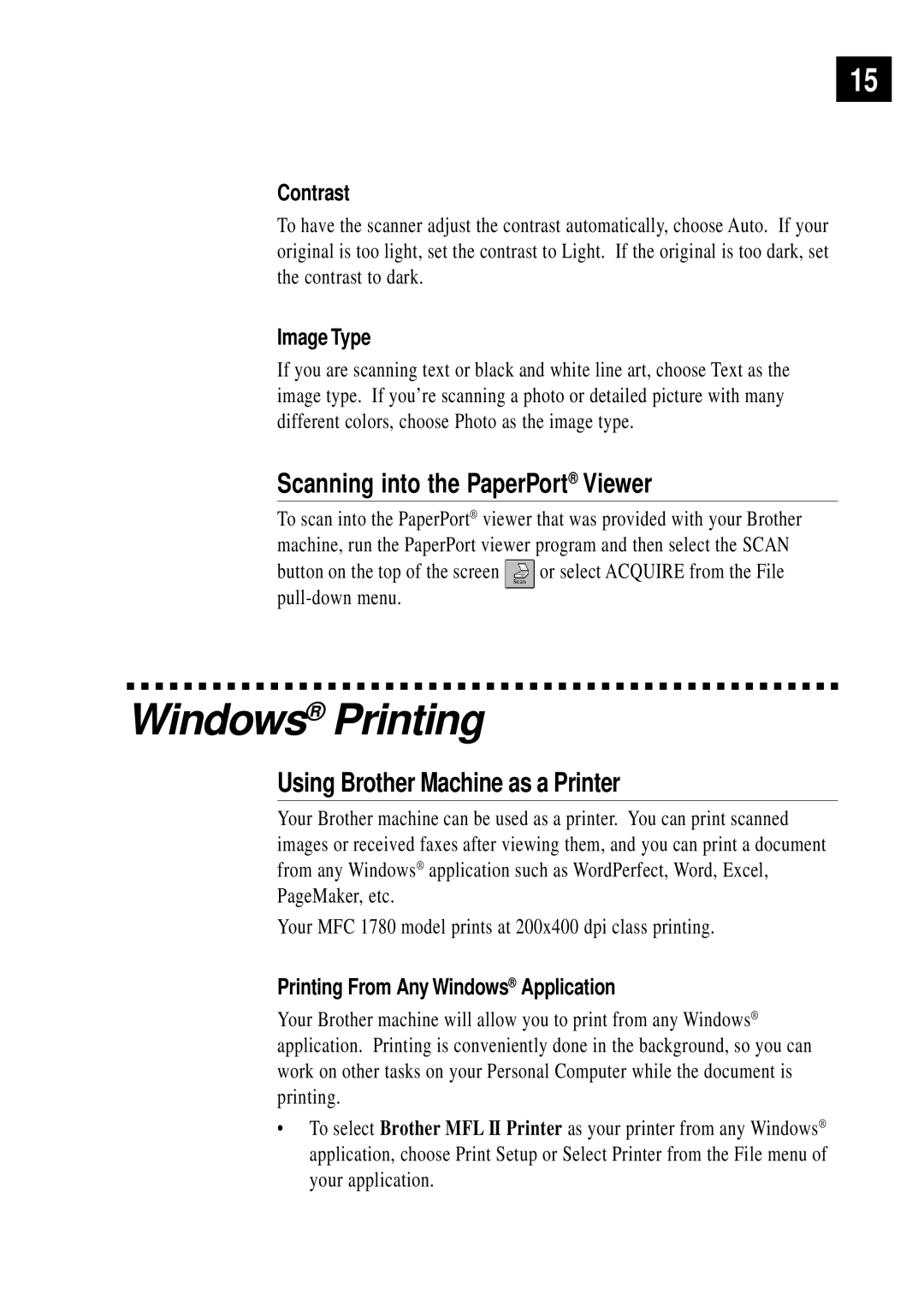15
Contrast
To have the scanner adjust the contrast automatically, choose Auto. If your original is too light, set the contrast to Light. If the original is too dark, set the contrast to dark.
Image Type
If you are scanning text or black and white line art, choose Text as the image type. If you’re scanning a photo or detailed picture with many different colors, choose Photo as the image type.
Scanning into the PaperPort® Viewer
To scan into the PaperPort® viewer that was provided with your Brother machine, run the PaperPort viewer program and then select the SCAN
button on the top of the screen ![]() or select ACQUIRE from the File
or select ACQUIRE from the File
Windows® Printing
Using Brother Machine as a Printer
Your Brother machine can be used as a printer. You can print scanned images or received faxes after viewing them, and you can print a document from any Windows® application such as WordPerfect, Word, Excel, PageMaker, etc.
Your MFC 1780 model prints at 200x400 dpi class printing.
Printing From Any Windows® Application
Your Brother machine will allow you to print from any Windows® application. Printing is conveniently done in the background, so you can work on other tasks on your Personal Computer while the document is printing.
•To select Brother MFL II Printer as your printer from any Windows® application, choose Print Setup or Select Printer from the File menu of your application.