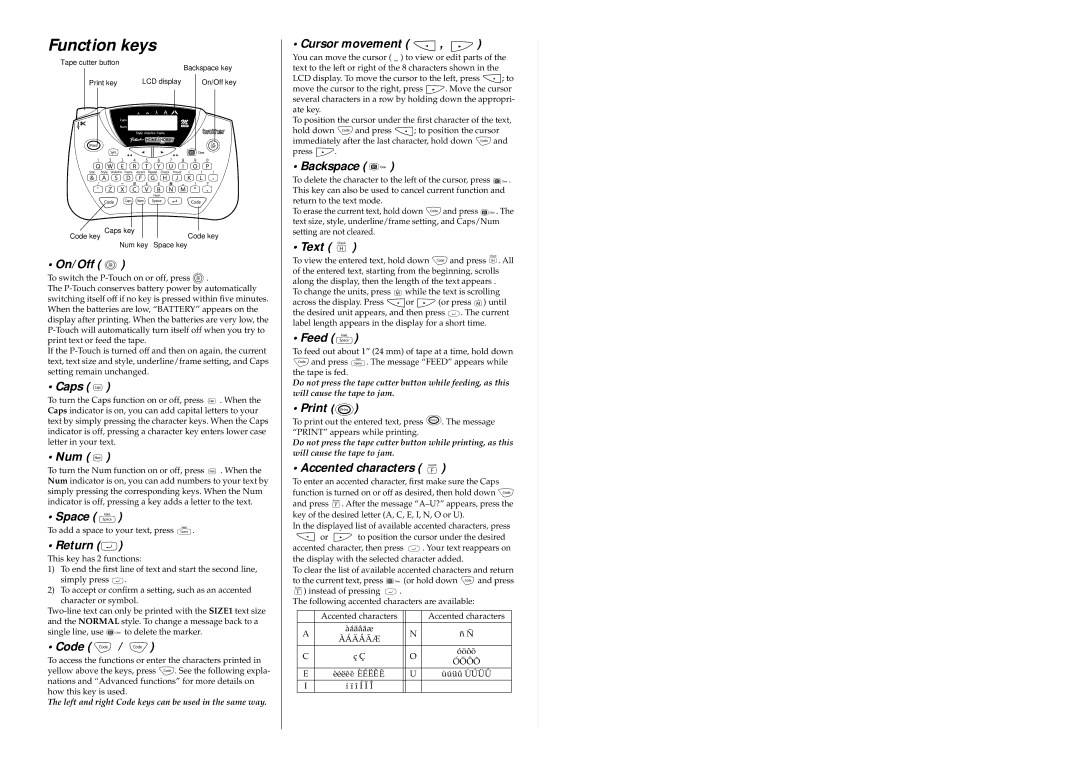Function keys
Tape cutter button
Backspace key
Print key LCD display On/Off key
|
|
|
|
|
|
|
|
|
|
|
|
|
|
Caps key |
|
|
|
|
| |
| Code key | |||||
Code key |
|
|
| |||
|
| |||||
Num key | Space key | |||||
• On/Off (  )
)
To switch the ![]() .
.
The
If the
• Caps (  )
)
To turn the Caps function on or off, press ![]() . When the Caps indicator is on, you can add capital letters to your text by simply pressing the character keys. When the Caps indicator is off, pressing a character key enters lower case letter in your text.
. When the Caps indicator is on, you can add capital letters to your text by simply pressing the character keys. When the Caps indicator is off, pressing a character key enters lower case letter in your text.
• Num (  )
)
To turn the Num function on or off, press ![]() . When the Num indicator is on, you can add numbers to your text by simply pressing the corresponding keys. When the Num indicator is off, pressing a key adds a letter to the text.
. When the Num indicator is on, you can add numbers to your text by simply pressing the corresponding keys. When the Num indicator is off, pressing a key adds a letter to the text.
• Space ( ![]() )
)
To add a space to your text, press ![]() .
.
• Return ( )
)
This key has 2 functions:
1)To end the first line of text and start the second line, simply press ![]() .
.
2)To accept or confirm a setting, such as an accented character or symbol.
single line, use ![]()
![]()
![]()
![]() to delete the marker.
to delete the marker.
• Code (  /
/  )
)
To access the functions or enter the characters printed in
yellow above the keys, press ![]() . See the following expla- nations and “Advanced functions” for more details on how this key is used.
. See the following expla- nations and “Advanced functions” for more details on how this key is used.
The left and right Code keys can be used in the same way.
• Cursor movement (  ,
,  )
)
You can move the cursor ( _ ) to view or edit parts of the text to the left or right of the 8 characters shown in the
LCD display. To move the cursor to the left, press ![]() ; to
; to
move the cursor to the right, press ![]() . Move the cursor several characters in a row by holding down the appropri- ate key.
. Move the cursor several characters in a row by holding down the appropri- ate key.
To position the cursor under the first character of the text,
hold down ![]() and press
and press ![]() ; to position the cursor
; to position the cursor
immediately after the last character, hold down ![]() and
and
press ![]() .
.
• Backspace ( 

 )
)
To delete the character to the left of the cursor, press ![]()
![]()
![]() . This key can also be used to cancel current function and return to the text mode.
. This key can also be used to cancel current function and return to the text mode.
To erase the current text, hold down ![]() and press
and press ![]()
![]()
![]() . The text size, style, underline/frame setting, and Caps/Num setting are not cleared.
. The text size, style, underline/frame setting, and Caps/Num setting are not cleared.
• Text (  )
)
To view the entered text, hold down ![]() and press
and press ![]() . All of the entered text, starting from the beginning, scrolls along the display, then the length of the text appears .
. All of the entered text, starting from the beginning, scrolls along the display, then the length of the text appears .
To change the units, press ![]() while the text is scrolling
while the text is scrolling
across the display. Press ![]() or
or ![]() (or press
(or press ![]() ) until the desired unit appears, and then press
) until the desired unit appears, and then press ![]() . The current label length appears in the display for a short time.
. The current label length appears in the display for a short time.
• Feed (  )
)
To feed out about 1” (24 mm) of tape at a time, hold down
![]() and press
and press ![]() . The message “FEED” appears while the tape is fed.
. The message “FEED” appears while the tape is fed.
Do not press the tape cutter button while feeding, as this will cause the tape to jam.
• Print ( )
)
To print out the entered text, press ![]() . The message “PRINT” appears while printing.
. The message “PRINT” appears while printing.
Do not press the tape cutter button while printing, as this will cause the tape to jam.
• Accented characters (  )
)
To enter an accented character, first make sure the Caps function is turned on or off as desired, then hold down ![]() and press
and press ![]() . After the message
. After the message
In the displayed list of available accented characters, press
or ![]() to position the cursor under the desired
to position the cursor under the desired
accented character, then press ![]() . Your text reappears on the display with the selected character added.
. Your text reappears on the display with the selected character added.
To clear the list of available accented characters and return
to the current text, press |
| (or hold down | and press | |||||||||
| ) instead of pressing | . |
|
|
|
|
| |||||
The following accented characters are available: |
|
| ||||||||||
|
|
|
|
|
|
|
|
|
|
|
| |
|
| Accented characters |
|
|
| Accented characters |
| |||||
|
|
|
|
|
|
|
|
|
|
|
|
|
| A | àáäâãæ |
|
|
|
| N | ñ Ñ |
|
| ||
| ÀÁÄÂÃÆ |
|
|
|
|
| ||||||
|
|
|
|
|
|
|
|
| ||||
|
|
|
|
|
|
|
|
|
|
|
|
|
| C | ç Ç |
|
|
|
| O | óöôõ |
|
| ||
|
|
|
|
| ÓÖÔÕ |
| ||||||
|
|
|
|
|
|
|
|
|
|
| ||
|
|
|
|
|
|
|
|
|
|
|
| |
| E | èéëê |
| ÈÉËÊ |
|
|
|
| U | ùúüû ÙÚÜÛ |
| |
|
|
|
|
| ||||||||
|
|
|
|
|
|
|
|
|
|
|
|
|
| I | í ï î Í Ï Î |
|
|
|
|
|
|
|
| ||
|
|
|
|
|
|
|
|
|
|
|
|
|