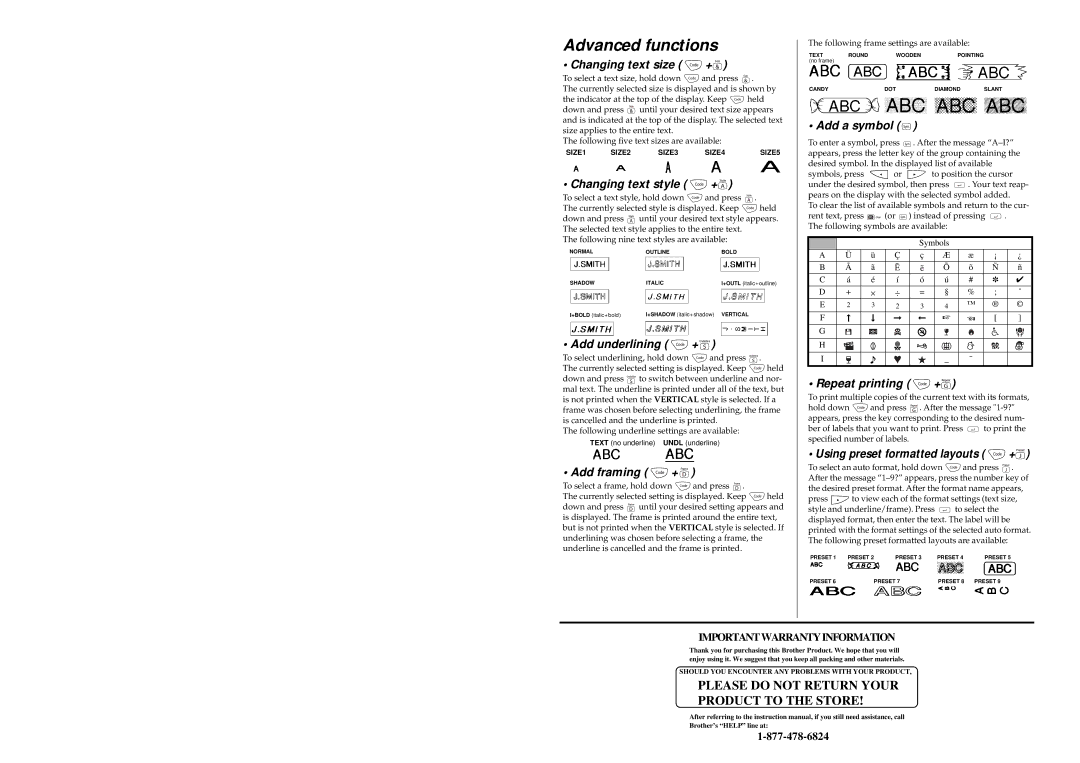Advanced functions
• Changing text size ( | + ) |
To select a text size, hold down | and press . |
The currently selected size is displayed and is shown by
the indicator at the top of the display. Keep | held | |
down and press | until your desired text size appears | |
and is indicated at the top of the display. The selected text size applies to the entire text.
The following five text sizes are available:
SIZE1 | SIZE2 | SIZE3 | SIZE4 | SIZE5 |
• Changing text style (  +
+ )
)
To select a text style, hold down | and press . |
| ||
The currently selected style is displayed. Keep | held | |||
down and press | until your desired text style appears. | |||
The selected text style applies to the entire text. |
| |||
The following nine text styles are available: |
| |||
NORMAL | OUTLINE |
| BOLD |
|
SHADOW | ITALIC |
| I+OUTL (italic+outline) | |
I+BOLD (italic+bold) | I+SHADOW (italic+shadow) | VERTICAL |
| |
• Add underlining (  +
+

 )
)
To select underlining, hold down | and press . |
| |
The currently selected setting is displayed. Keep | held | ||
down and press | to switch between underline and nor- | ||
mal text. The underline is printed under all of the text, but is not printed when the VERTICAL style is selected. If a frame was chosen before selecting underlining, the frame is cancelled and the underline is printed.
The following underline settings are available: TEXT (no underline) UNDL (underline)
• Add framing (  +
+ )
)
To select a frame, hold down | and press . |
| |
The currently selected setting is displayed. Keep | held | ||
down and press | until your desired setting appears and | ||
is displayed. The frame is printed around the entire text, but is not printed when the VERTICAL style is selected. If underlining was chosen before selecting a frame, the underline is cancelled and the frame is printed.
The following frame settings are available:
TEXT | ROUND | WOODEN | POINTING |
|
(no frame) |
|
|
|
|
CANDY |
| DOT | DIAMOND | SLANT |
• Add a symbol ( )
)
To enter a symbol, press ![]() . After the message
. After the message
symbols, press ![]() or
or ![]() to position the cursor
to position the cursor
under the desired symbol, then press ![]() . Your text reap- pears on the display with the selected symbol added.
. Your text reap- pears on the display with the selected symbol added.
To clear the list of available symbols and return to the cur-
rent text, press ![]()
![]() (or
(or ![]() ) instead of pressing
) instead of pressing ![]() . The following symbols are available:
. The following symbols are available:
|
|
|
| Symbols |
|
|
| |
A | Ü | ü | Ç | ç | Æ | æ | ¡ | ¿ |
B | Ã | ã |
|
| Õ | õ | Ñ | ñ |
C | á | é | í | ó | ú | # | ✽ | ✔ |
D | + | ⋅ | ÷ | = | § | % | ; | ˚ |
E | 2 | 3 | 2 | 3 | 4 | ™ | ® | © |
F |
|
|
|
| ☞ |
| [ | ] |
G |
|
|
|
|
|
|
|
|
H |
|
|
|
|
|
|
|
|
I |
|
|
|
| _ | ˜ |
|
|
• Repeat printing (  +
+ )
)
To print multiple copies of the current text with its formats,
hold down ![]() and press
and press ![]() . After the message
. After the message
ber of labels that you want to print. Press ![]() to print the specified number of labels.
to print the specified number of labels.
• Using preset formatted layouts (  +
+ )
)
To select an auto format, hold down ![]() and press
and press ![]() . After the message
. After the message
press ![]() to view each of the format settings (text size,
to view each of the format settings (text size,
style and underline/frame). Press ![]() to select the displayed format, then enter the text. The label will be printed with the format settings of the selected auto format. The following preset formatted layouts are available:
to select the displayed format, then enter the text. The label will be printed with the format settings of the selected auto format. The following preset formatted layouts are available:
PRESET 1 | PRESET 2 | PRESET 3 | PRESET 4 | PRESET 5 |
PRESET 6 | PRESET 7 | PRESET 8 | PRESET 9 | |
IMPORTANT WARRANTY INFORMATION
Thank you for purchasing this Brother Product. We hope that you will enjoy using it. We suggest that you keep all packing and other materials.
SHOULD YOU ENCOUNTER ANY PROBLEMS WITH YOUR PRODUCT,
PLEASE DO NOT RETURN YOUR PRODUCT TO THE STORE!
After referring to the instruction manual, if you still need assistance, call Brother’s “HELP” line at: