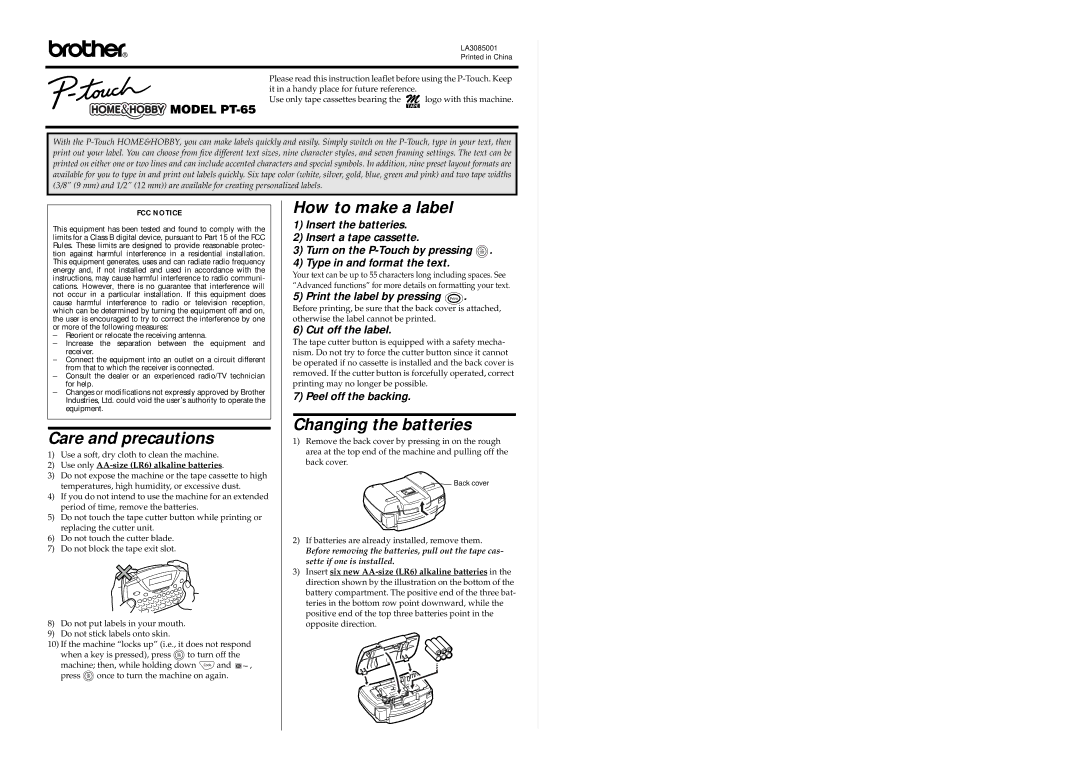® | LA3085001 |
Printed in China | |
|
|
Please read this instruction leaflet before using the
it in a handy place for future reference. |
| |
Use only tape cassettes bearing the | logo with this machine. | |
| TAPE |
|
With the
FCC NOTICE
This equipment has been tested and found to comply with the limits for a Class B digital device, pursuant to Part 15 of the FCC Rules. These limits are designed to provide reasonable protec- tion against harmful interference in a residential installation. This equipment generates, uses and can radiate radio frequency energy and, if not installed and used in accordance with the instructions, may cause harmful interference to radio communi- cations. However, there is no guarantee that interference will not occur in a particular installation. If this equipment does cause harmful interference to radio or television reception, which can be determined by turning the equipment off and on, the user is encouraged to try to correct the interference by one or more of the following measures:
–Reorient or relocate the receiving antenna.
–Increase the separation between the equipment and receiver.
–Connect the equipment into an outlet on a circuit different from that to which the receiver is connected.
–Consult the dealer or an experienced radio/TV technician for help.
–Changes or modifications not expressly approved by Brother Industries, Ltd. could void the user’s authority to operate the equipment.
Care and precautions
1)Use a soft, dry cloth to clean the machine.
2)Use only AA-size (LR6) alkaline batteries.
3)Do not expose the machine or the tape cassette to high temperatures, high humidity, or excessive dust.
4)If you do not intend to use the machine for an extended period of time, remove the batteries.
5)Do not touch the tape cutter button while printing or replacing the cutter unit.
6)Do not touch the cutter blade.
7)Do not block the tape exit slot.
8)Do not put labels in your mouth.
9)Do not stick labels onto skin.
10)If the machine “locks up” (i.e., it does not respond
when a key is pressed), press ![]() to turn off the
to turn off the
machine; then, while holding down ![]() and
and ![]()
![]()
![]()
![]() , press
, press ![]() once to turn the machine on again.
once to turn the machine on again.
How to make a label
1)Insert the batteries.
2)Insert a tape cassette.
3)Turn on the ![]() .
.
4)Type in and format the text.
Your text can be up to 55 characters long including spaces. See “Advanced functions” for more details on formatting your text.
5) Print the label by pressing  .
.
Before printing, be sure that the back cover is attached, otherwise the label cannot be printed.
6) Cut off the label.
The tape cutter button is equipped with a safety mecha- nism. Do not try to force the cutter button since it cannot be operated if no cassette is installed and the back cover is removed. If the cutter button is forcefully operated, correct printing may no longer be possible.
7) Peel off the backing.
Changing the batteries
1)Remove the back cover by pressing in on the rough area at the top end of the machine and pulling off the back cover.
![]() Back cover
Back cover
2)If batteries are already installed, remove them.
Before removing the batteries, pull out the tape cas- sette if one is installed.
3)Insert six new