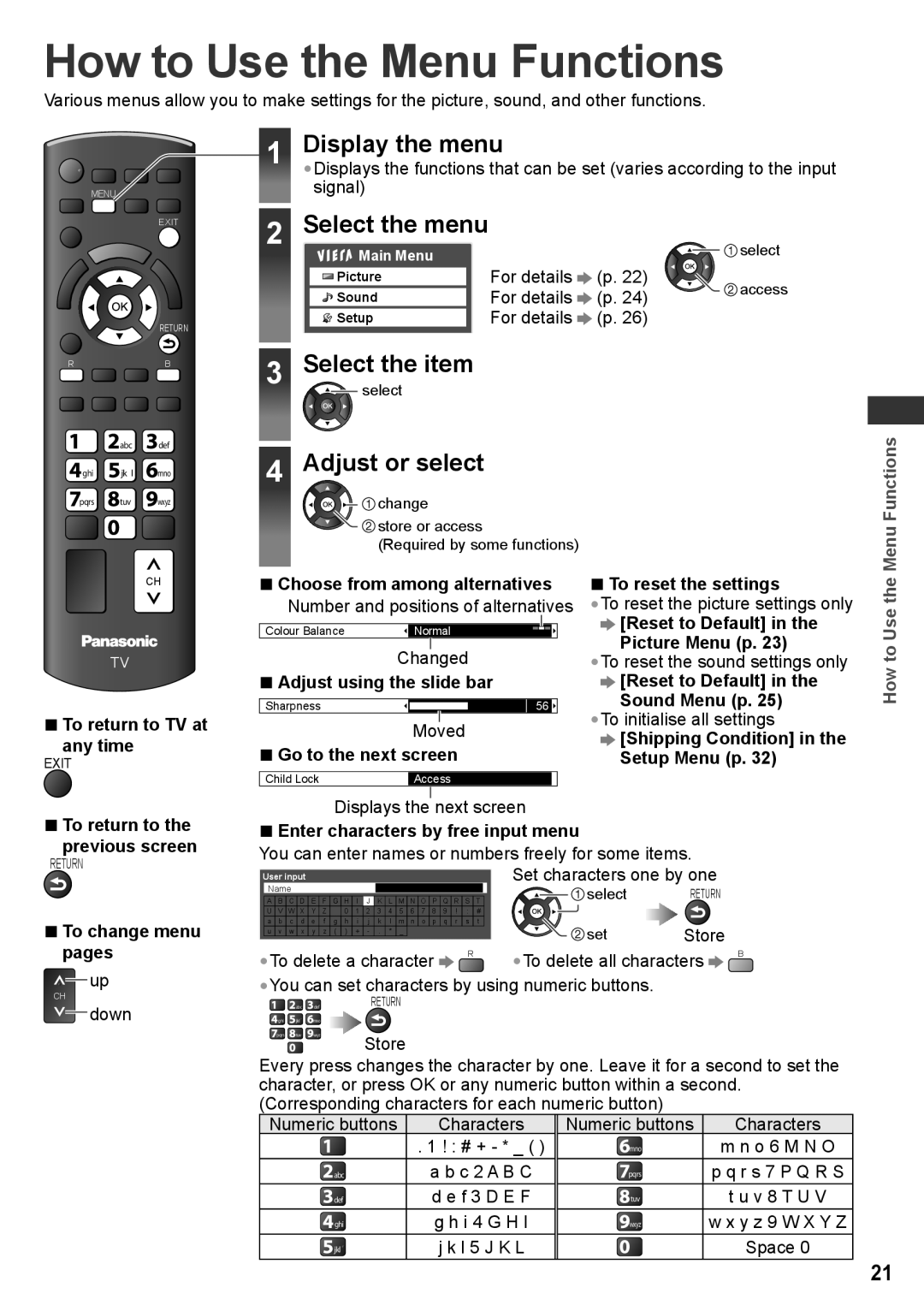How to Use the Menu Functions
Various menus allow you to make settings for the picture, sound, and other functions.
MENU
EXIT
RETURN
RB
![]() abc
abc ![]() def
def
![]() ghi
ghi ![]() jk
jk ![]() l
l ![]() mno
mno
pqrs ![]() tuv
tuv ![]() wxyz
wxyz
CH
TV
■To return to TV at
any time
EXIT
■To return to the
previous screen
RETURN
■To change menu pages
up
CH
down
1 | Display the menu |
|
| |
| •Displays the functions that can be set (varies according to the input | |||
| signal) |
|
|
|
2 | Select the menu |
|
| select |
| Main Menu | For details | (p. 22) |
|
| Picture | access | ||
| Sound | For details | (p. 24) | |
|
| |||
| Setup | For details | (p. 26) |
|
3Select the item
![]() select
select
4Adjust or select
![]()
![]()
![]()
![]() change
change
![]() store or access
store or access
(Required by some functions)
■ Choose from among alternatives | ■ To reset the settings | ||||||||
Number and positions of alternatives | • | To reset the picture settings only | |||||||
|
|
|
|
|
|
|
| [Reset to Default] in the | |
Colour Balance |
| Normal |
|
|
|
| |||
|
|
|
|
|
|
|
|
| Picture Menu (p. 23) |
| Changed | •To reset the sound settings only | |||||||
■ Adjust using the slide bar |
| [Reset to Default] in the | |||||||
|
|
|
|
|
| Sound Menu (p. 25) | |||
Sharpness |
| 56 |
|
|
| ||||
|
|
|
| •To initialise all settings | |||||
|
| Moved | |||||||
■ Go to the next screen |
| [Shipping Condition] in the | |||||||
| Setup Menu (p. 32) | ||||||||
Child Lock |
| Access |
|
|
|
| |||
Displays the next screen
■Enter characters by free input menu
You can enter names or numbers freely for some items. Set characters one by one
| Name |
|
|
|
|
|
|
|
|
|
|
|
|
|
|
|
| select | RETURN |
| |||||
|
|
|
|
|
|
|
|
|
|
|
|
|
|
|
|
|
|
|
|
|
|
|
| ||
| A | B | C | D | E | F | G | H | I | J | K | L | M | N | O | P | Q | R | S | T |
|
|
| ||
| U | V | W | X | Y | Z |
| 0 | 1 | 2 | 3 | 4 | 5 | 6 | 7 | 8 | 9 | ! | : | # |
|
|
|
|
|
| a | b | c | d | e | f | g | h | i | j | k | l | m | n | o | p | q | r | s | t |
|
| set | Store |
|
| u | v | w | x | y | z | ( | ) | + | - | . | * | _ |
|
|
|
|
|
|
|
|
|
| ||
|
|
|
|
|
|
|
|
|
|
|
|
|
|
|
|
|
|
|
|
|
|
|
| ||
•To delete a character |
|
| R | •To delete all characters | B | ||||||||||||||||||||
|
|
|
|
| |||||||||||||||||||||
•You can set characters by using numeric buttons.
![]()
![]() abc
abc ![]() defRETURN
defRETURN
Store
Every press changes the character by one. Leave it for a second to set the character, or press OK or any numeric button within a second. (Corresponding characters for each numeric button)
Numeric buttons | Characters | Numeric buttons | Characters |
| . 1 ! : # + - * _ ( ) | mno | m n o 6 M N O |
|
|
| |
|
|
|
|
abc | a b c 2 A B C | pqrs | p q r s 7 P Q R S |
|
|
|
|
def | d e f 3 D E F | tuv | t u v 8 T U V |
|
|
|
|
ghi | g h i 4 G H I | wxyz | w x y z 9 W X Y Z |
|
|
|
|
jkl | j k l 5 J K L |
| Space 0 |
|
|
| |
|
|
|
|
How to Use the Menu Functions
21