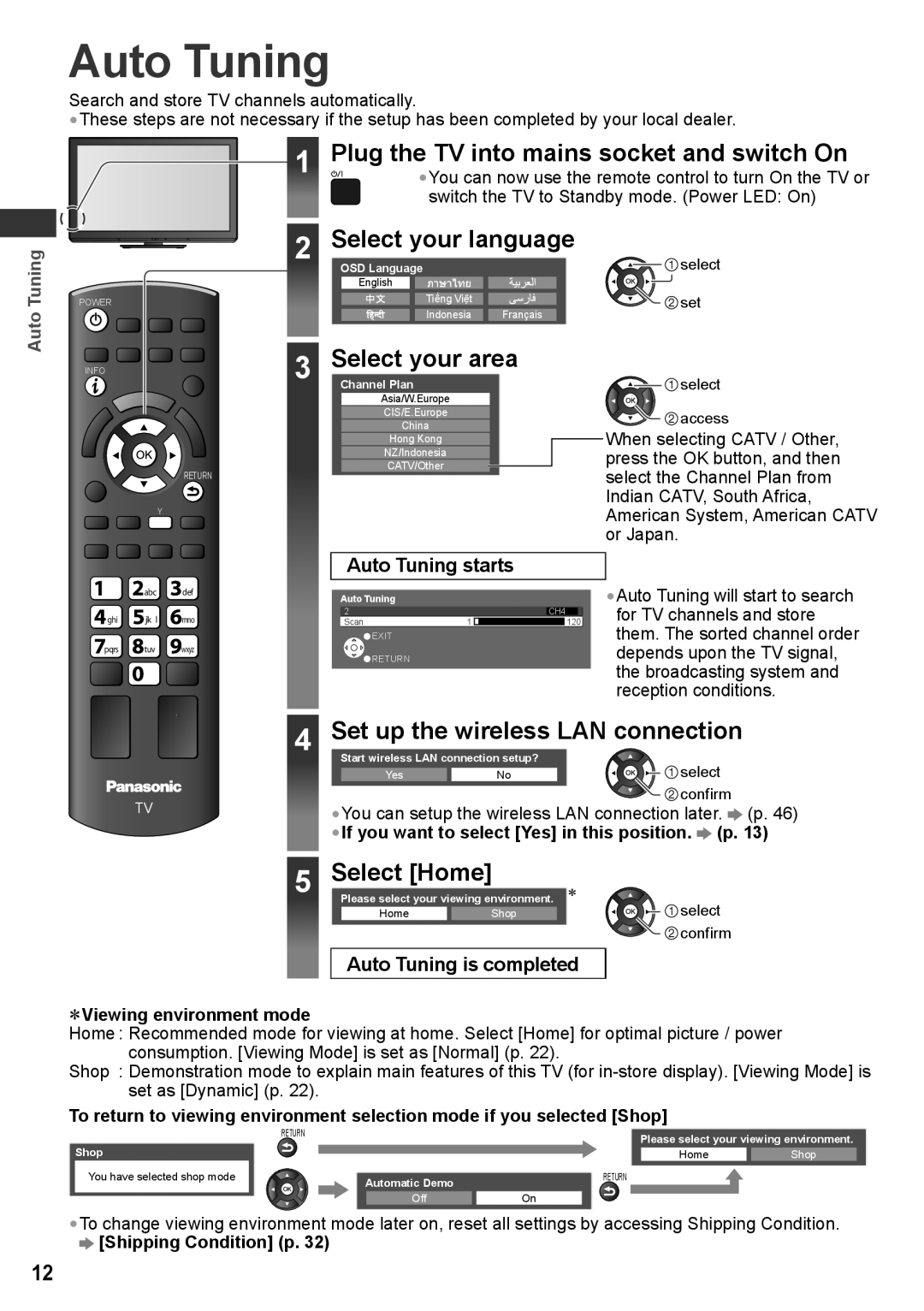Auto Tuning
Search and store TV channels automatically.
•These steps are not necessary if the setup has been completed by your local dealer.
Auto Tuning
POWER
1
2
Plug the TV into mains socket and switch On
•You can now use the remote control to turn On the TV or switch the TV to Standby mode. (Power LED: On)
Select your language
OSD Language | select | |
English |
| |
Tiếng Việt | set | |
Indonesia | ||
Français |
INFO
RETURN
Y
3
Select your area
Channel Plan
Asia/W.Europe
CIS/E.Europe
China
Hong Kong
NZ/Indonesia
CATV/Other
![]()
![]() select
select ![]()
![]() access
access
When selecting CATV / Other, press the OK button, and then select the Channel Plan from Indian CATV, South Africa, American System, American CATV or Japan.
![]() abc
abc ![]() def
def
ghi | jk l | mno |
pqrs ![]() tuv
tuv ![]() wxyz
wxyz
Auto Tuning starts
Auto Tuning
2 | 1 | CH4 |
Scan | 120 | |
| EXIT |
|
| RETURN |
|
•Auto Tuning will start to search for TV channels and store them. The sorted channel order depends upon the TV signal, the broadcasting system and reception conditions.
TV
4Set up the wireless LAN connection
Start wireless LAN connection setup?
Yes | No | select |
|
| confirm |
•You can setup the wireless LAN connection later. ![]() (p. 46)
(p. 46)
•If you want to select [Yes] in this position. ![]() (p. 13)
(p. 13)
5 | Select [Home] | ∗ | |
Please select your viewing environment. | |||
| Home | Shop | select |
![]() confirm
confirm
Auto Tuning is completed
∗Viewing environment mode
Home : Recommended mode for viewing at home. Select [Home] for optimal picture / power consumption. [Viewing Mode] is set as [Normal] (p. 22).
Shop : Demonstration mode to explain main features of this TV (for
set as [Dynamic] (p. 22).
To return to viewing environment selection mode if you selected [Shop]
| RETURN | Please select your viewing environment. | |
Shop |
| ||
| Home | Shop | |
You have selected shop mode | Automatic Demo | RETURN |
|
|
|
| |
| Off | On |
|
•To change viewing environment mode later on, reset all settings by accessing Shipping Condition.
![]() [Shipping Condition] (p. 32)
[Shipping Condition] (p. 32)
12